Want to Transfer money from the State Bank of India (SBI) to any other Bank like HDFC, ICICI, Union Bank, or any other bank..!!
In this article, we are going to discuss how to transfer money using SBI yono. By using this method, you can transfer money to any bank. It may be either an own bank of SBI or other banks as well.
Let’s get started.
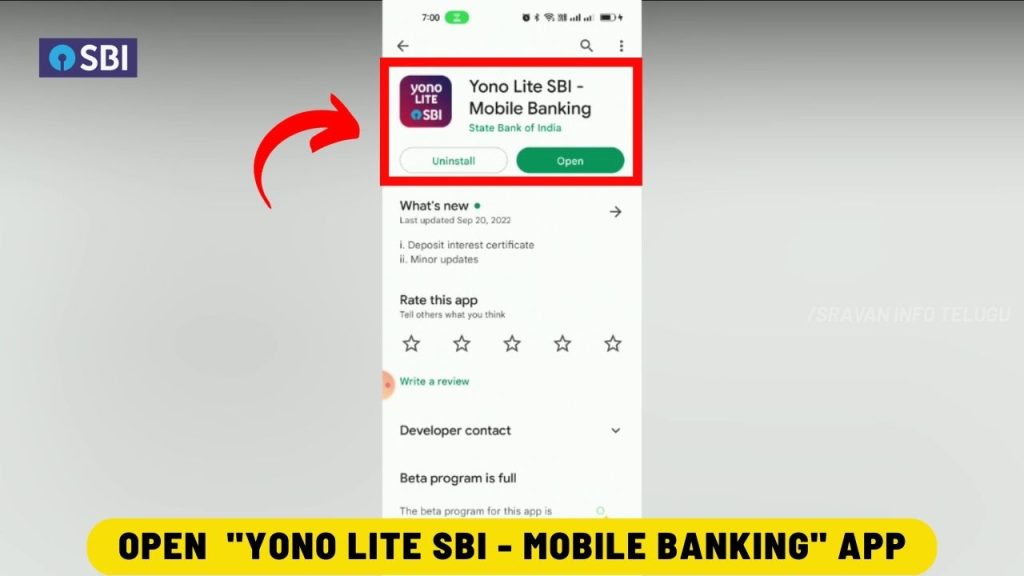
Step 2:
Now you Tap on the “My Accounts” option which appears on the dashboard.
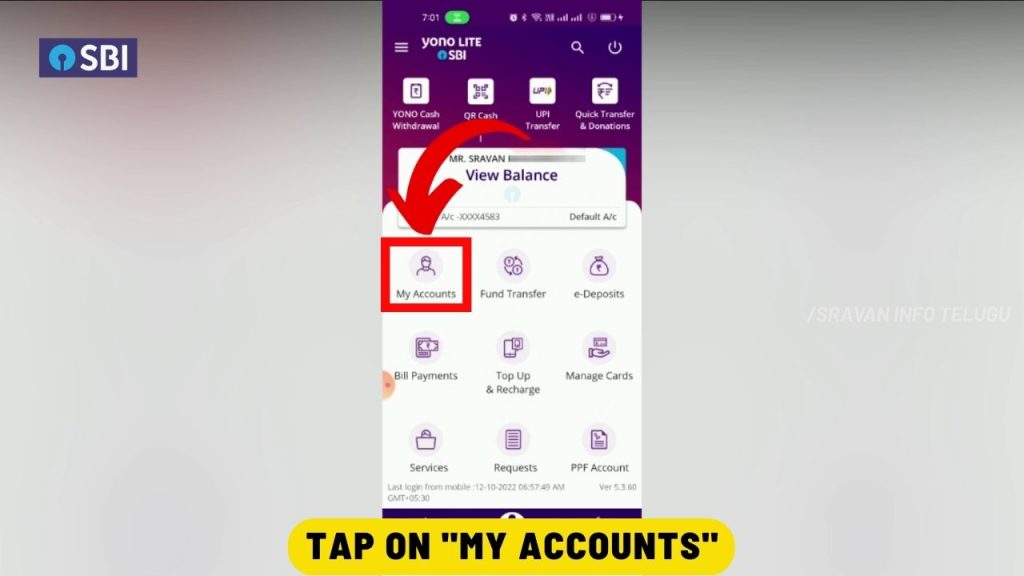
Step 3:
Now, the SBI Yono dashboard appears here and to transfer money click on the “Yono Pay” option.
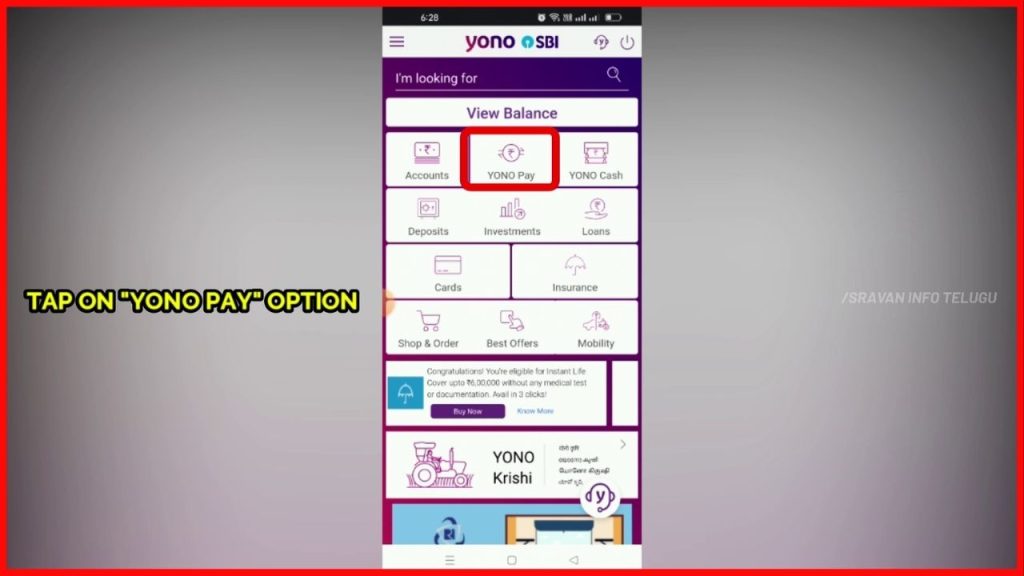
Step 4:
Now you can see multiple options. You can transfer money from the State Bank of India bank account to another SBI Account or else you can transfer money from the SBI account to any other bank account like HDFC, ICICI, Union Bank, etc.,
To fund transfer, you click on the “Bank account” option.
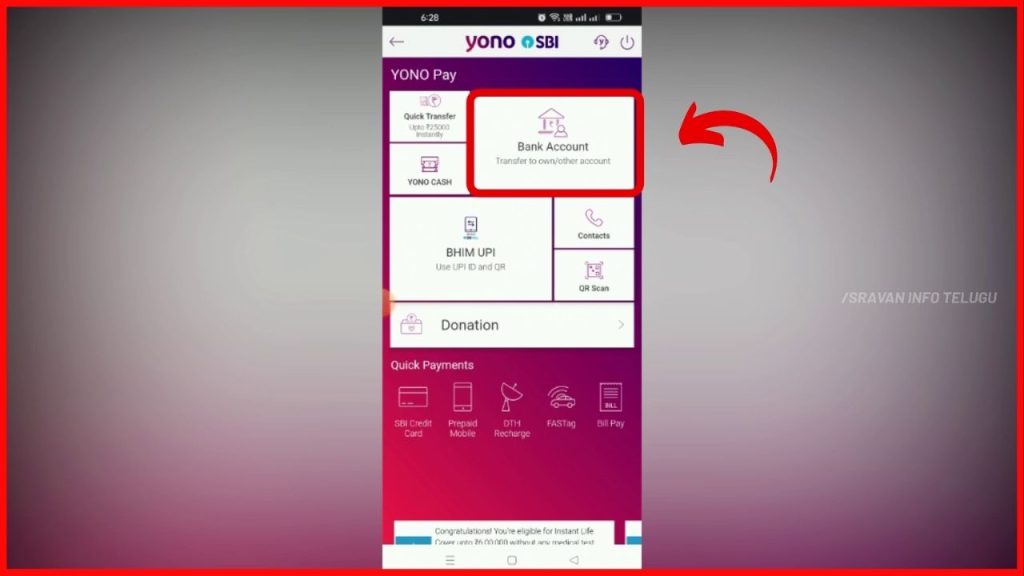
Step 5:
Now you need to select the Beneficiary to whom you need to transfer money.
If no beneficiary is added, then tap on “Pay a New Beneficiary” and add the Beneficiary bank account details.
In case the beneficiary was already added to your bank account, then, Tap on “Other accounts”.
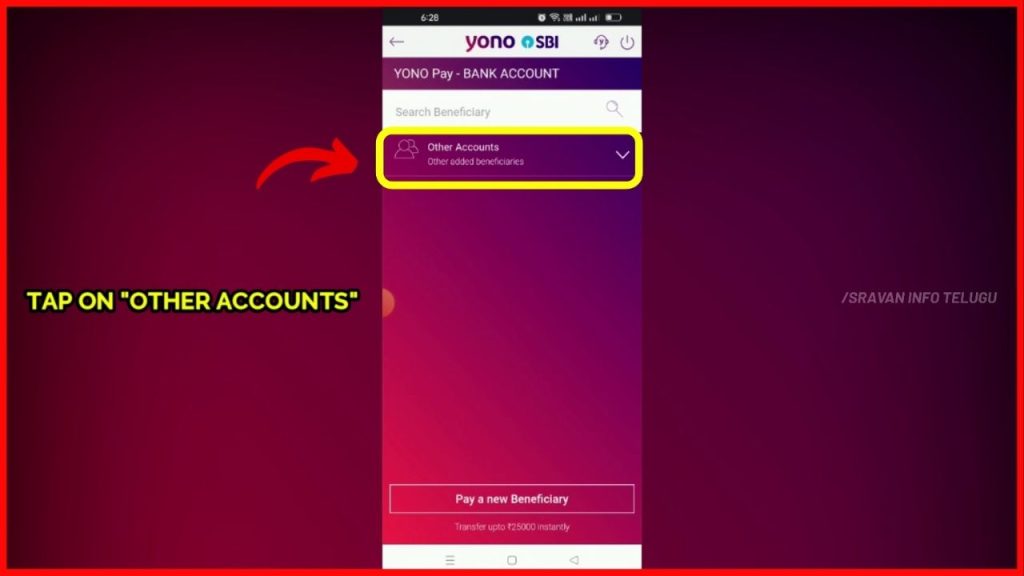
Step 6:
Now all the added beneficiaries will be displayed. Select the beneficiary to whom you want to transfer the money.
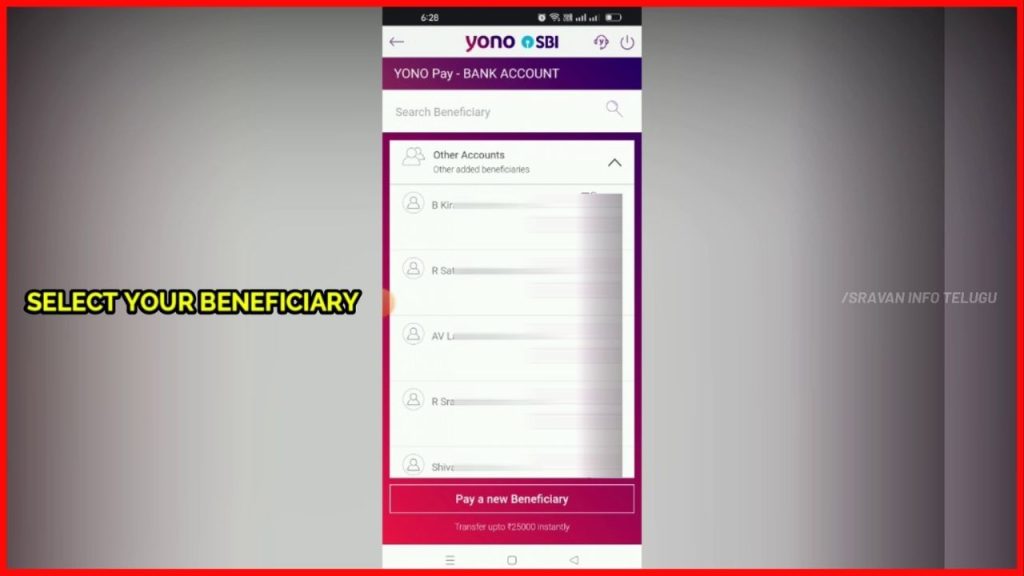
Step 7:
After you selected the beneficiary, the Beneficiary Name, Beneficiary Bank Account number, and Beneficiary bank Name will be displayed.
Now you should enter the Amount of money you want to transfer in the “Amount” column.
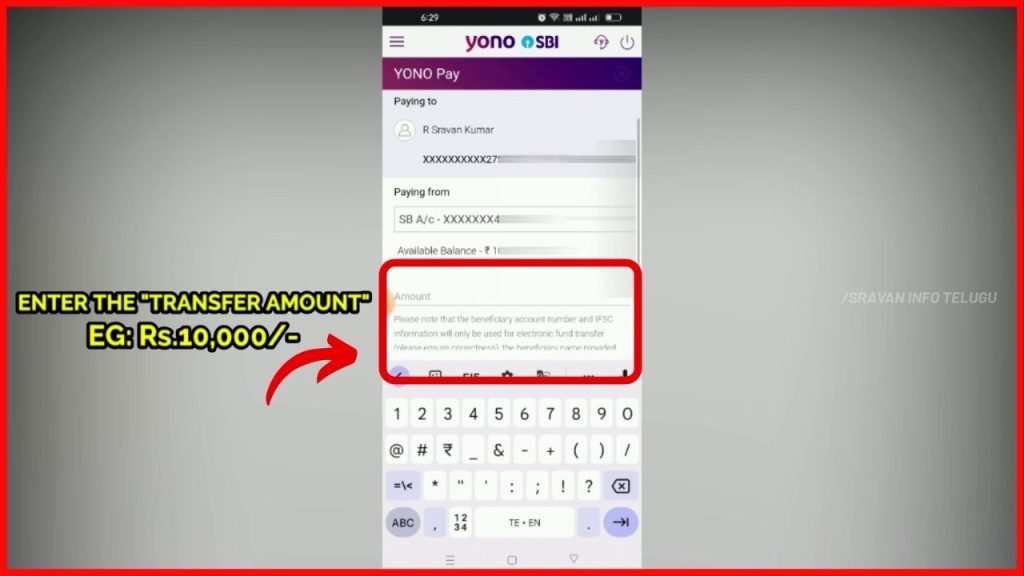
Step 8:
Later on, you will have to enter the transaction purpose. Tap on “Select a Purpose”.
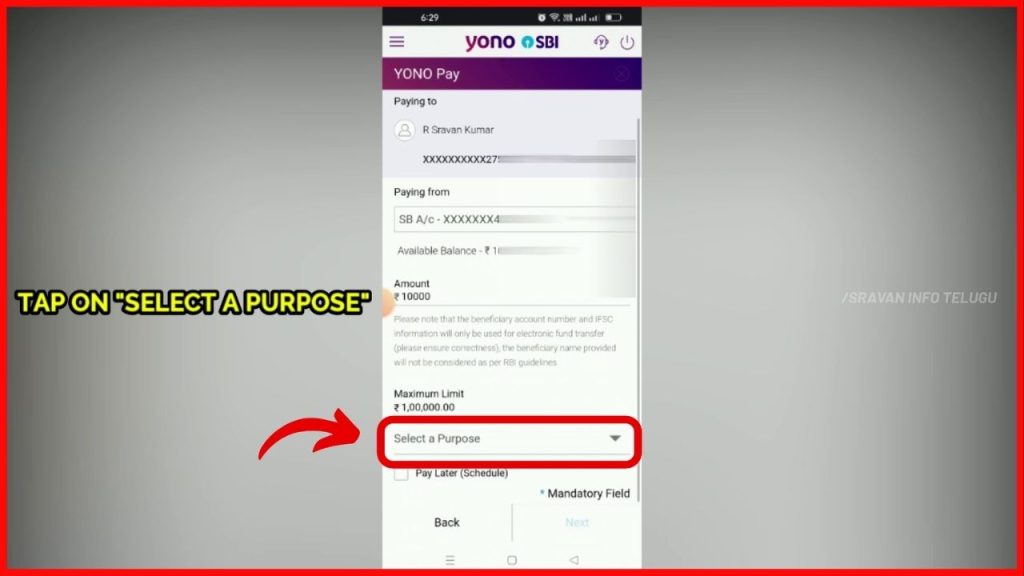
You will get some default purposes of transactions. You can select any of the options.
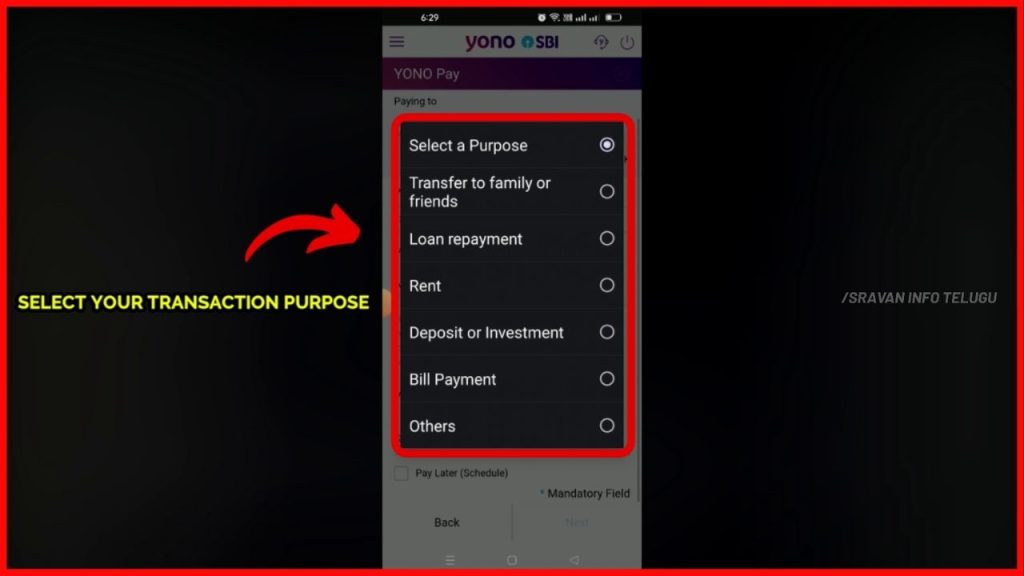
By entering the purpose of transaction, you can easily track your expense type while checking the Bank statement.
Now tap on the “Next” button.
Step 9:
Now the transaction details will be displayed. Check whether all the entered details are correct. If found correct, then tick on “I have read to the Terms & Conditions”
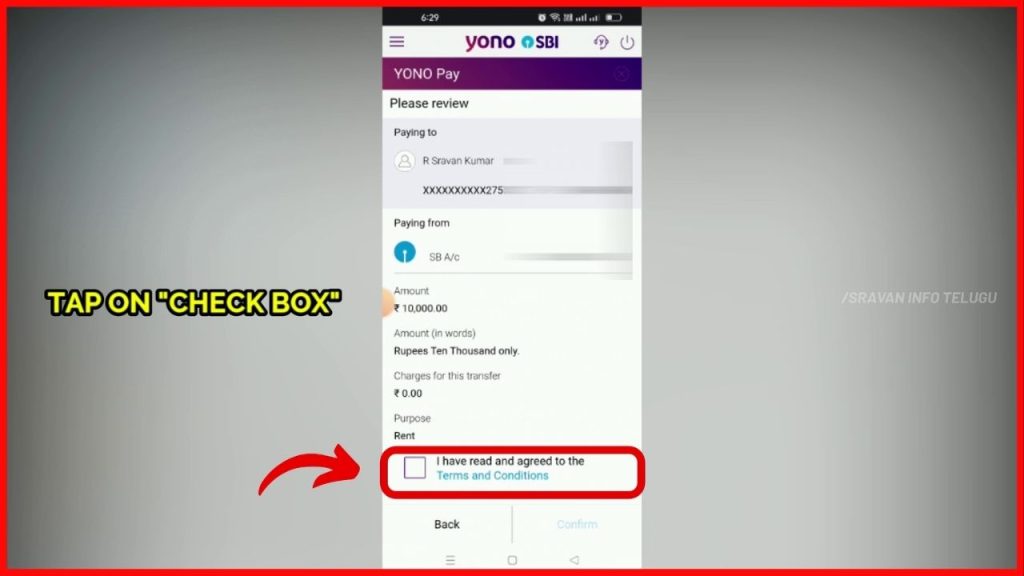
Step 10:
Now “Confirm” button will be enabled, so, Tap on it
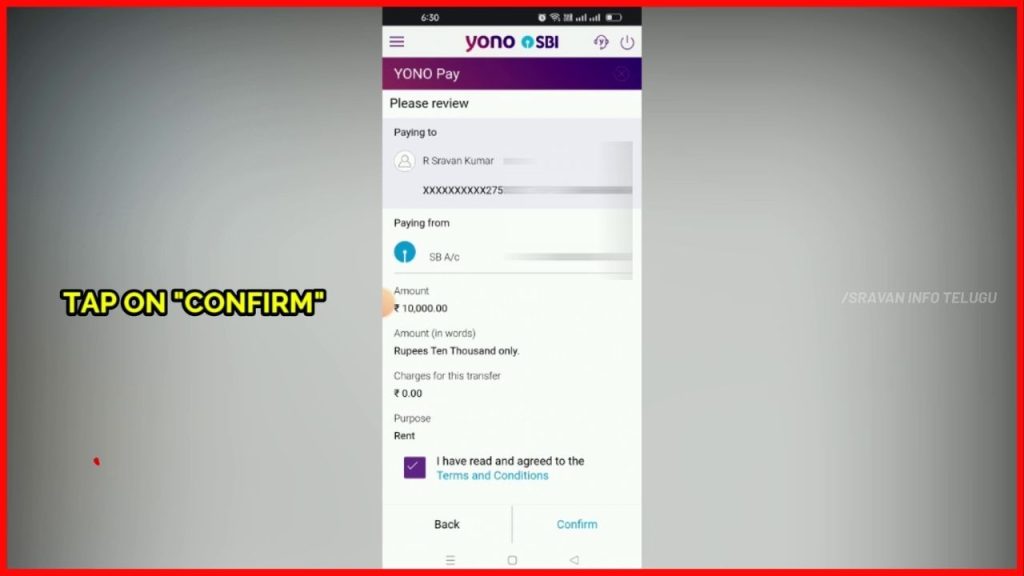
Step 11:
After that, you will receive an OTP on your registered mobile number.
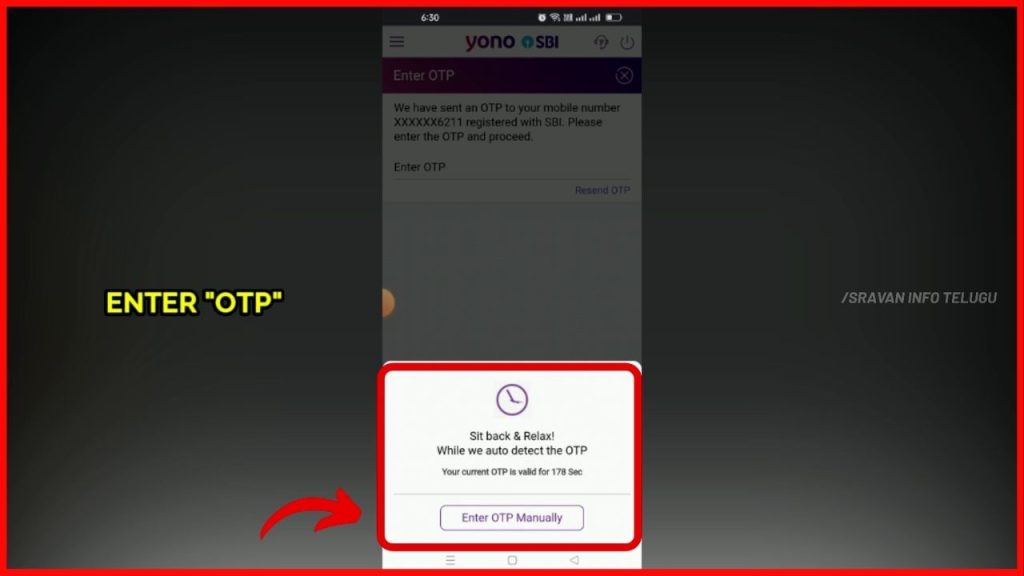
Step 12:
After OTP is entered, tap on the “Next” button.
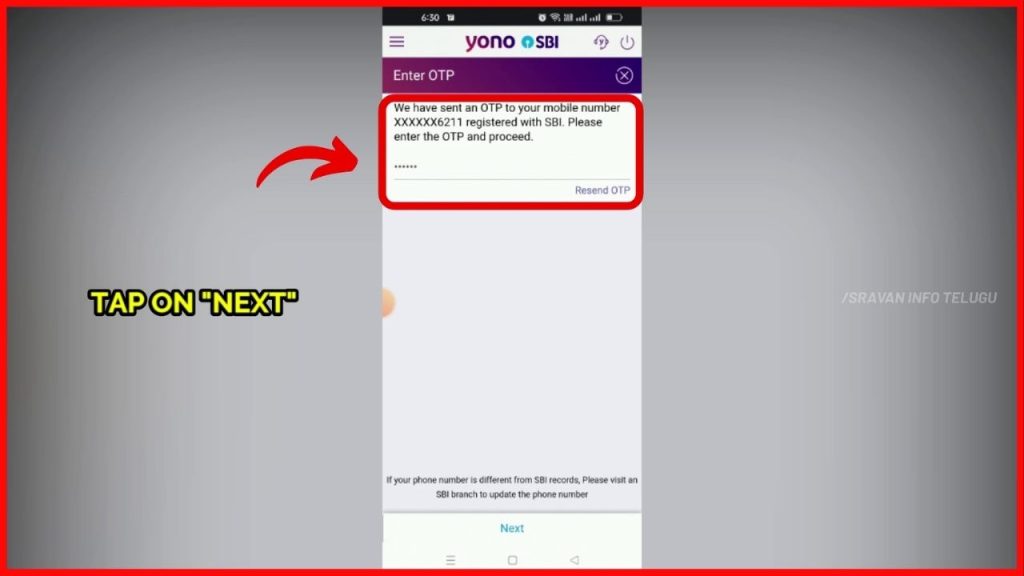
Then, the “Transactions is successful” message will be displayed.
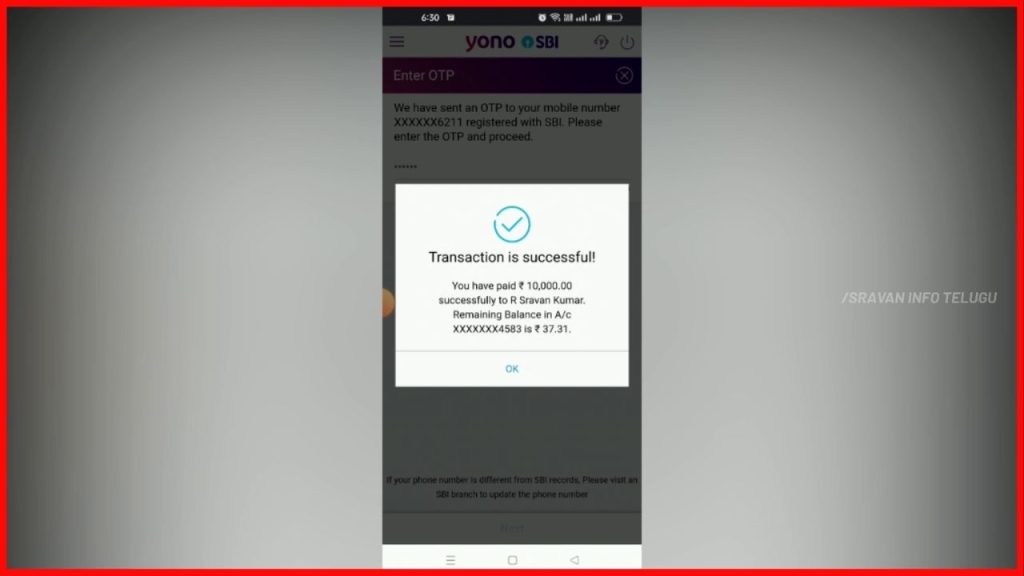
Click below to Watch it in Telugu
I hope you understood the “how to transfer money from yono sbi” concept.
Please Comment “GOOD” if you like the article and it encourages us. Also, share this article with your Friends & Family…
Thanks for reading..!!!
