Do you have multiple Bank accounts?
Whether all your Bank accounts have required Cash balance to make the payments?
People might have more than one bank account but they may not have sufficient Bank balance all the time in all their bank accounts.
Assume you are at a Store and you need to make a Payment of Rs.3,500/- towards Clothing.
But your PhonePe linked Bank account has no sufficient balance i.e. Rs.1,000/- only. But your 2nd bank account has a sufficient balance of Rs.5500/- to make payment.
Now, what will you do, to complete the payment through PhonePe?
Usually, you will transfer money of Rs.2,500/- from your 2nd Bank account to the 1st Bank account of the PhonePe linked account and will make the Payment of Rs.3,500/- from PhonePe.
Right..!!
But from now onwards you don’t need to transfer money from one Bank account to another Bank account.
In this article, I am going to show how to add your 2nd bank account to PhonePe and you can clear any payment without any hassle of transferring money from one bank account to another bank account.
Simply, you can choose to make payment from which bank account you wants to.
Let’s get started..!!
Step 1:
Open your PhonePe app.

If you don’t have a PhonePe app. After installing it, if you make a UPI transaction at least once, then the Rs.100 rupees balance will be added to your Phonepe.
Step 2:
Once you open this, your PhonePe dashboard will appear like this. Now there is a “Profile” section at the Top left of your mobile screen, Just Tap on it.
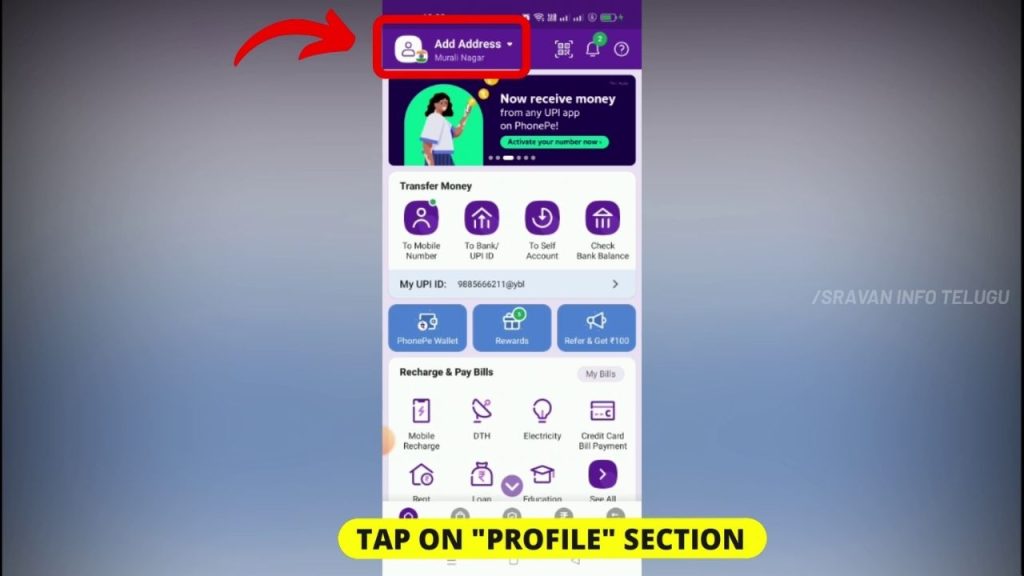
Step 3:
After that, the Profile section will be displayed. Here, under “Payment Instruments,” you can see your existing linked Bank accounts. I already have my HDFC bank account, you can seeit in the below picture.
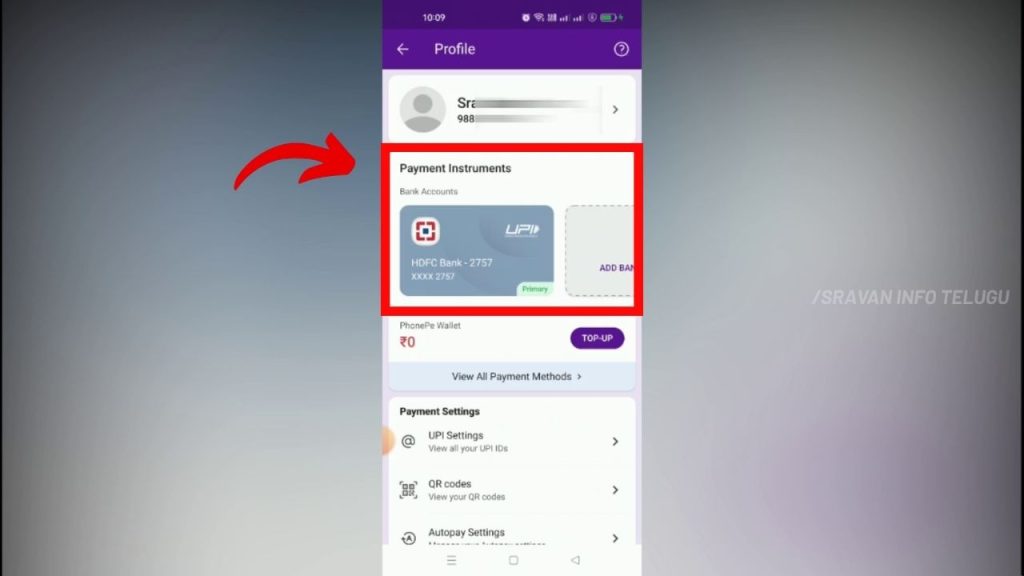
Step 4:
Now to add another Bank account, just tap on “Add Bank Account”.
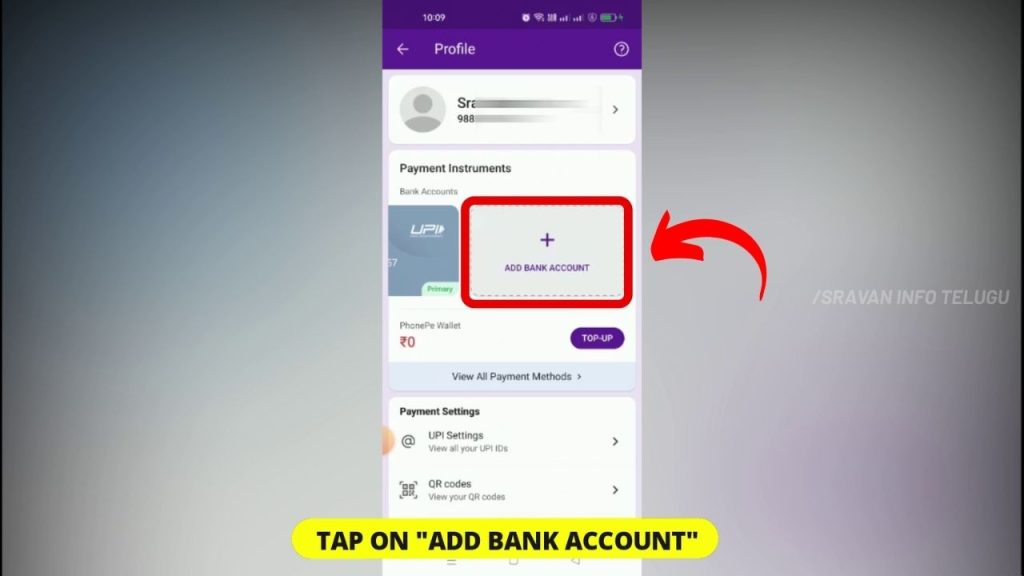
Click on the below link to Watch it in Telugu
Step 5:
When you tap it up, you can see a list of popular banks. The bank you want to add will be shown here. You can also make your selection of bank using “Search by Bank Name”, I want to add State Bank of India (SBI), you can see it on the top of the list, so I am tapping it.
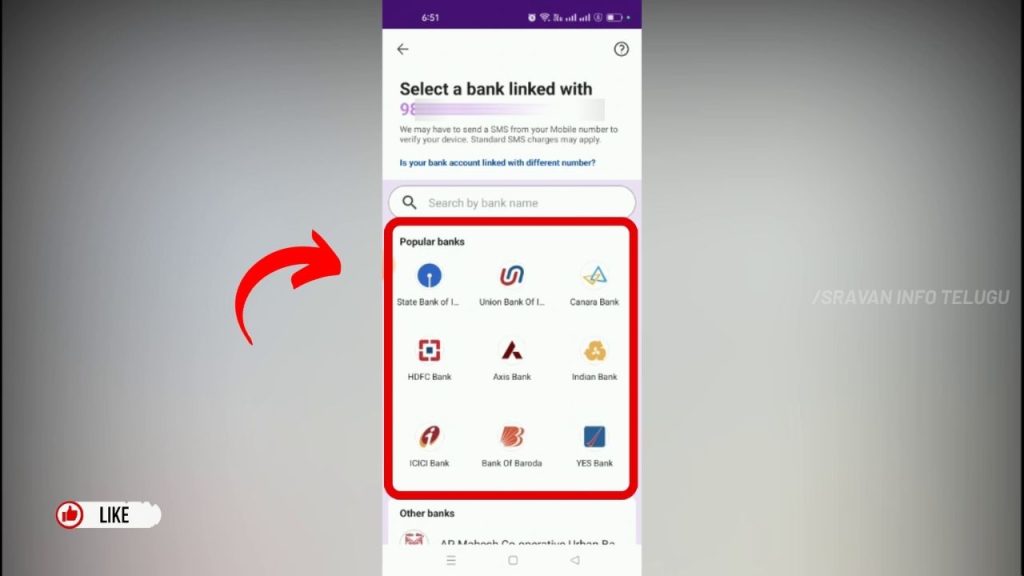
If you go to the bottom, there you can see the “Other Banks list”. Either you can select your Bank using the manual search as well.
As soon as you select your bank account, PhonePe tries to fetch the particular selected Bank account details with your PhonePe Mobile number.
Step 6:
Once PhonePe finds your Bank account details, then it will be displayed successfully.
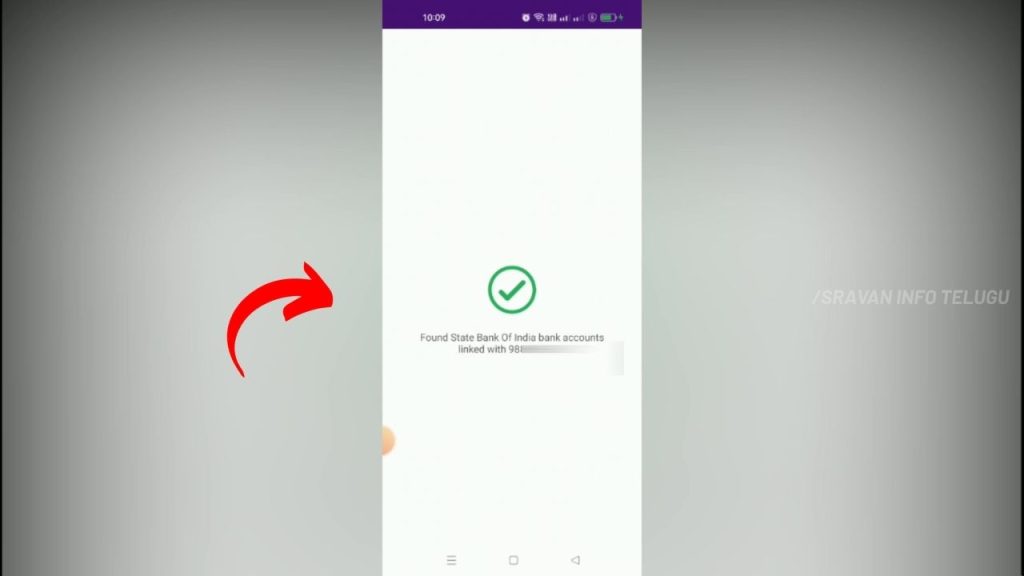
And your Bank Name, Bank branch, Account Holder Name, and IFSC code will also be displayed.
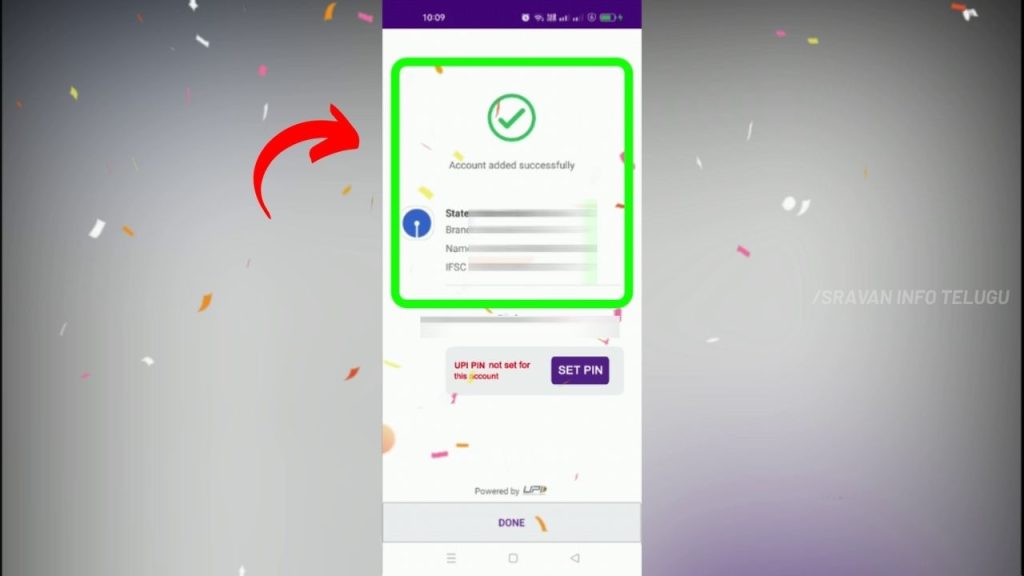
If you see in your Profile section, you can see another Bank account will be added.
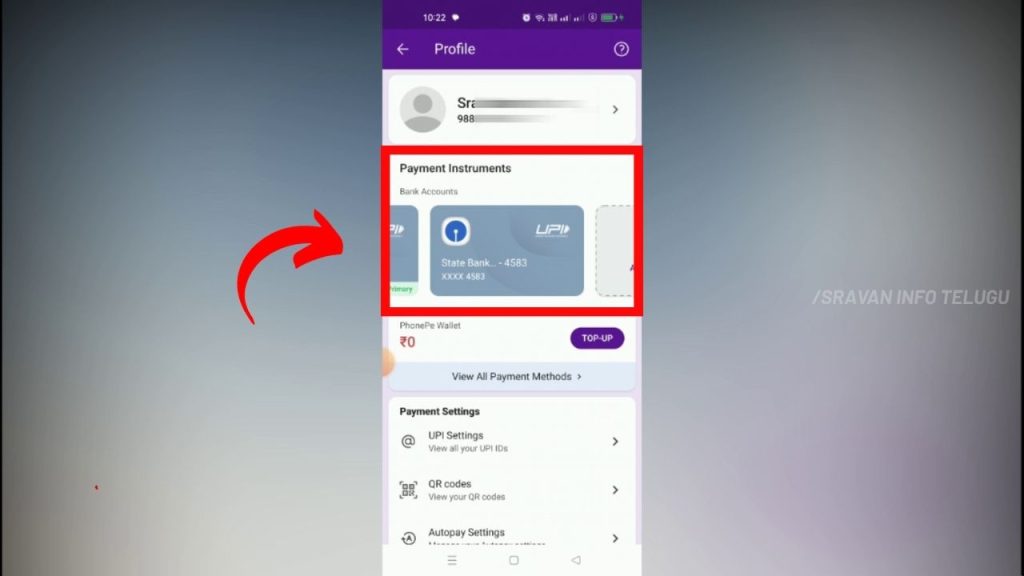
Step 7:
Later on, an option called “Set PIN” for UPI transactions will be displayed. You are reuired to Set your PIN by providing your Debit Card details.
Once you enter those details, you successfuly setup with the adding of 2nd Bank acccoun to your PhonePe and you are ready make UPI payments as per the available balance in your account.
Thanks for Reading..!
