How to Change SBI ATM PIN
Introduction
In today’s fast-paced digital world, safeguarding our financial transactions becomes the utmost priority. As State Bank of India (SBI) India’s largest Public sector bank recognized this concern and offered an effective solution for ATM PIN change.
It’s crucial to change your SBI ATM PIN regularly to ensure secure banking.
This article will serve as a complete comprehensive guide to changing your SBI ATM PIN, by providing step-by-step instructions with useful insights to help you navigate this process with ease.
Let’s get started..!!
If you want to watch “How to deposit cash in SBI ATM” in Telugu, Click on the video below
15 Simple Steps on How to Change SBI ATM PIN
Let’s follow these simple 15 steps on How to Change SBI ATM PIN without any hustle.
Step 1:
To change your SBI PIN, firstly, Open any Internet browser like Google Chrome. Then, type “www.Onlinesbi.com” in the address bar/search bar and Press “Enter”.
Step 2:
After that, click on the “Continue” option under the Personal Banking category.
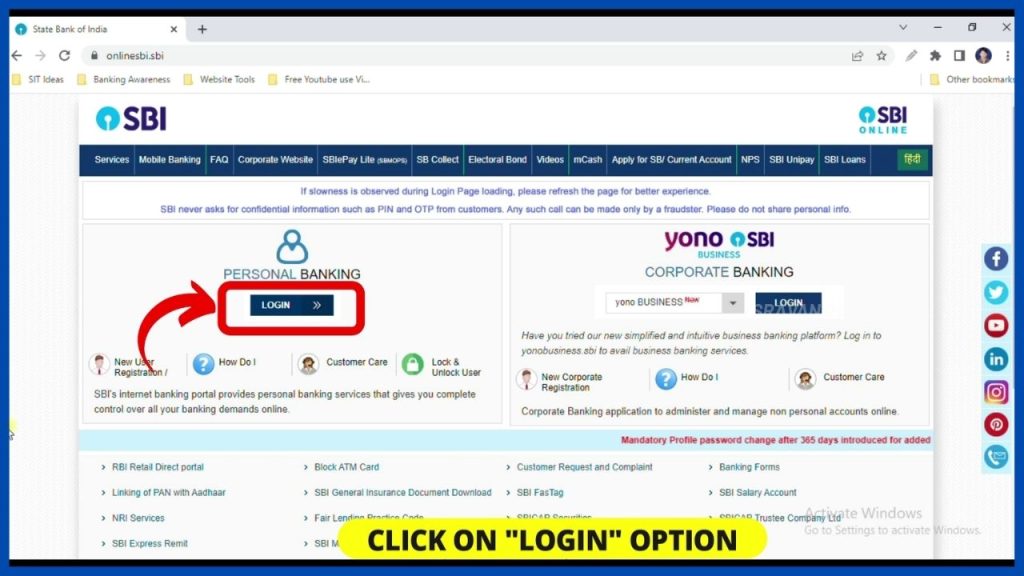
Step 3:
-Click on “Continue to Login”.
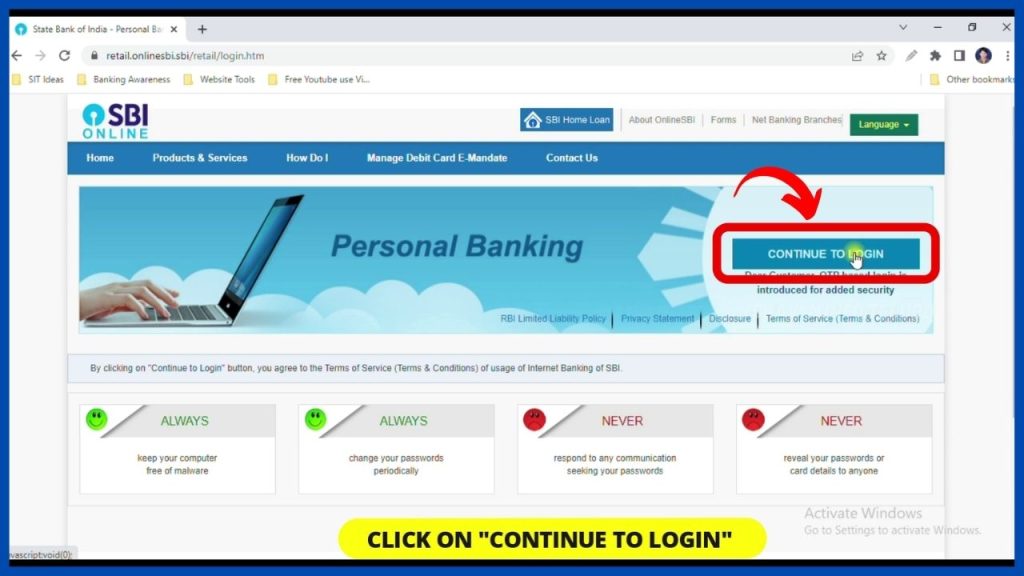
Step 4:
Later on, Enter your
1. SBI Internet Banking User name,
2. Password &
3. Captcha and
Click on the “Login” button.
Note: Be careful while entering the logins, otherwise there is a chance that your SBI Internet banking will be blocked.
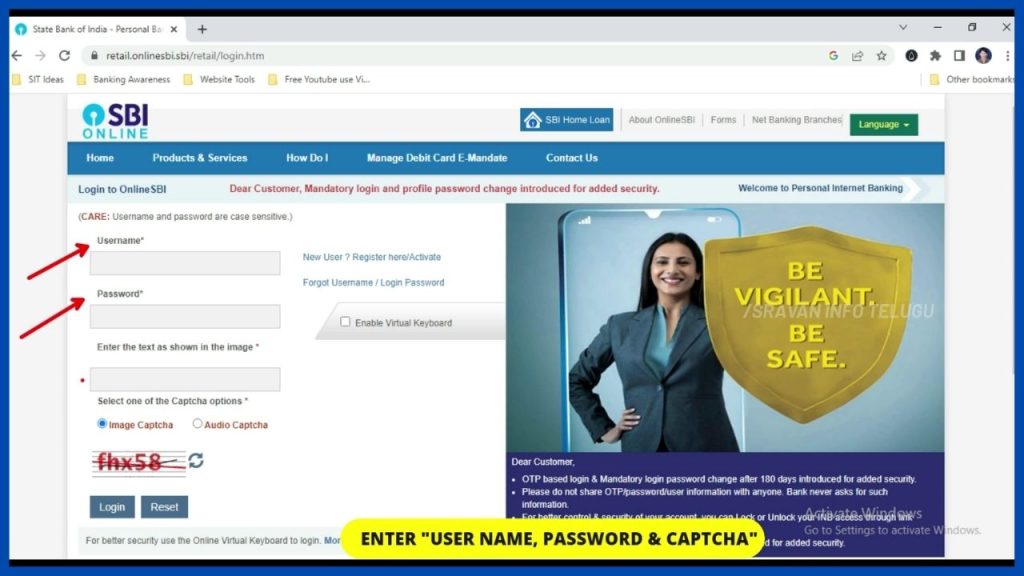
Step 5:
Now an “OTP” will be sent to your registered mobile number. Enter it and click on the “Submit” button.
As soon as you click on it, your SBI Internet banking dashboard will be opened within 3-4 seconds.
Just wait..!!
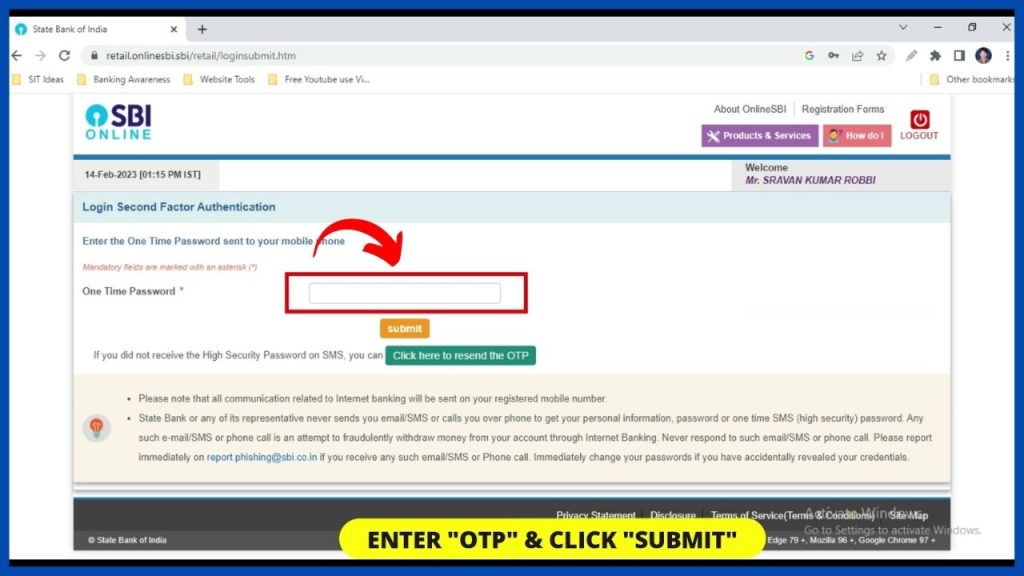
Step 6:
Now to change your SBI ATM PIN, click on the “E-Services” option.

Step 7:
Once you click on it, you will see multiple options.
Click on “ATM Card services” which appears on top of all.
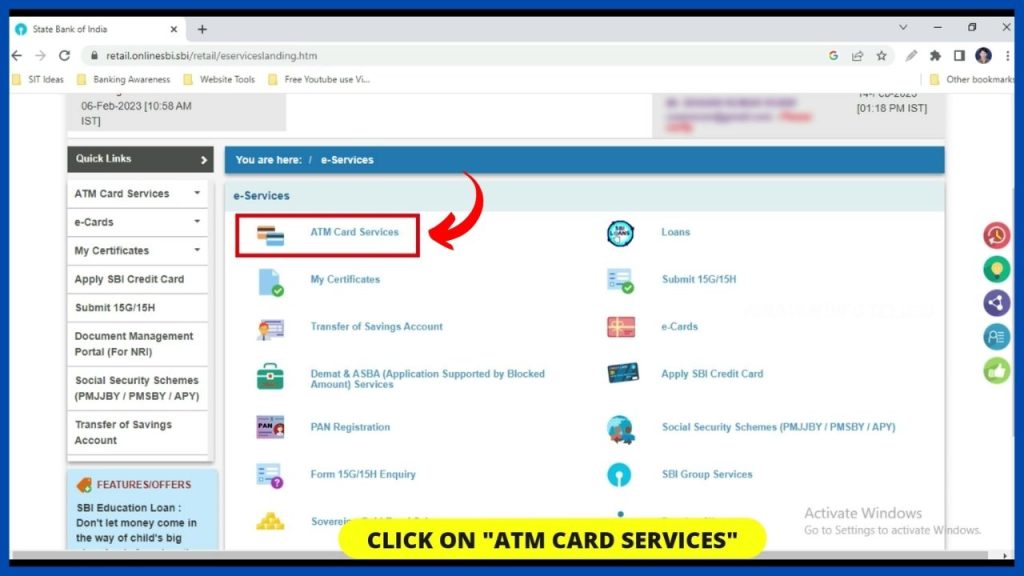
Step 8:
Again you will see multiple options and click on “ATM PIN generation”.
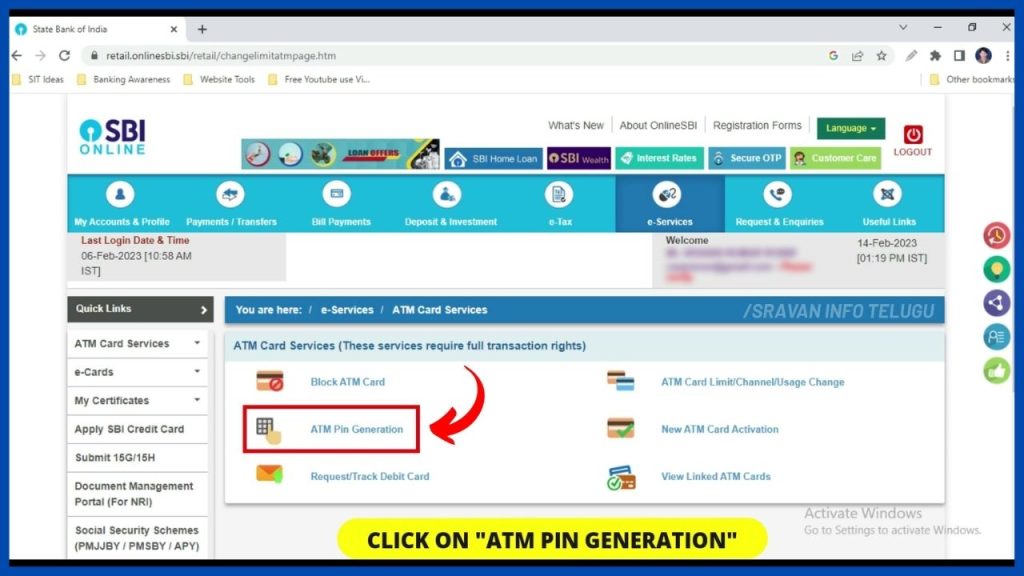
Step 9:
Now, you can change your PIN by using 2 options
1. By Using OTP &
2. By Using Profile Password.
Pick your choice & click on any one of these options.
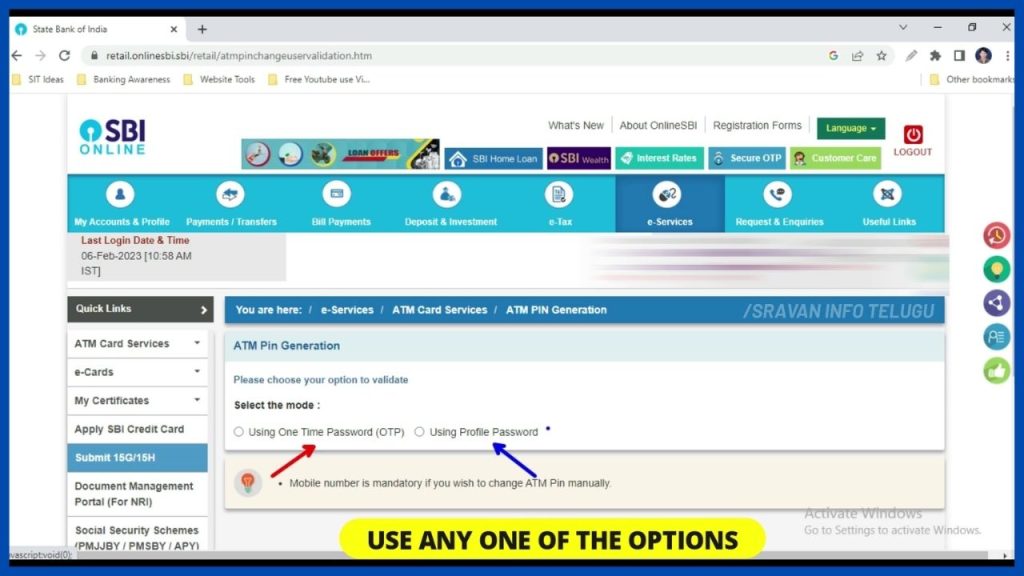
Using OTP:
If you don’t have a profile password, select the “Using OTP” option.
Using Profile Password:
If you have a Profile Password, then, Select “Using Profile Password”.
Step 10:
Now, you will receive a one-time password (OTP) on your registered mobile. Enter your OTP and click on the “Submit” button.
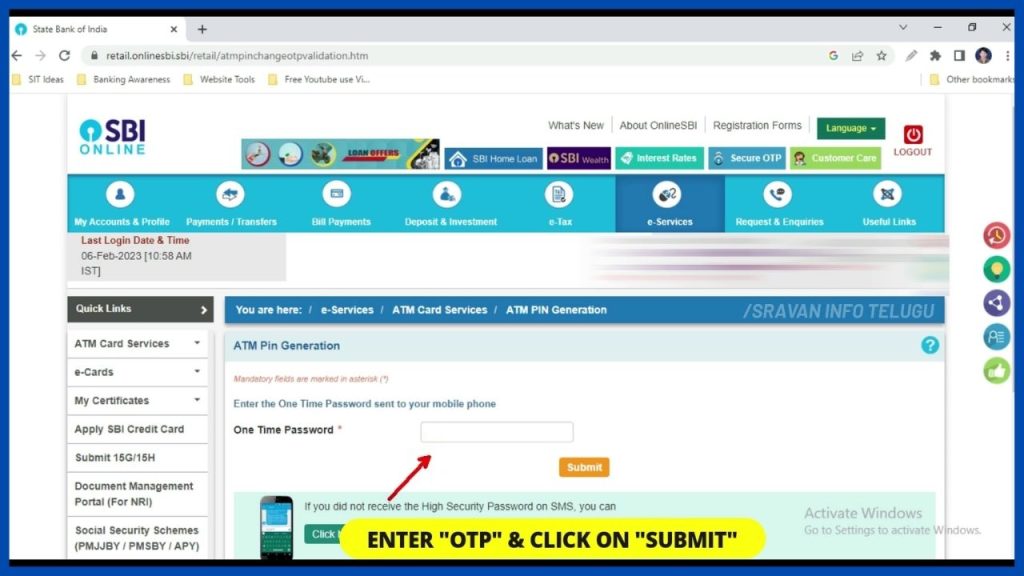
Step 11:
Later on, your account details will be displayed. Now click on the “Continue” button.
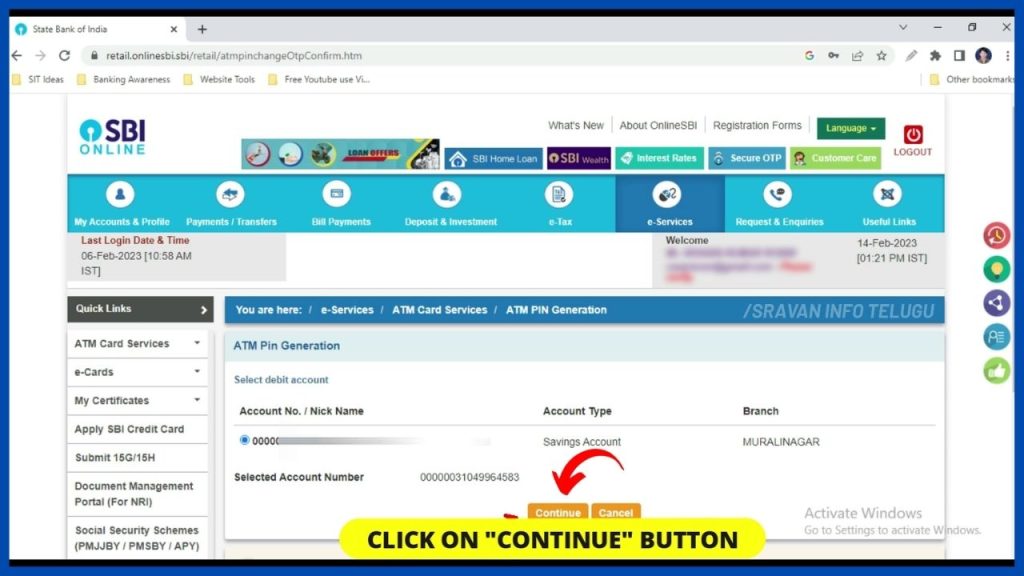
Step 12:
Now users can see the details of their Active as well as Inactive / blocked SBI debit cards. Now select your active SBI Debit Card and click on the “Submit” button.
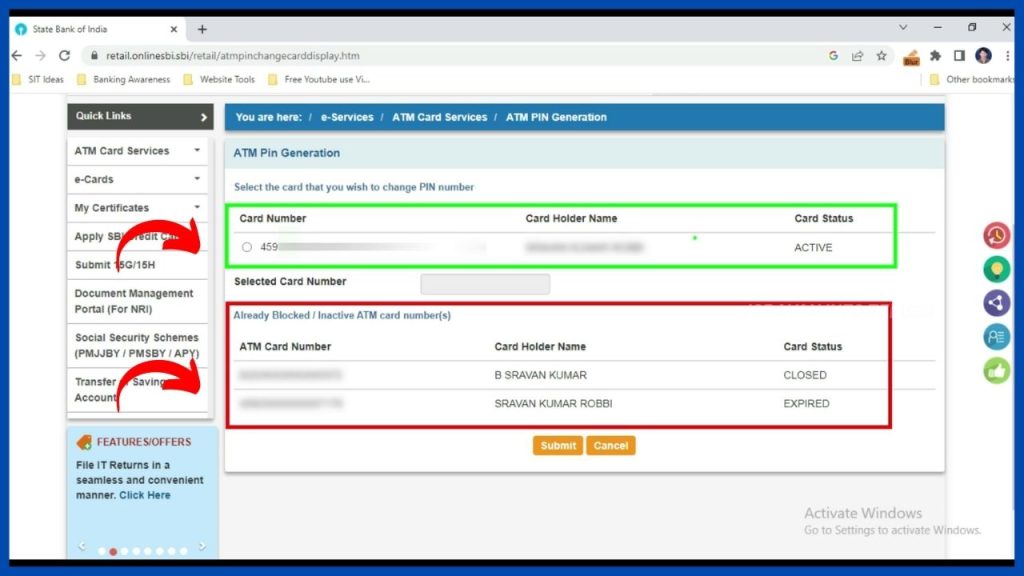
Step 13:
Now, “Enter the first two digits of your desired PIN”.
Here, you should enter the first two digits of the desired numbers out of a 4-digit pin. Enter it and click on the “Submit” button.
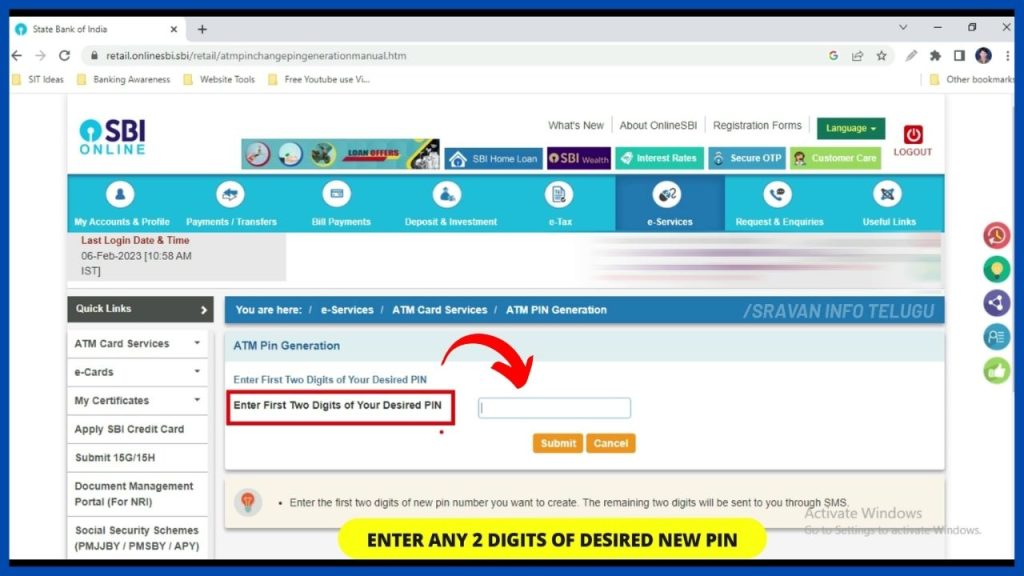
Step 14:
After that, it displays “Enter Four digits of New PIN”.
Here, you enter the First 2 digits of your new PIN which was entered earlier. And also enter the last 2 digits of your PIN (You will get an SMS from the State Bank of India to your registered mobile).
Now it becomes a 4-digit PIN (i.e. 2-Digits of your choice + 2-Digits of SBI choice)
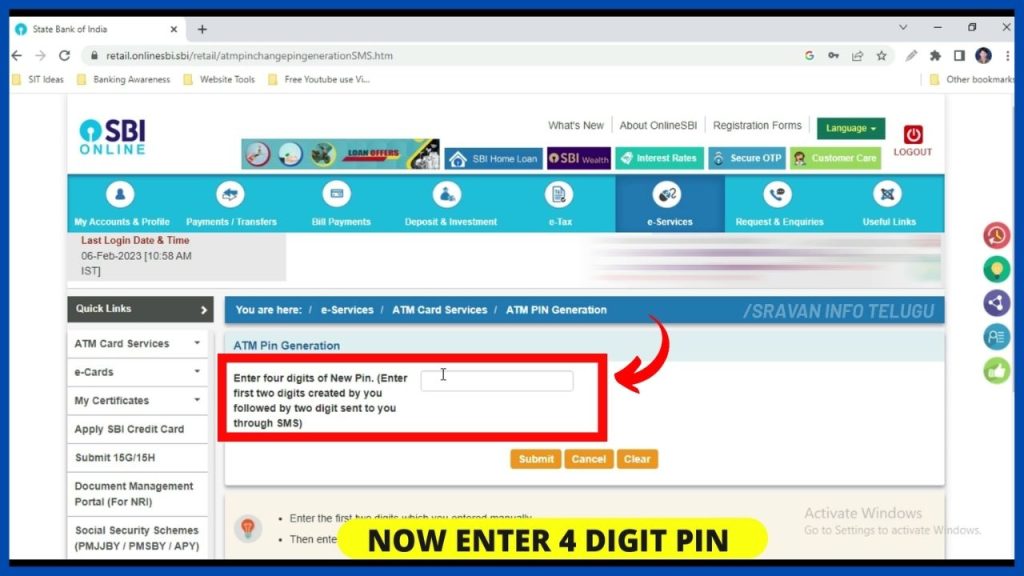
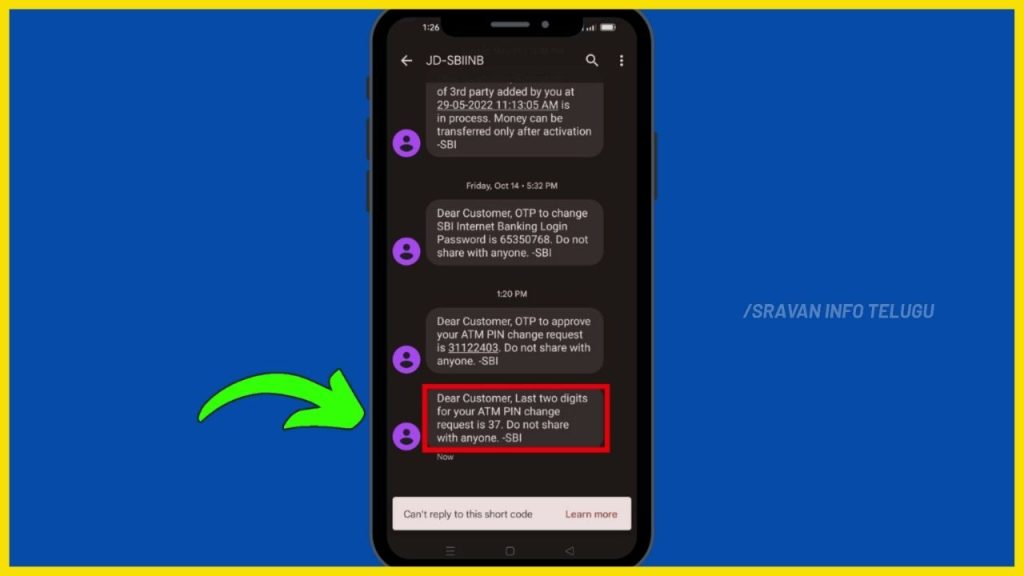
Step 15:
Enter the 4-digit PIN and click on the “Submit” button.
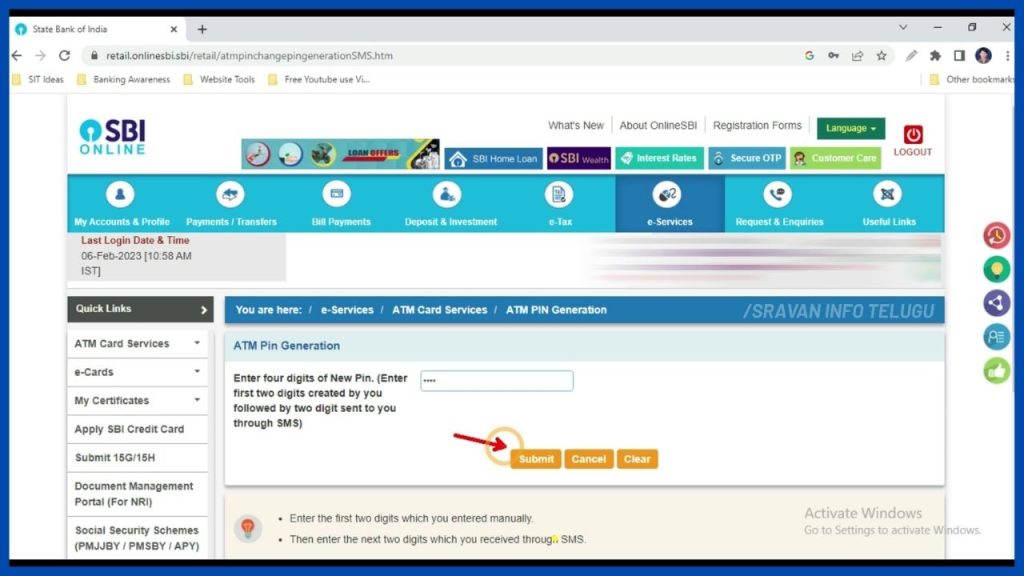
Once you click on it, the screen displays “New ATM PIN has been updated Successfully”.
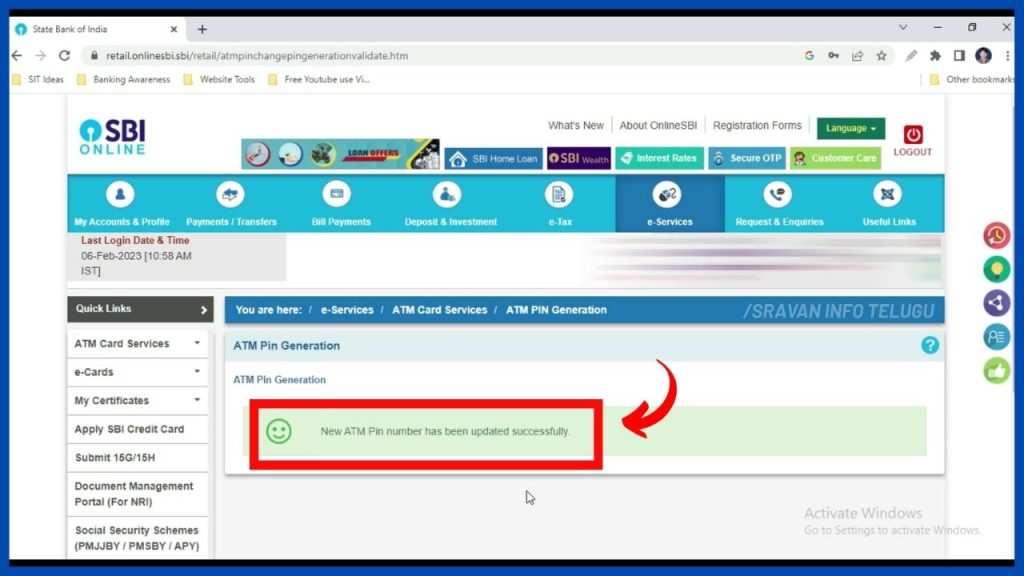
Conclusion
The State Bank of India (SBI) Debit card users can change their ATM PIN through SBI Internet Banking from home i.e. without going outside either to the Bank or ATM. But here, you can decide only 2 digits of PIN out of 4 digits.
However, if you want to change your 4-digit ATM PIN as per your choice with ATM, then, you can check the video.
Frequently Asked Questions
How to Change SBI ATM PIN by SMS
SBI Debit card users can change their ATM PIN by sending a message of PIN XXXX ZZZZ from their SBI registered mobile number to 567676.
Here, XXXX refers to the last 4 digits of your SBI ATM debit card number and ZZZZ refers to the last 4-digits of your SBI Bank Account number.
I hope you understand the “How to Change SBI ATM PIN Online with Internet banking” concept.
Please Comment “GOOD” if you like the article and it encourages us. Also, share this article with your Friends & Family…
Thanks for reading folks..!!!
