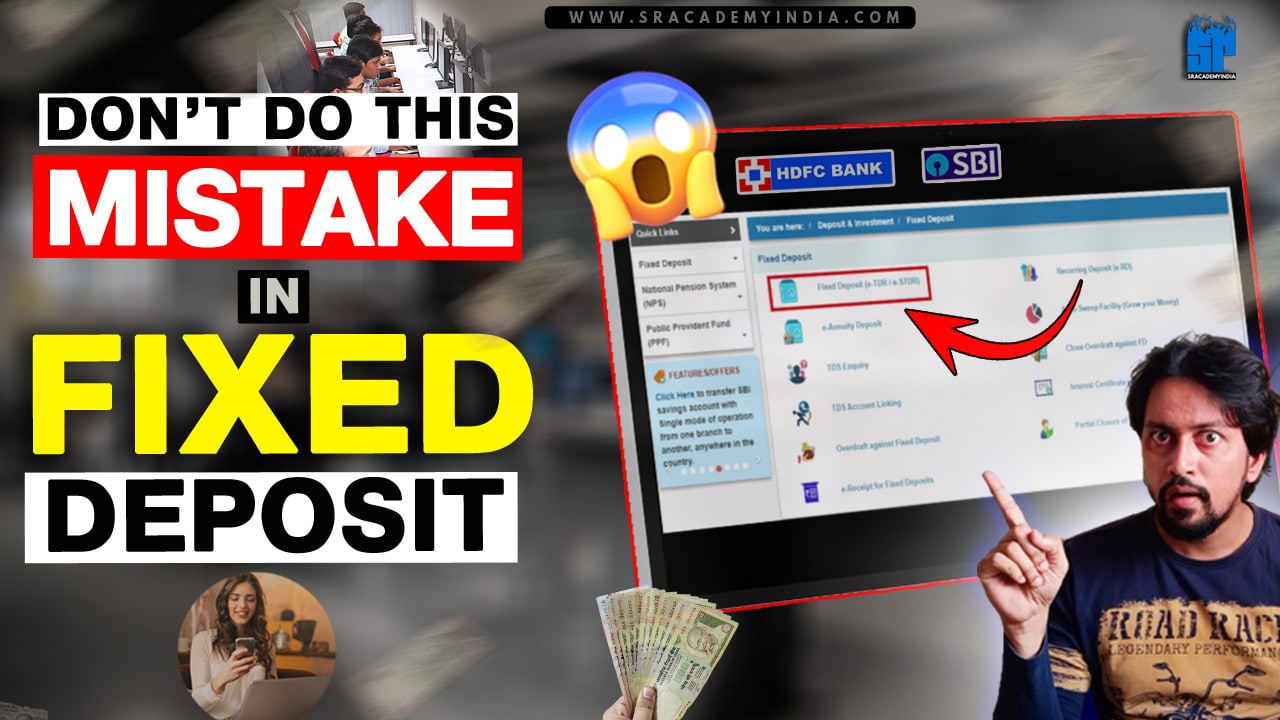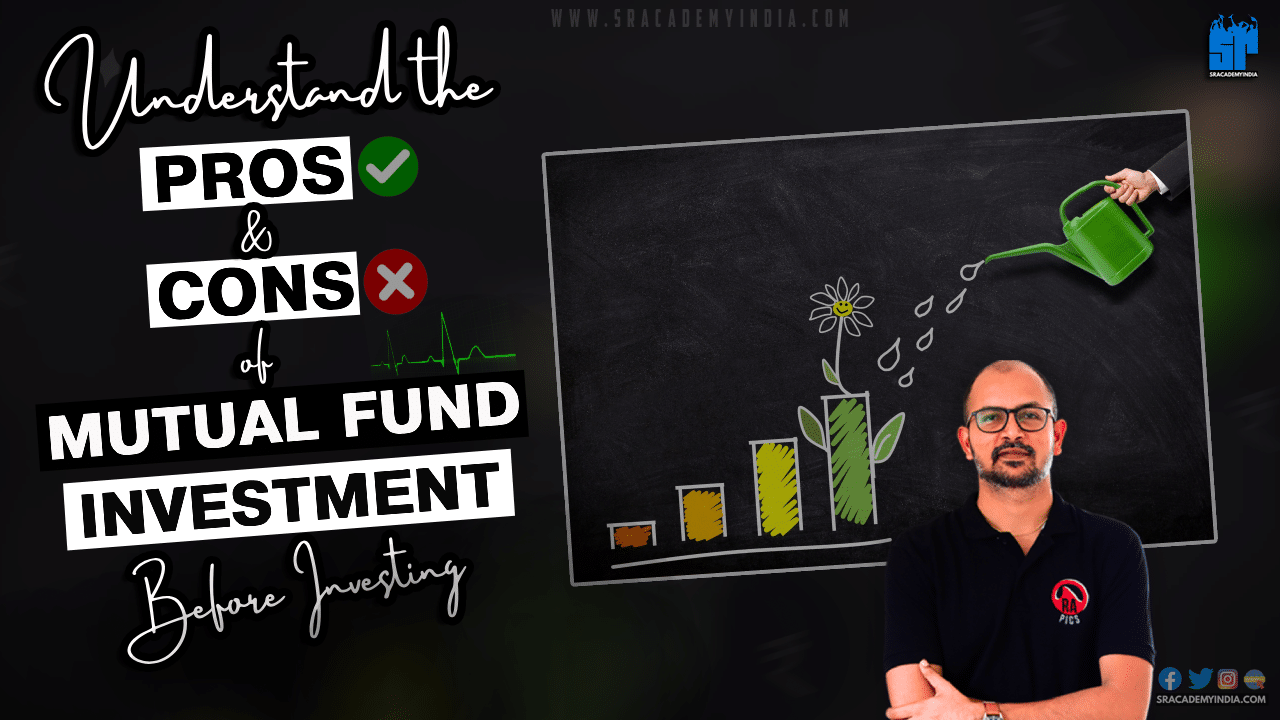How to Download Bank Statement from SBI
Introduction
Tired of long lines at the bank to get Bank statements?
Those days are over..!
Now, State Bank of India (SBI) customers can easily manage their finances, including getting a Bank Statement, which can be done from their Smartphone only.
This convenient feature allows SBI customers to effortlessly track all their financial transactions like Cash deposits, Cash withdrawals, Payments, Interest credits, and a lot more.
Let’s see How to download bank statement from SBI..!!
10 Easy Steps on How to Download Bank Statement from SBI
Let’s follow these 10 simple steps on How to Download Bank Statement from SBI without any hustle.
Step 1:
To download the SBI Bank statement, firstly, Open any Internet browser like Google Chrome. Then, type “www.Onlinesbi.com” in the address bar/search bar and Press “Enter”.
Step 2:
After that, click on the “Continue to Login” option under the Personal Banking category.
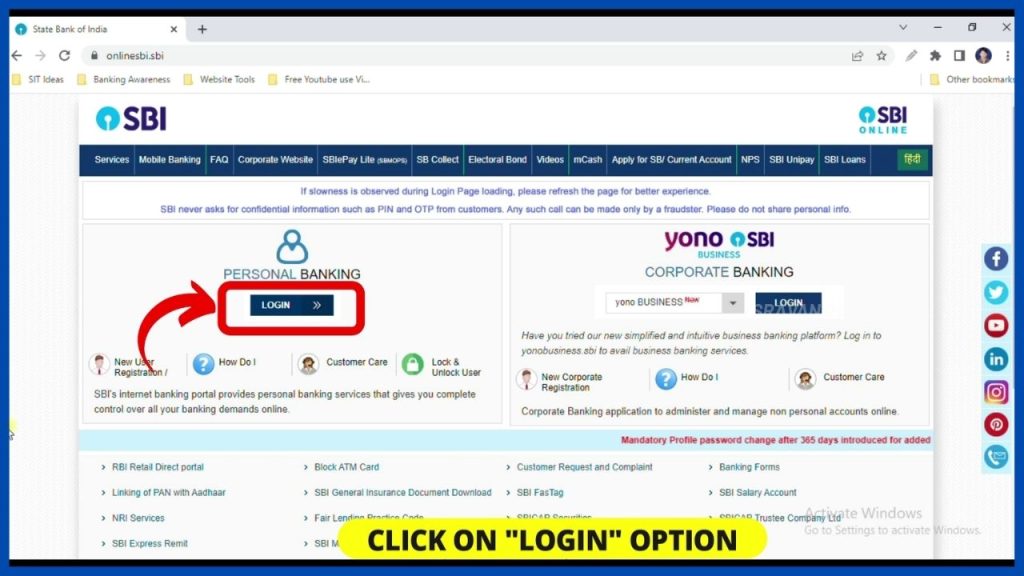
Step 3:
Now, you click on “Continue to Login”.
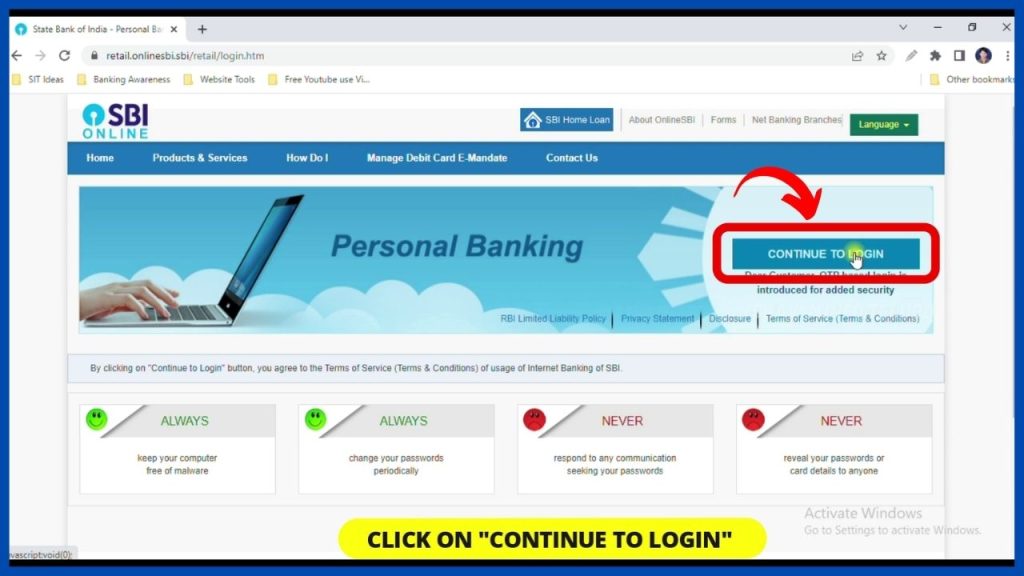
Step 4:
Later on, Enter your SBI Internet Banking User name, Password & Captcha and Click on the “Login” button.
Note: Be careful while entering the logins, otherwise there is a chance that your SBI Internet banking will be blocked.
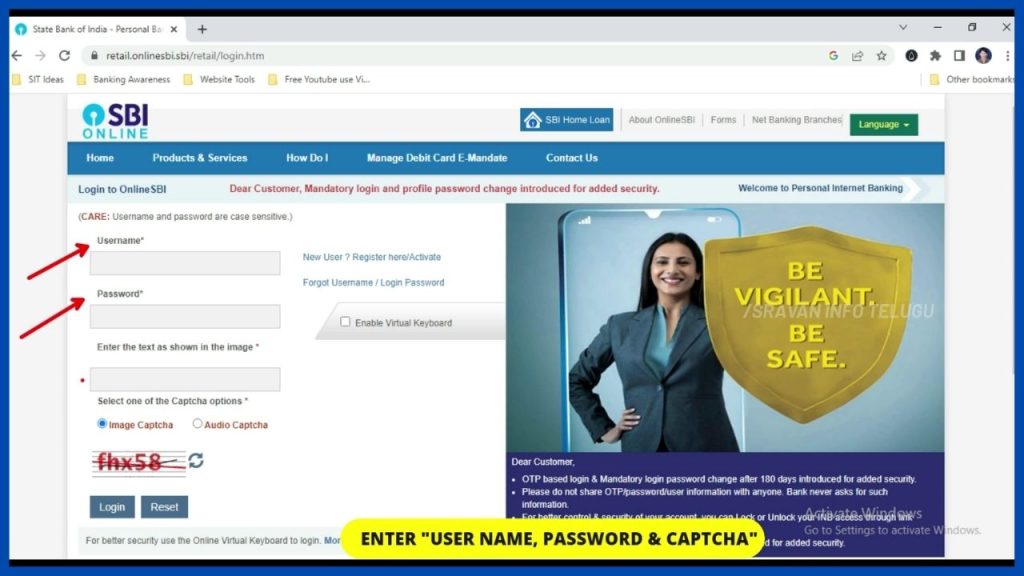
Step 5:
Now an “OTP” will be sent to your registered mobile number, Enter it and click on the “Submit” button.
As soon as you click on it, your SBI Internet banking dashboard will open in 3-4 seconds.
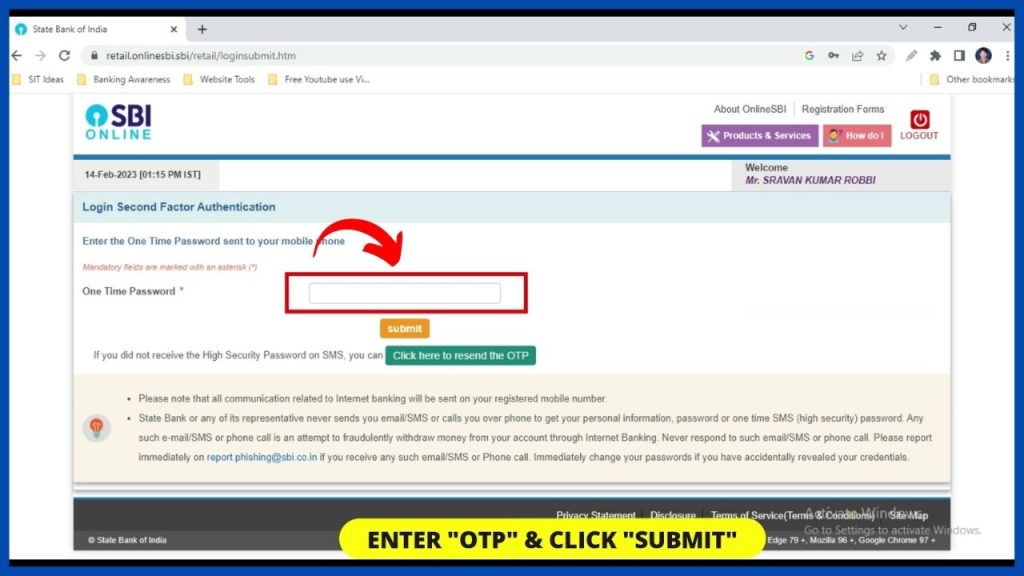
Now, the SBI Internet banking dashboard appears.
Step 6:
For Less than 10 Transactions
If you want to check only the last 10 transactions, then, click on the “My Accounts” section.
Now you can simply, click on the “Click here for Last 10 Transactions” option which appears under the “Transaction accounts” tab.
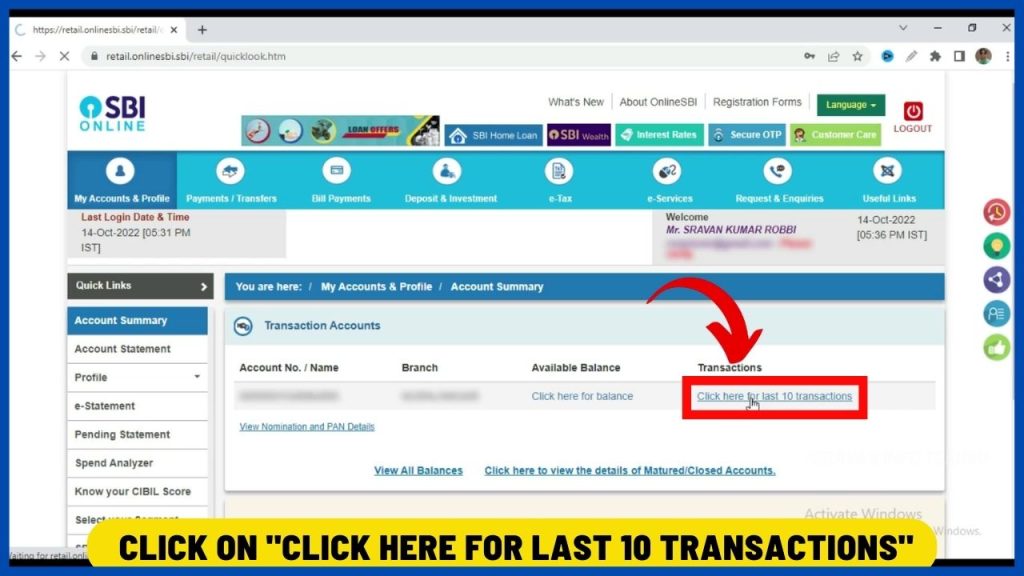
For more than 10 Transactions
If you want to view or download more than 10 bank transactions, then, on the left-hand side of the “Quick links” section you should click on “Account statement”
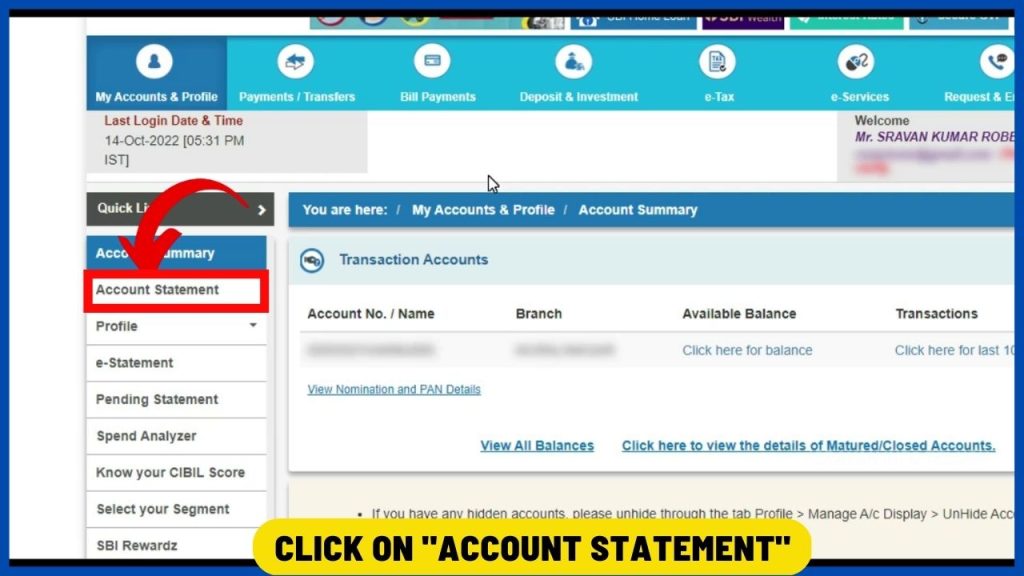
Step 7:
Now, you can download the SBI Bank statement using 4 options. You can select any of the options as per your requirements.
1. By Date
Selecting the “By date” option, you can select customized dates.
Here, you can select the period for which you need the Bank Statement. The period may be either
– for 1 Day,
– 7 days,
– 30 Days,
– 45 Days,
– 3 Months,
– 6 Months, or even up to a maximum of 1 year.
To select the period, click on “Start Date” to select the period from which you want to either view or Download the bank statements and click on “End date” to select the period up to the period you need the bank statement as per your requirement.
For Example:
Start Date – 01st April
End Date – 10th April
2. By Month
If you want to download Bank Statements every month, then, you can select this option.
By selecting this option, firstly you need to click on “Year”, to select the period for which you want to view or Download the bank statements and then, click on “Month” to select the month as per your requirements.
For Example:
Year – 2023
Month – April
3. Last 6 Months
Using this option, you can view or Download the bank statements from today’s date to the last 6 month’s period. Here, you won’t get any further options.
4. Financial Year
Using this option, you can view or Download the bank statements for an entire financial year. i.e. from 01st April to 31st March period.
Here is an example,
> 01st April 2022 to 31st Mar 2023
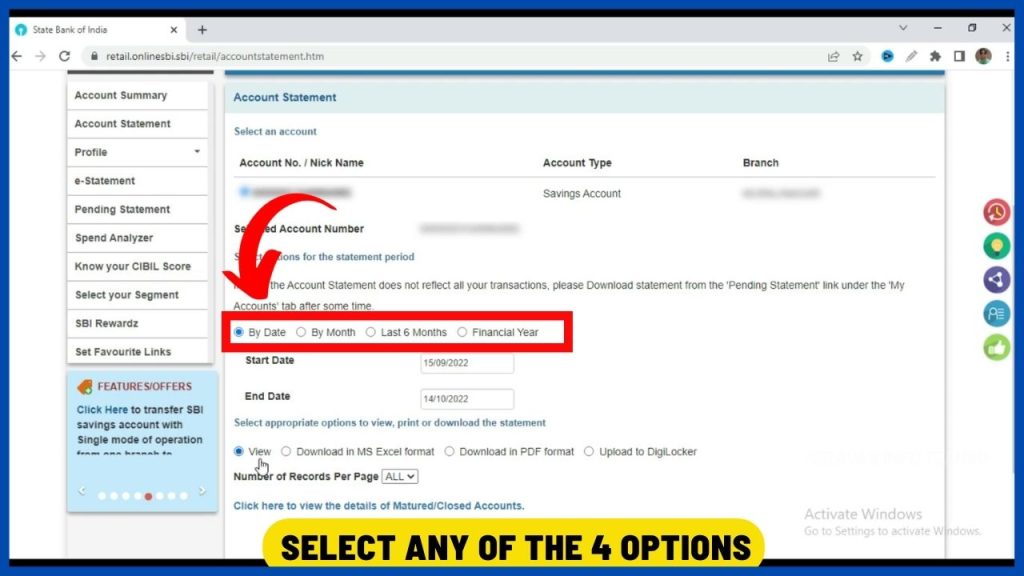
Step 8:
After selecting the period, you can select any of the 4 options to view or download the Bank statements.
1. View option
If you want just to view the selected transactions but no need to download them, Select the “View” option.
Select this “View” option, only when you need to check any transactions you made and for which no download of the Bank statement is required.
2. “Download in MS Excel” format
If you want to download transactions in MS Excel format (Microsoft Excel), Select the “Download in MS Excel” option.
You can make any changes to this report as per your requirement since it is in editable format.
3. “Download in PDF” format – Select the “Download in PDF” option, if you want to download transactions in PDF format.
Here, you cannot make any changes as the PDF is in a Non-editable format.
4. Upload to Digilocker option – Using this option, you can upload to Digilocker.
It is a new option introduced by the State Bank of India (SBI) to share your Bank Statements to DigiLocker.
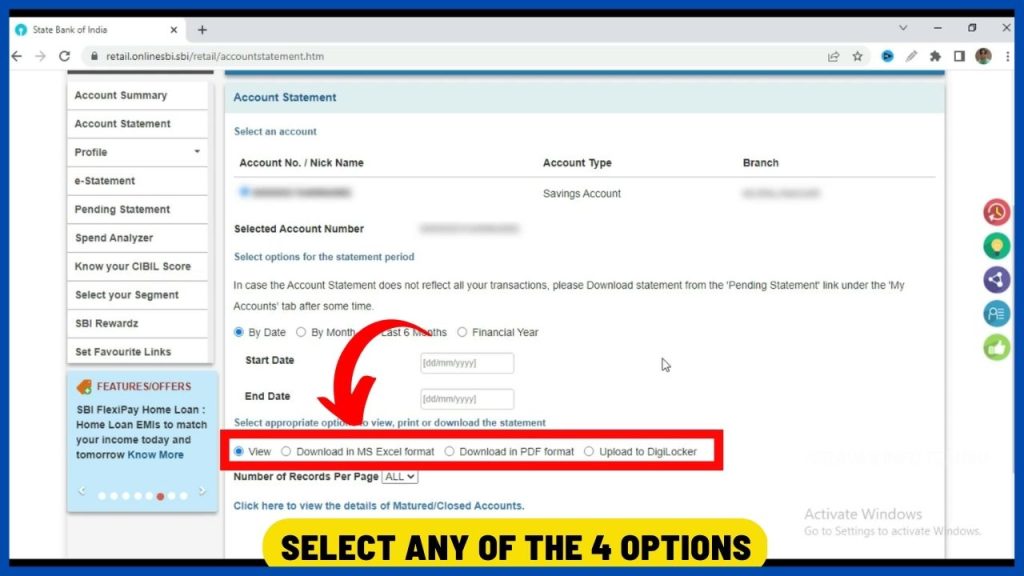
Step 9:
After selecting any of the options as per your requirement click on the “Go” option.
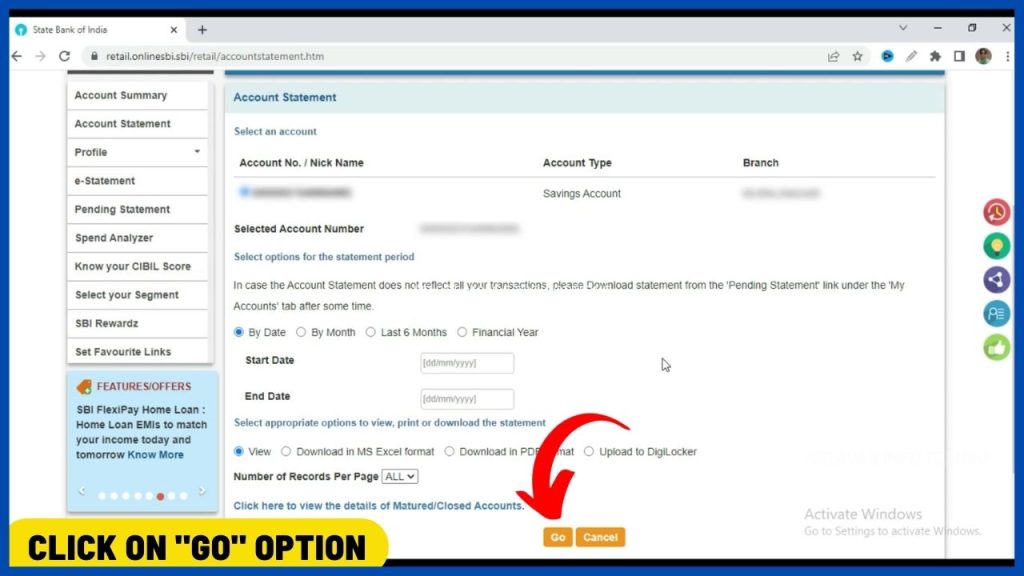
Step 10:
Now all your Bank transactions can be either viewed or downloaded successfully in MS -Excel or PDF Format. You can see all your Cash Deposits, Withdrawals, and Interest credit transactions in your Bank account by sitting at your home..!!
Conclusion
By using the State Bank of India (SBI) Internet Banking you can view/download Bank statements for any period ranging from 1 day to 1 year without any hustle.
IF you want to download the Bank statement from your Smartphone effortlessly in PDF format, then, you can check the below article.
Frequently Asked Questions
How to download 3 months Bank statement from SBI
1. Login to SBI Internet Banking
2. click on “Account statement”
3. Select the “By Date” option &
4. Select 3 month period
5. Now, Select the “End Date” option
6. Select “Download in MS Excel” format or “Download in PDF” format
7. Click on the “Go” option
How to download 6 months Bank statement from SBI
1. Login to SBI Internet Banking
2. click on “Account statement”
3. Select the “Last 6 Months” option
4. Select “Download in MS Excel” format or “Download in PDF” format
5. Click on the “Go” option
I hope you understood the “How to Download Bank Statement from SBI” concept.
Please Comment “GOOD” if you like the article and it encourages us. Also, share this article with your Friends & Family…
Thanks for reading the topic of how to download bank statement from sbi,
Hope you liked it..!!!