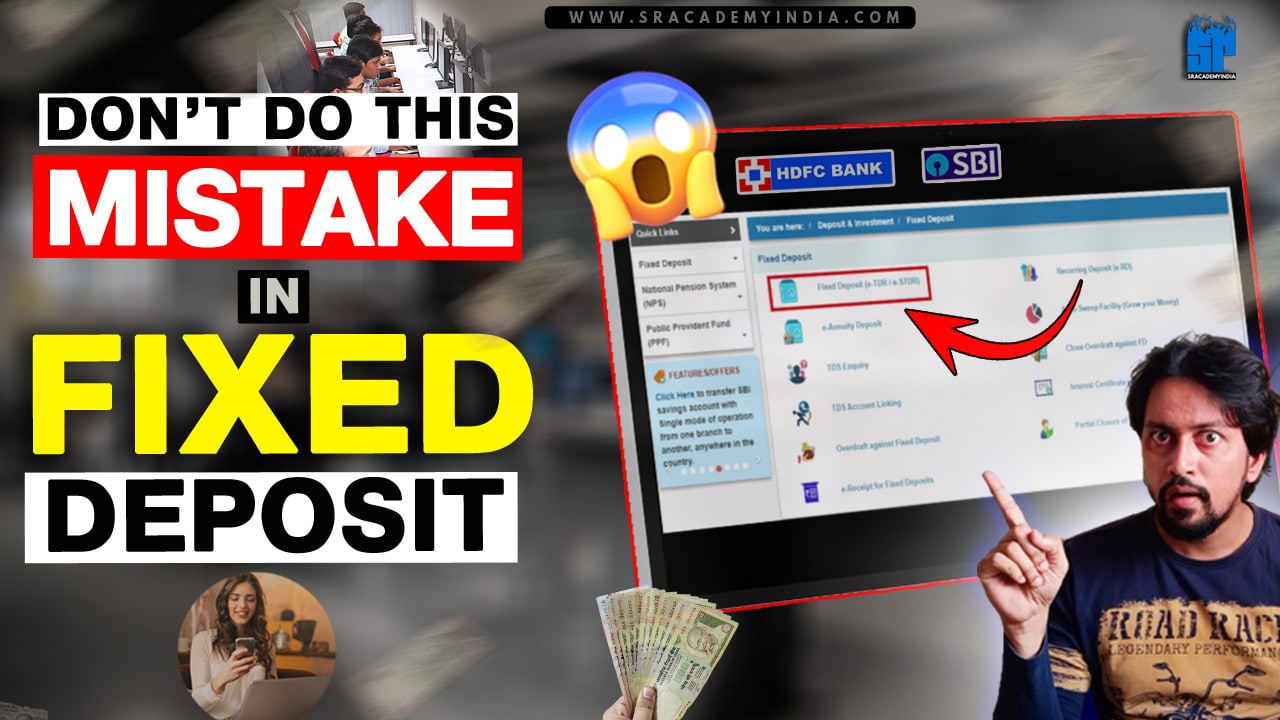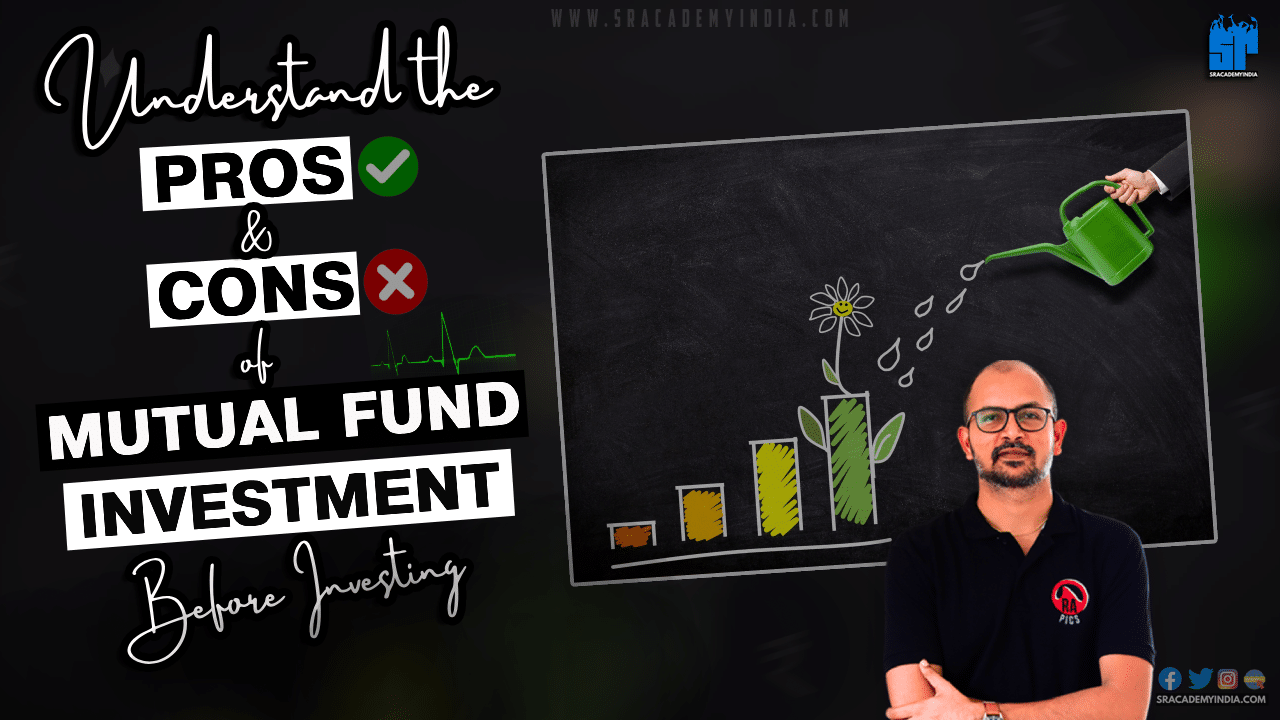How to Download Bank Statement from Yono SBI
Introduction
Don’t go for Banks for the Bank Statements..!
Don’t stand in big queue lines at the bank.
That trend is over.
Let’s get Bank Statements from your fingertips.
State Bank of India (SBI) Customers can manage their finances effortlessly from the comfort of their Smartphones. One of the essential features provided by SBI to their customers is the ability to download Bank statements allowing the users to track their transactions efficiently.
SBI Customers can verify all their Cash Deposits, Withdrawals, and Interest credit transactions in their Bank account in this comprehensive guide!!
Let’s see how to download bank statement from Yono SBI..!!
Watch this Article content through Video [in Telugu]
9 Steps on How to Download Bank Statement from Yono SBI
Let’s follow these 9 simple steps on How to Download Bank Statement from Yono SBI without any hustle.
Step 1:
– Open the “Yono Lite SBI – Mobile Banking” app on your Android / IOS Mobile.
– Login into Yono SBI by entering your SBI Login Credentials like Username & Password.
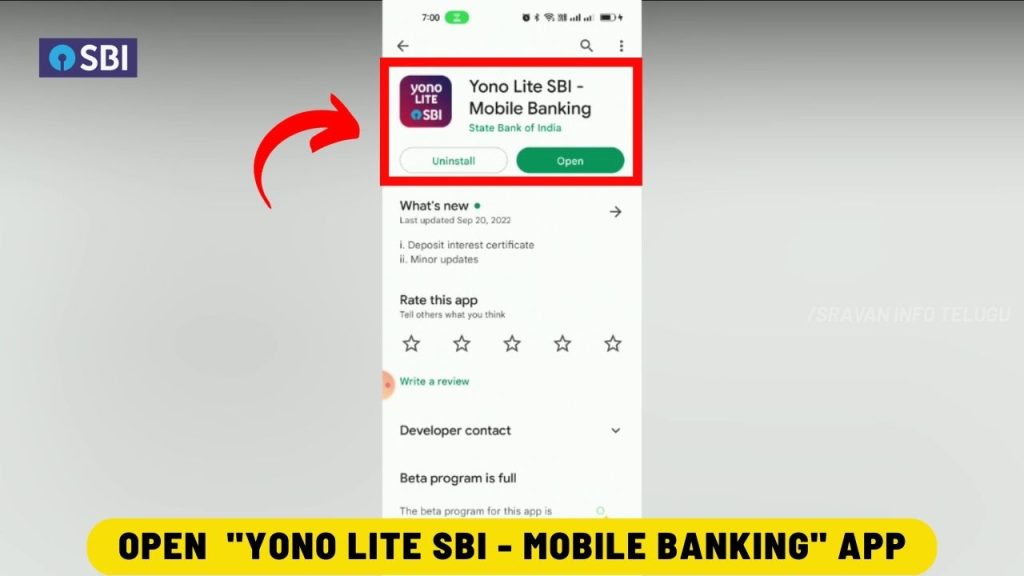
Step 2:
– Tap on the “My Accounts” option which appears on the dashboard.
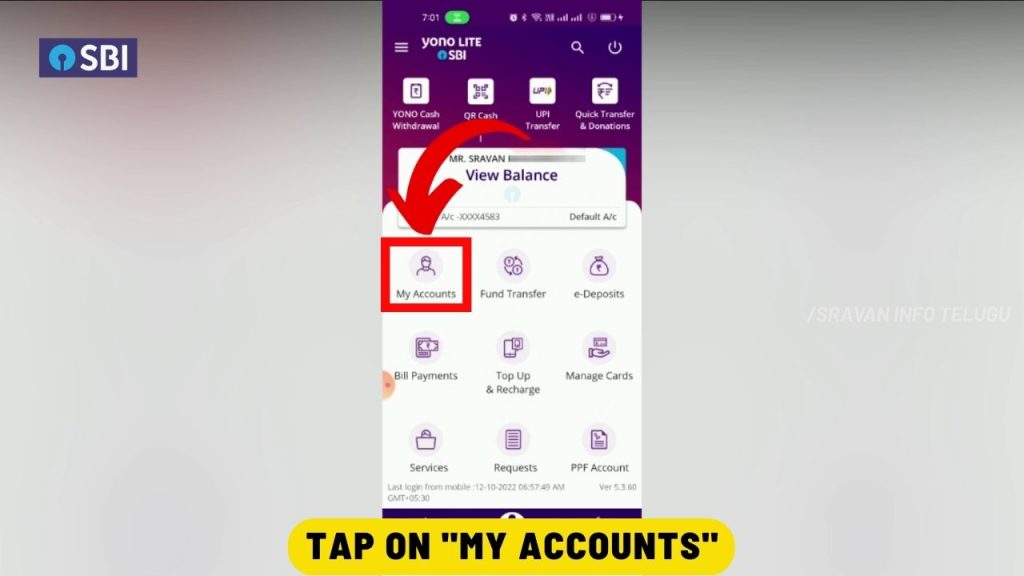
Step 3:
Thereafter you will get 5 options, Tap on 4th option of “View / Download Statement”
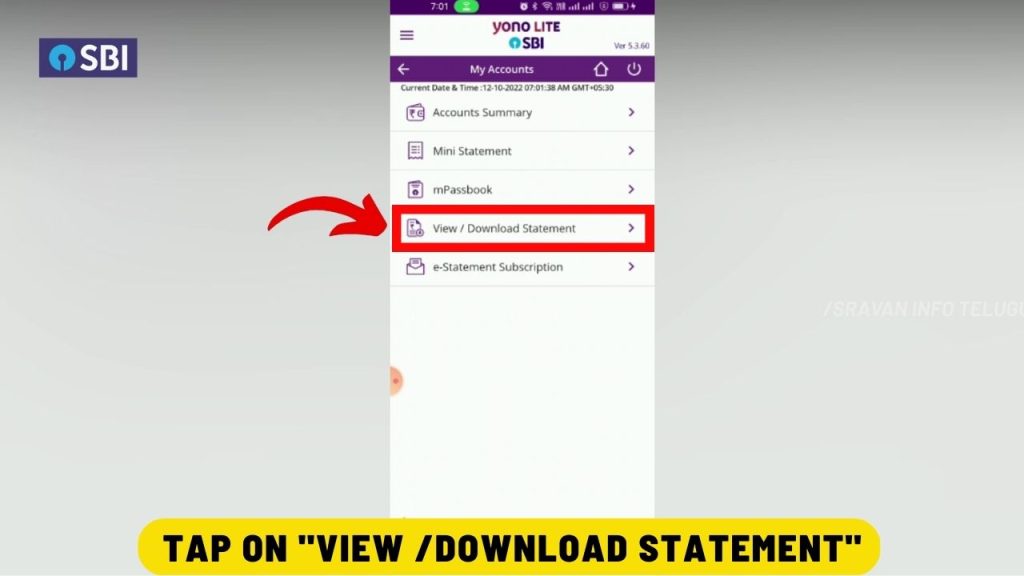
Step 4:
– Select your “Bank account” from which you want to download your Bank statement. After that, you will get the option to View / Download Bank statements.
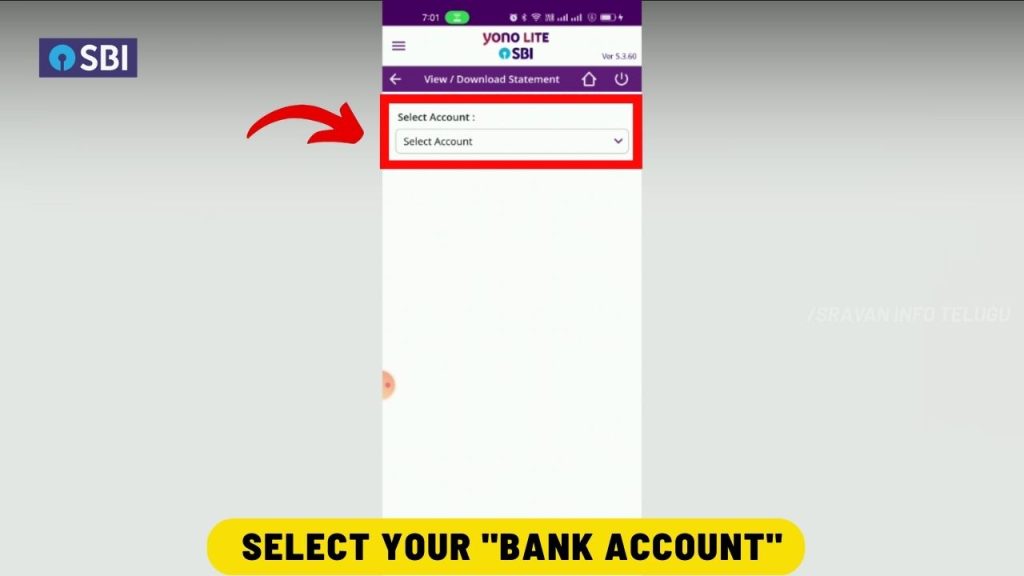
Also Read: Gold Hallmark: 3 New rules everyone must know
Step 5:
– Select the “Date Range” i.e. the period for which you need the Bank statement.
– Tap on “Start Date” & also select “End Date” to select the period for which you want to download your Bank statement.
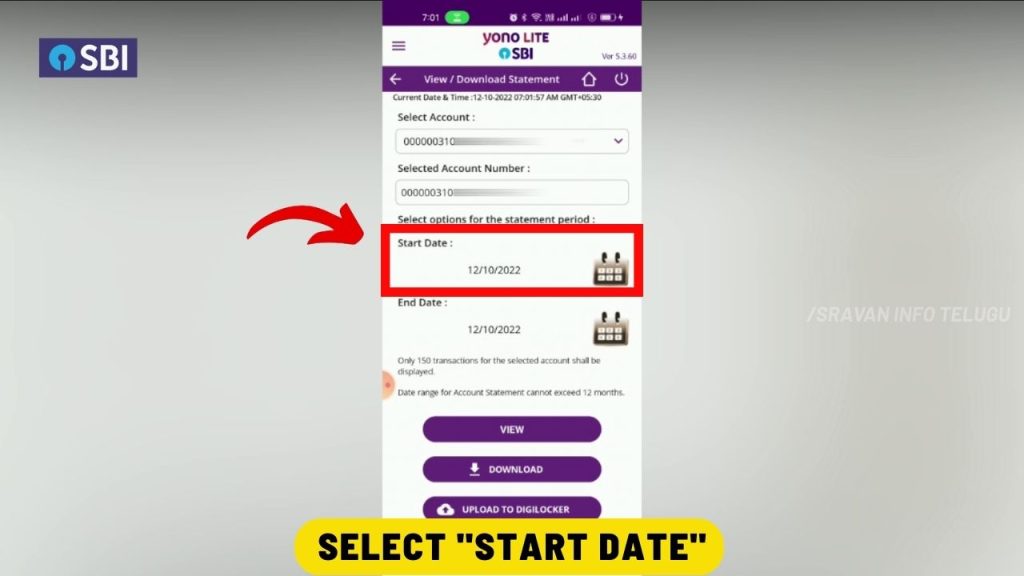
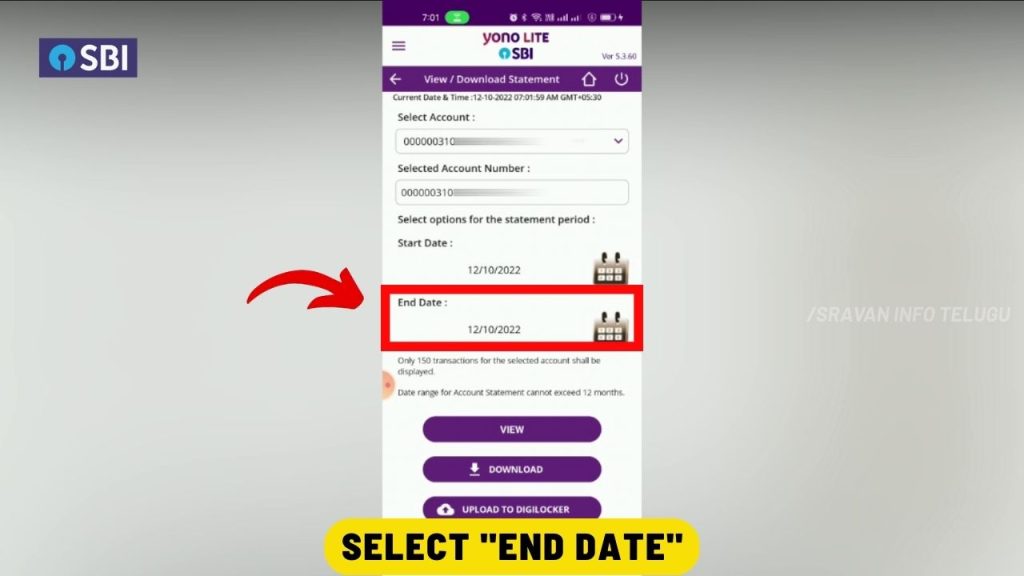
The period can be for 1 Day, 1 Month, 3 Months, 6 Months, or less than 12 months only.
While selecting the period, It is also to be noted that the date range cannot be more than 12 months.
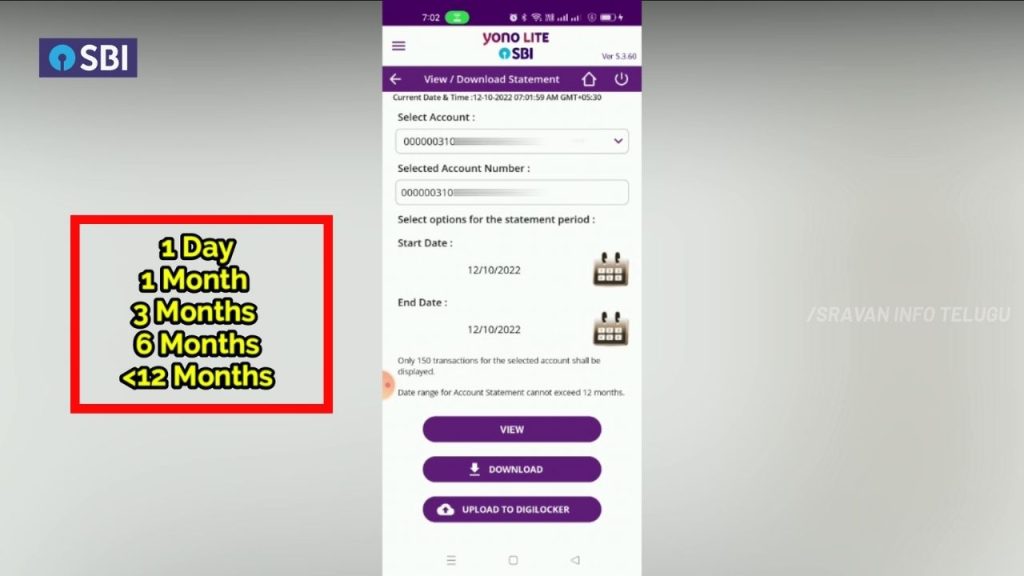
Step 6:
Once you select the period, then,
– Tap on the “View” button to view all your bank transactions.
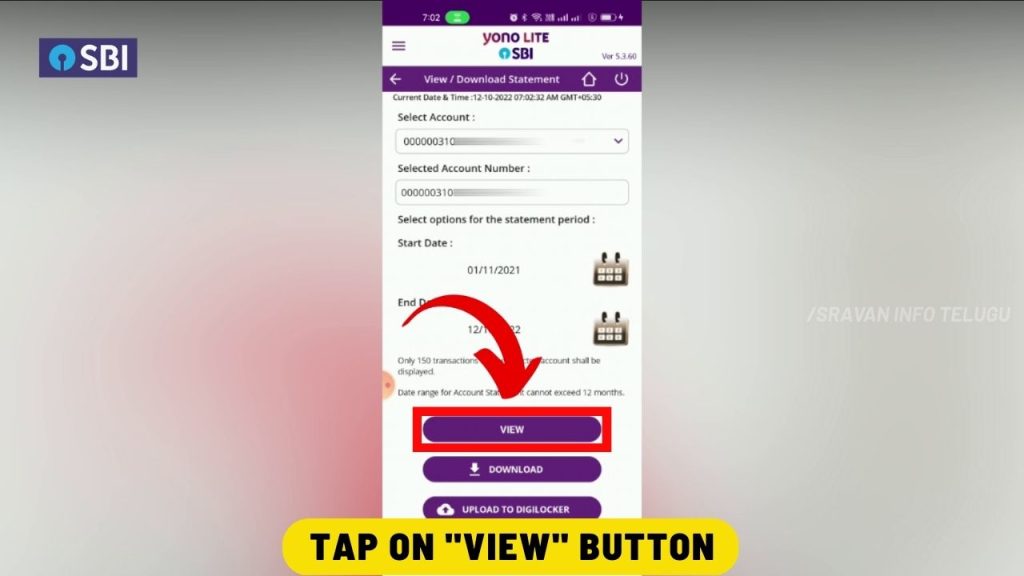
If you want to download the Bank transactions in PDF format, then, Tap on the “Download” button
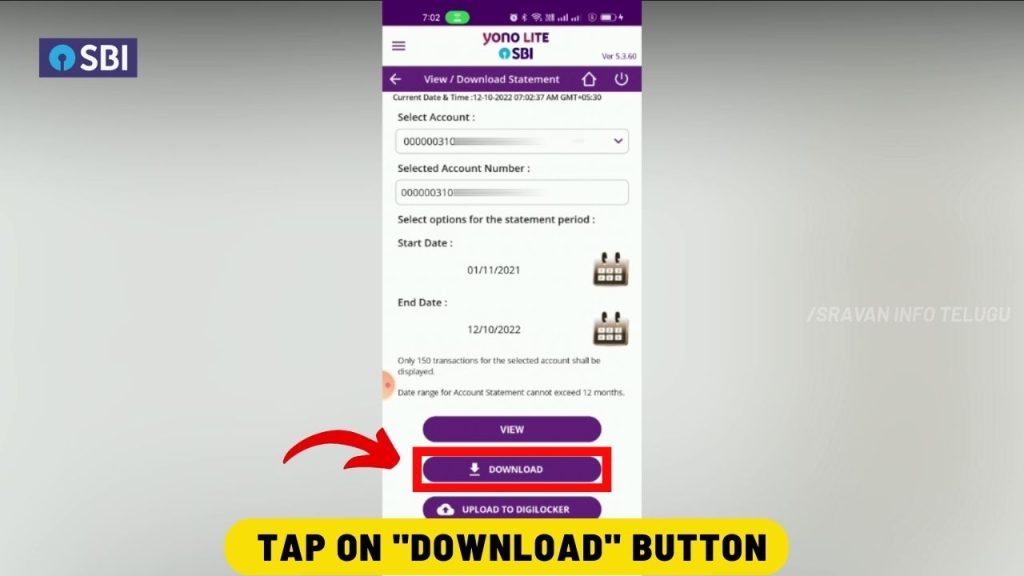
Step 7:
Later on, you will get a message that “PDF downloaded successfully” & Tap on the “OK” button
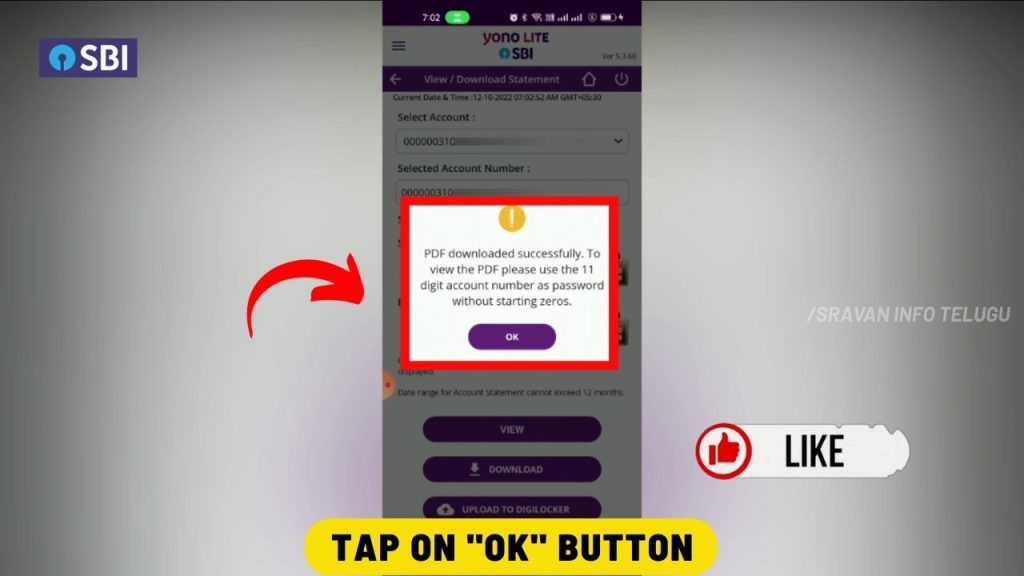
Step 8:
-Select the PDF option, then you need to enter a password.
As the download PDF file is password protected, to view the PDF file please use the 11-digit SBI Account number as a password without starting zeros”
For Example:
Your A/c Number: 000012345678911
Your password is: 12345678911 (Your SBI a/c number without Zeros & Spaces in between)
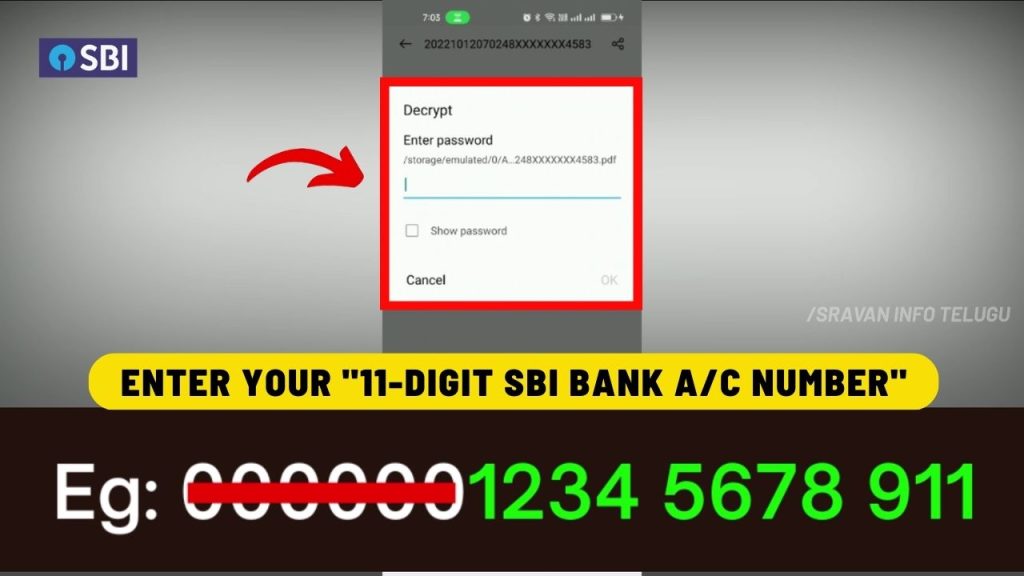
Step 9:
Once you entered the password, Tap on the “OK” button
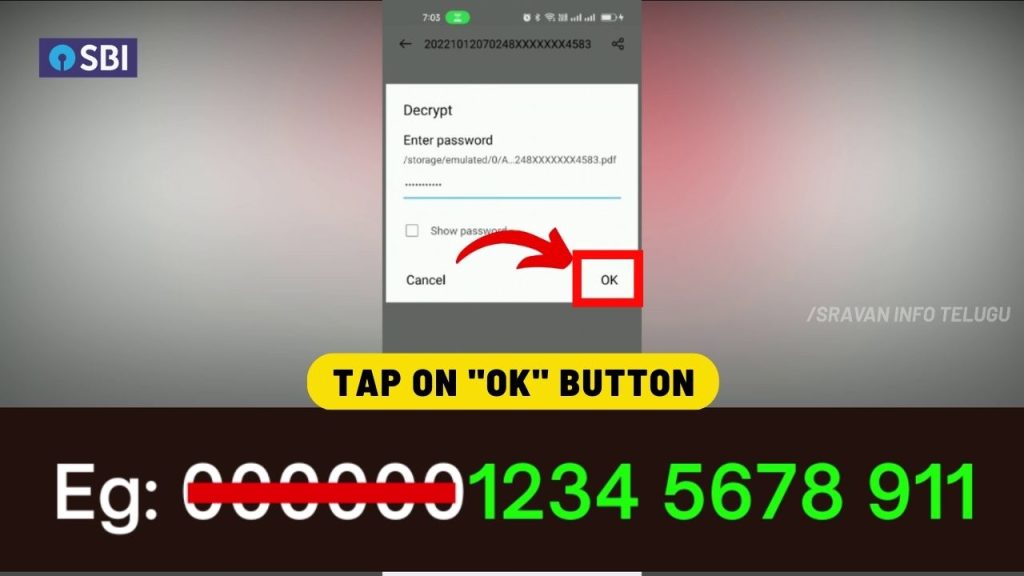
Now, you have successfully downloaded the Bank statement.
You can see all your Cash Deposits, Withdrawals, and Interest credit transactions in your Bank account by sitting at your home..!!
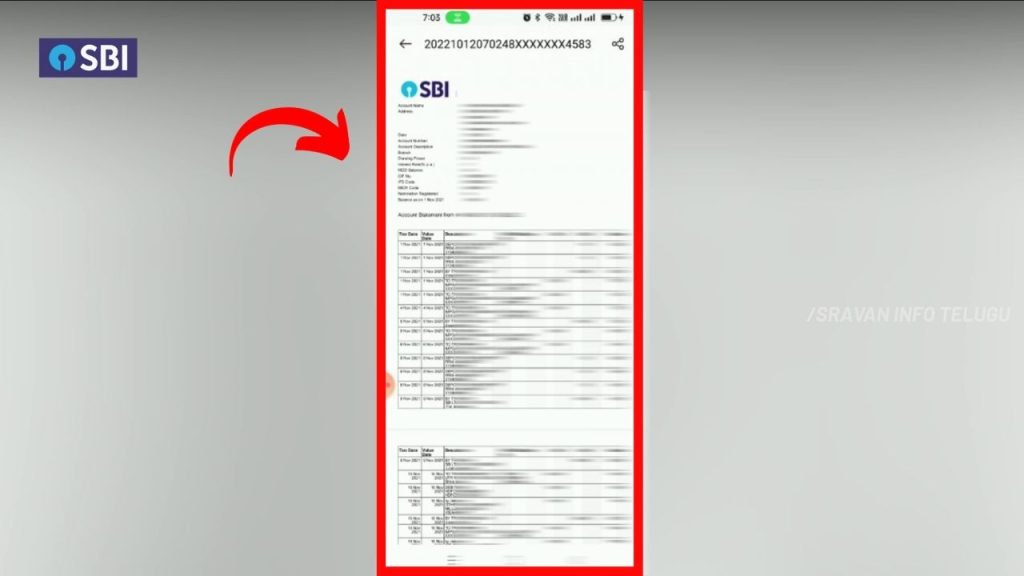
Frequently Asked Questions
Can I Download 1 day bank statement in SBI Yono?
Yes. SBI Yono customers can download Bank statements even for 1 day.
In which format I can download bank statement from SBI?
The SBI Bank statements can be downloaded in Excel or PDF format.
I hope you understood the “how to download bank statement from Yono SBI” concept.
Please Comment “GOOD” if you like the article and it encourages us. Also, share this article with your Friends & Family…
Thanks for reading..!!!