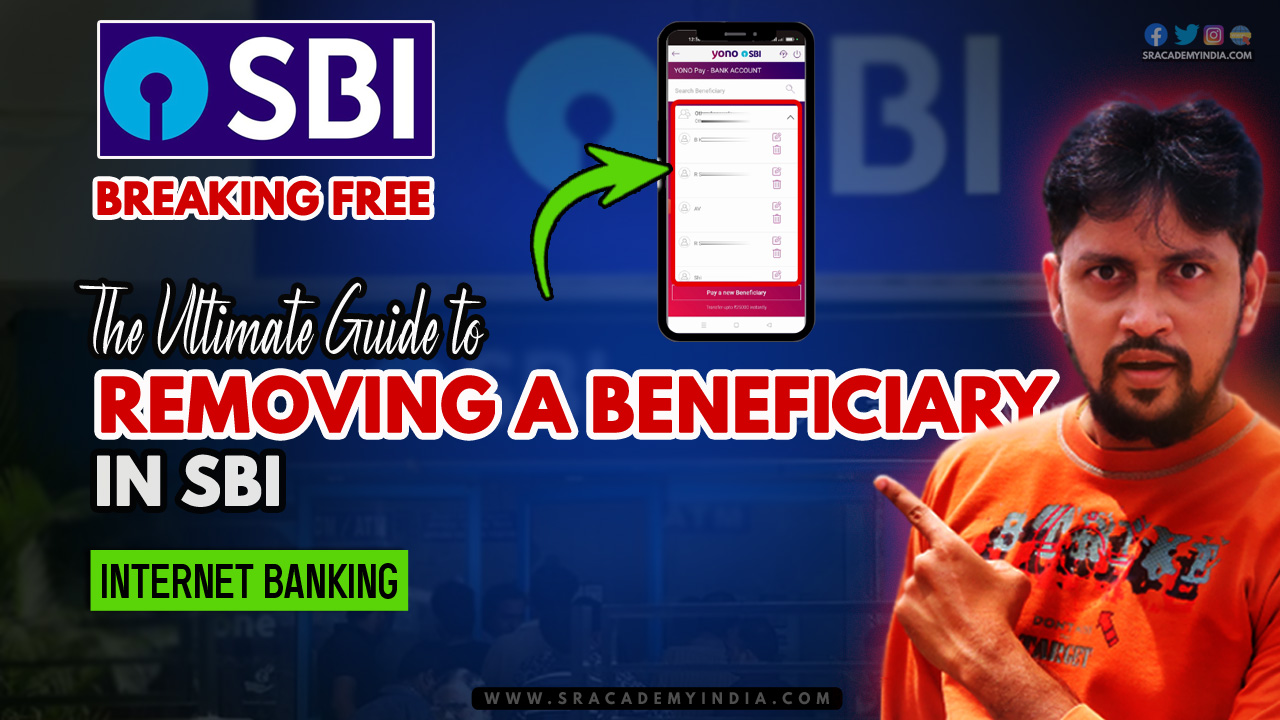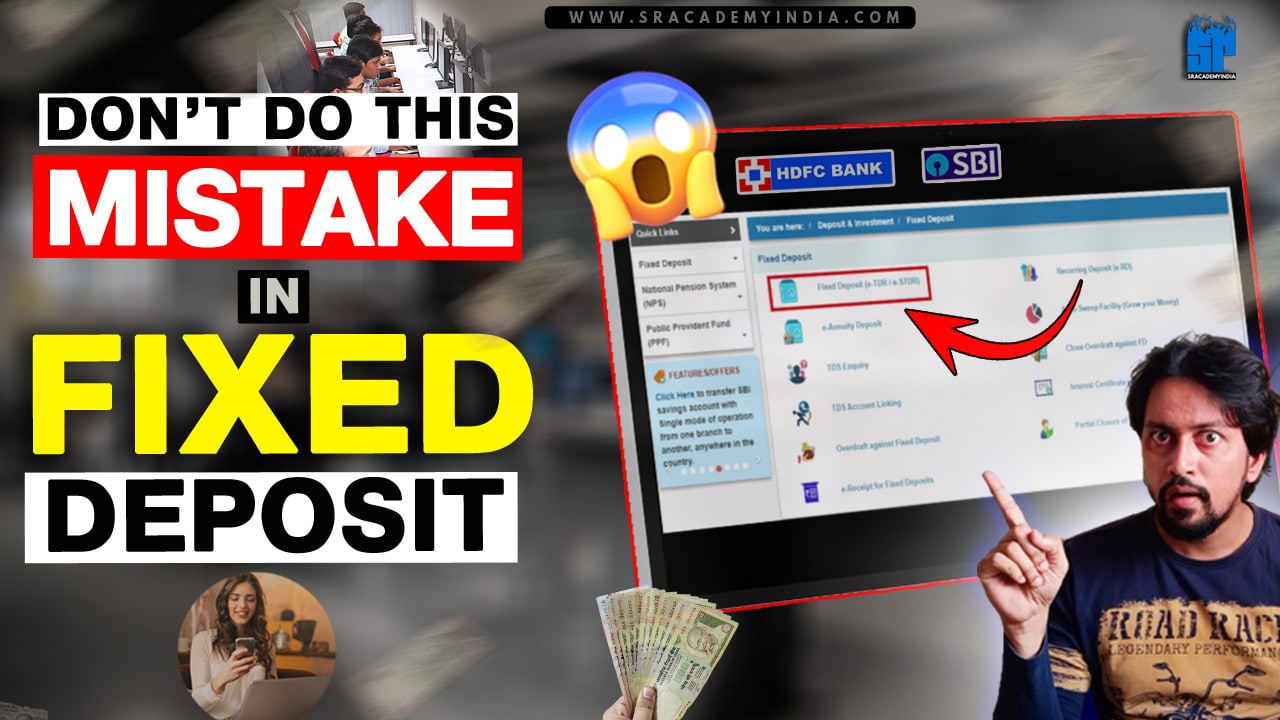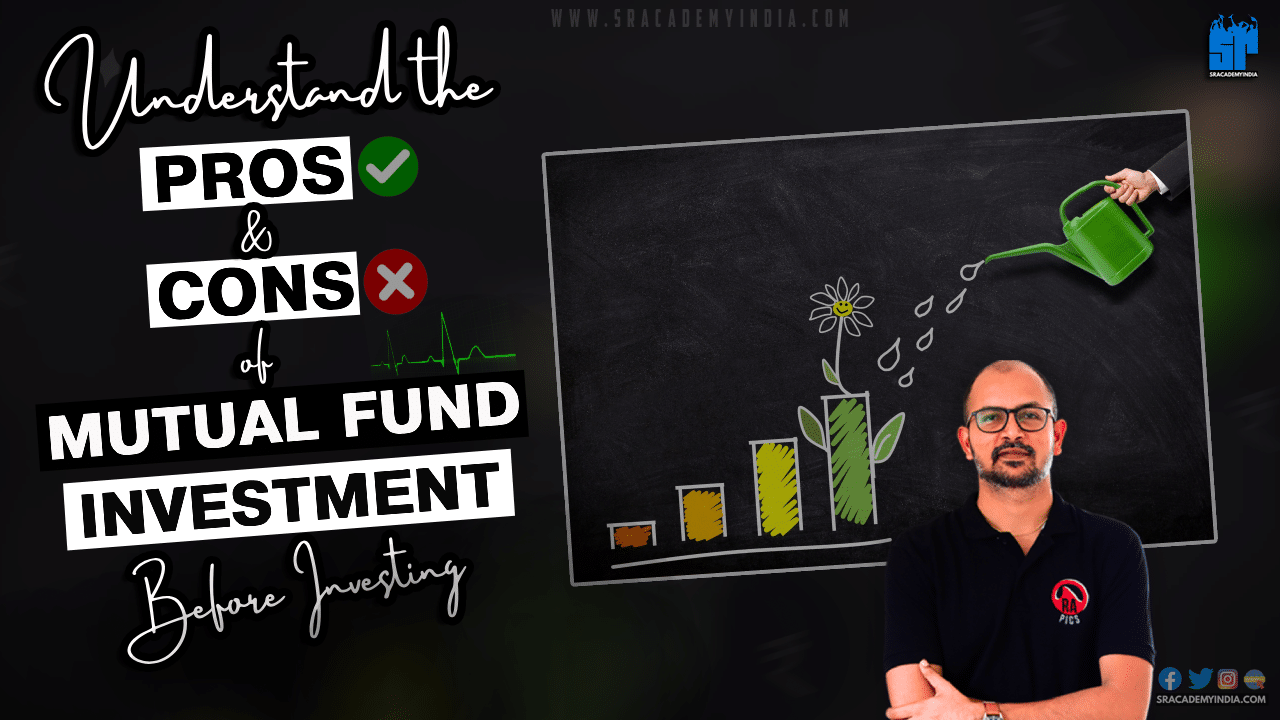Is your State Bank of India (SBI) Bank account piled up with beneficiaries?
Is it hard to find regular beneficiaries among them every time?
Are your beneficiaries mostly one-timers?
In this article, we will see how to delete unwanted beneficiary from your SBI Yono app. Let’s see the process of deleting an added beneficiary through SBI Yono Mobile Banking.
Let’s get started in learning How to Delete beneficiary in SBI..!!
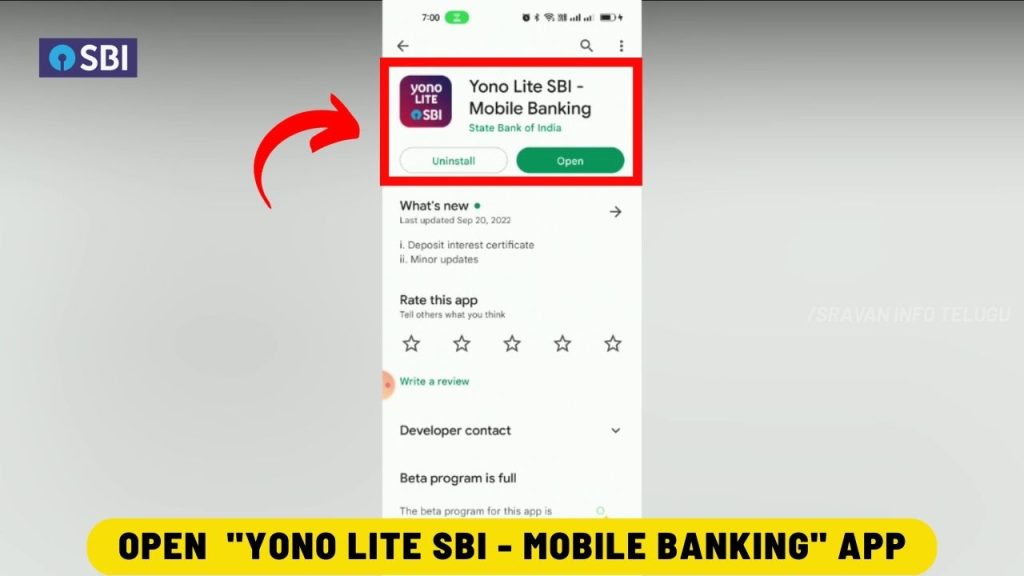
Step 2:
Now to remove the beneficiary, firstly tap on the “Yono Pay” option.
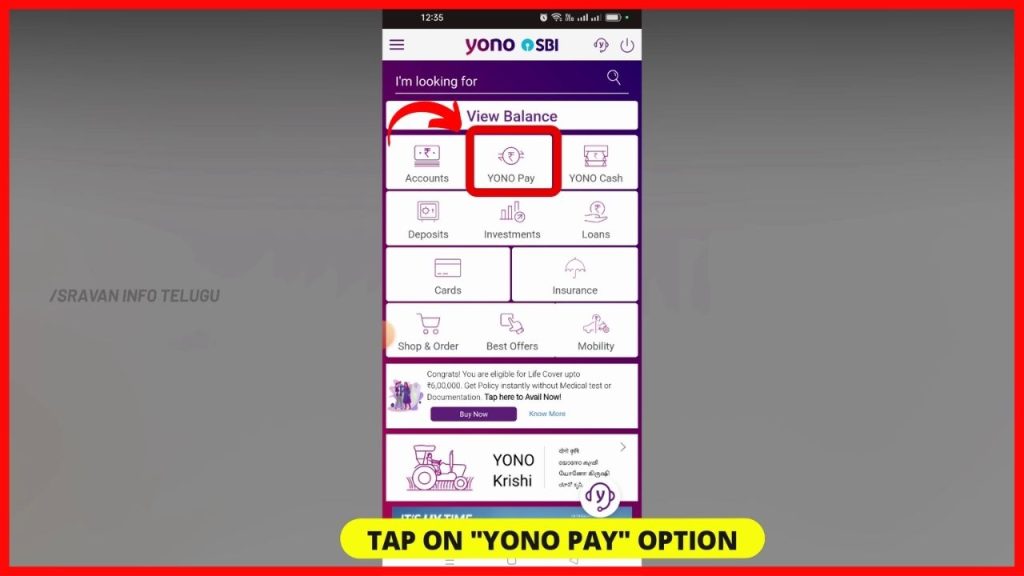
And then tap on “Bank Account”.
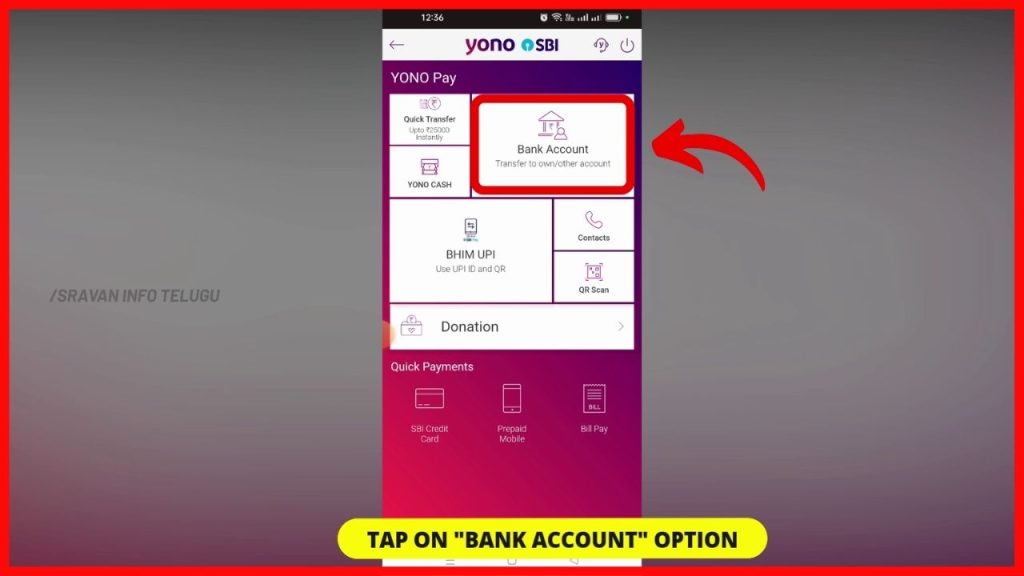
Step 3:
Here it displays both “Other accounts” as well as “Own accounts”. You select any of the options to remove the beneficiary.
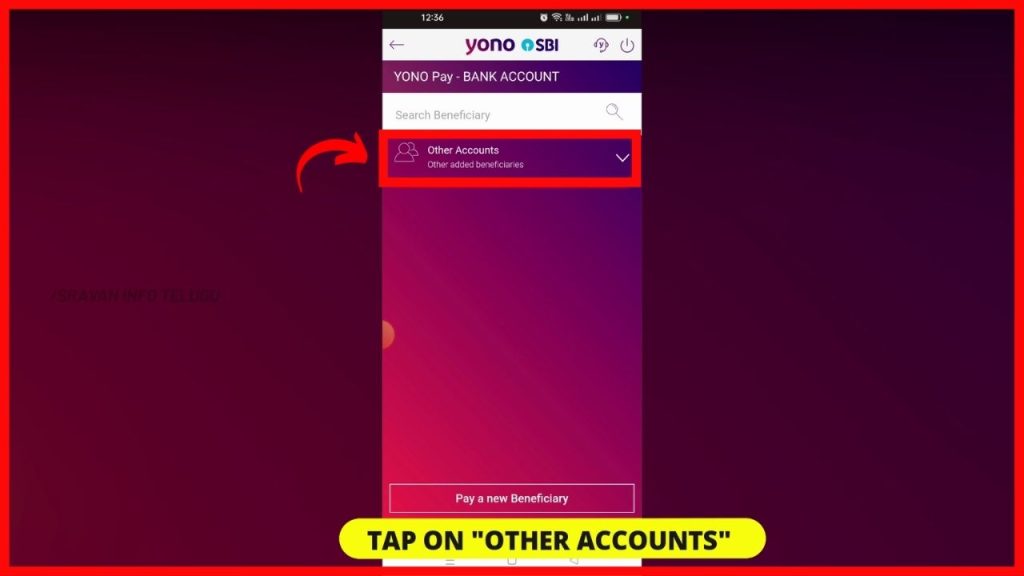
Click on the below link to Watch it in Telugu
Step 4:
Here, the Other accounts” means Other than SBI bank accounts like Axis Bank, Union Bank, HDFC etc., Whereas, “Own accounts” means SBI Bank accounts with different branches.
Step 5:
Then all the beneficiaries which have already been added will be displayed. Among them, select the unwanted beneficiary you don’t need to transfer money in the near future.
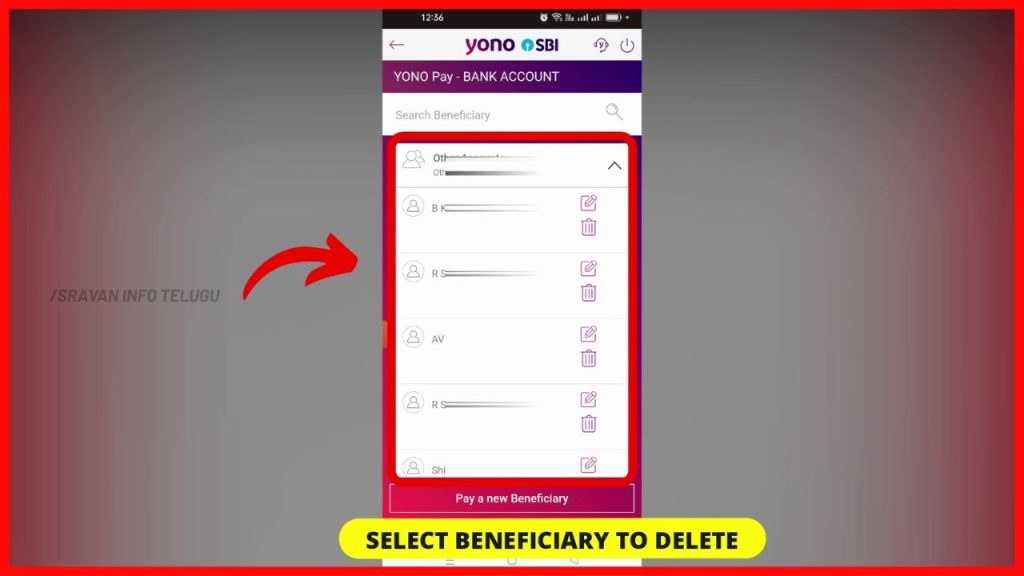
Now, tap on the “Delete box” which appears right next to the beneficiary name.
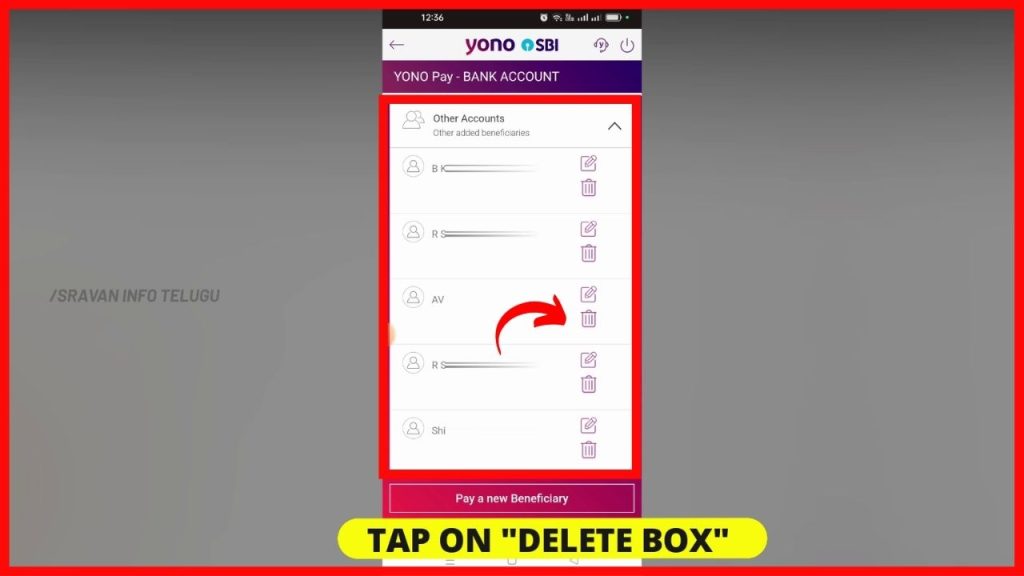
Step 6:
Now a confirmation message will be displayed saying that “Are you sure you want to delete the beneficiary”. Just tap on the “Ok” button to delete the beneficiary.
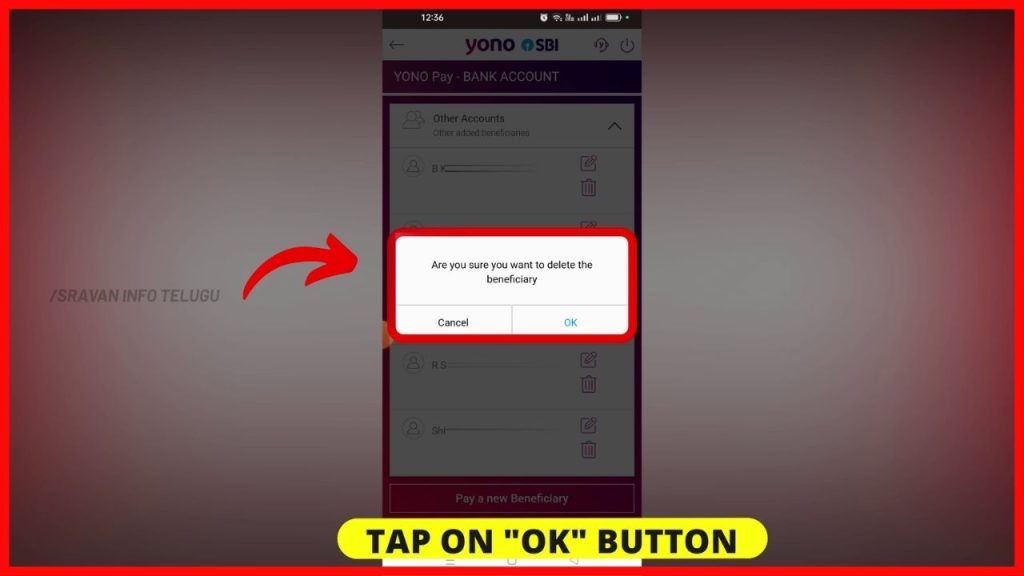
Step 7:
So, a message will be displayed as Beneficiary Successfully deleted, and Click the Ok button, the removed Beneficiary will be deleted instantly.

Thanks for Reading 🙂