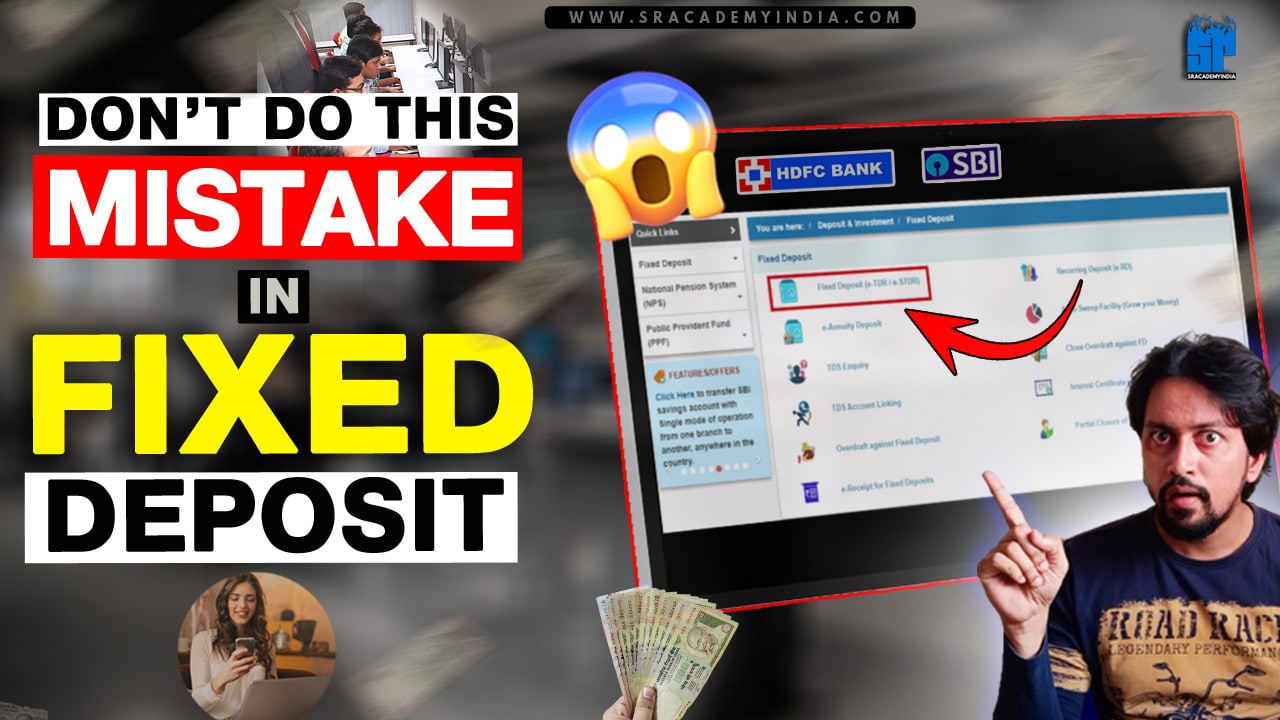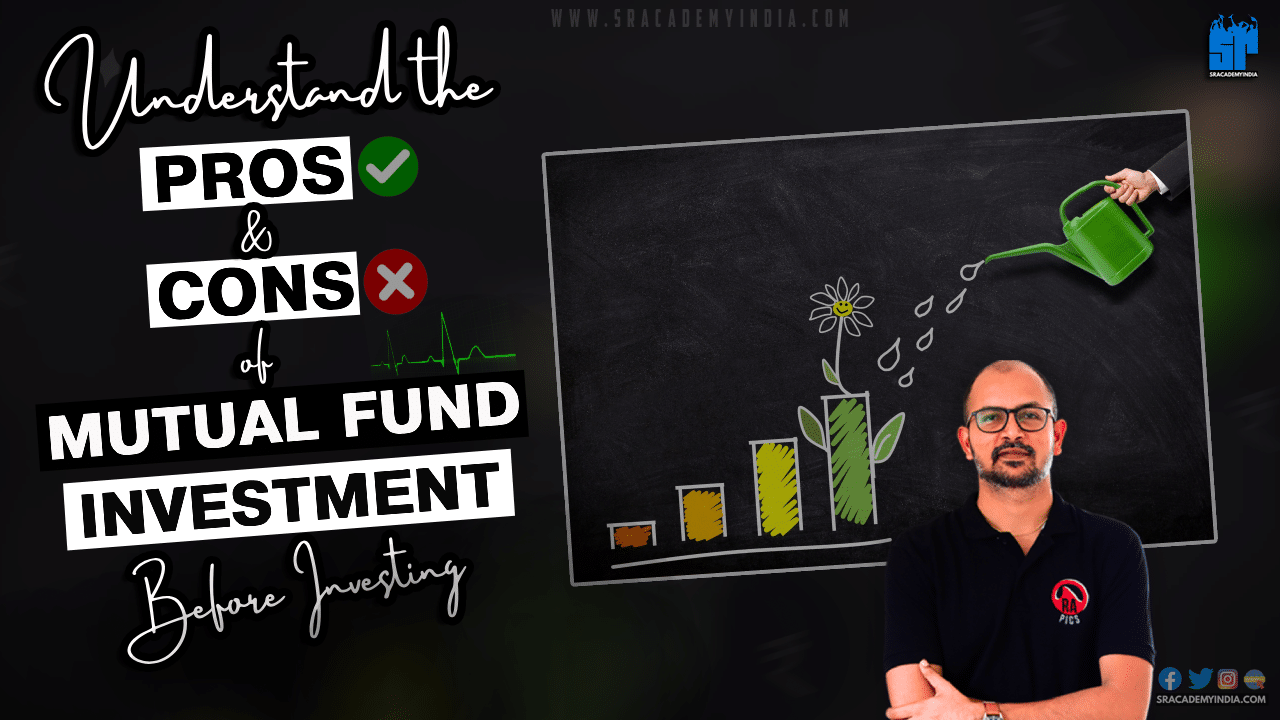Have linked your PhonePe with your bank account for some reason? or
Don’t you use such added bank account further ? or
Your linked Bank account don’t have sufficient balance and you wish you remove it from your PhonePe ?
Then, i will show you How to Unlink bank account from PhonePe.
Let’s get started..!!
Step 1:
Open your PhonePe app on your Mobile.
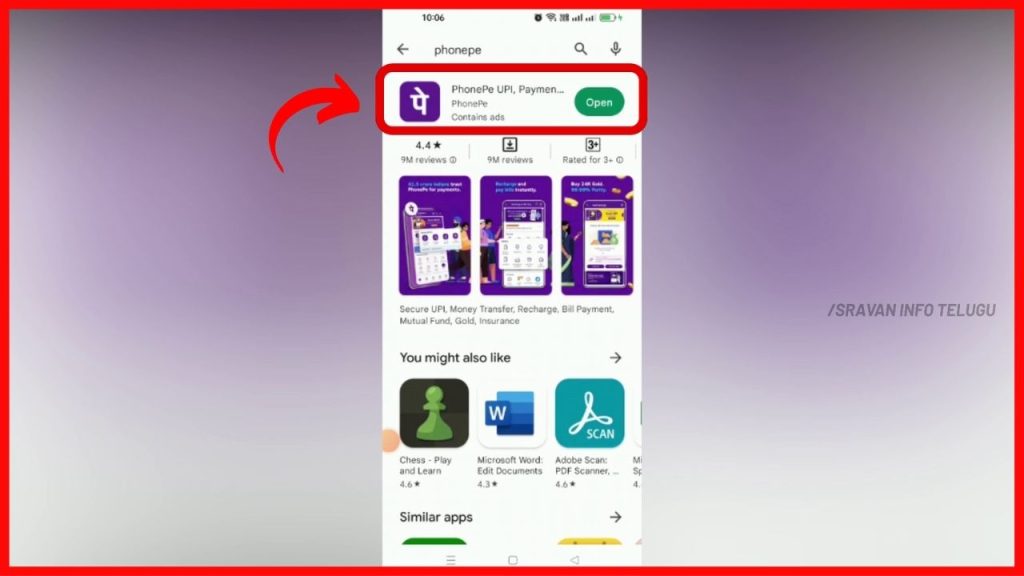
If you don’t have a PhonePe app, Click here & Download it. After installing it, if you make a UPI transaction at least once, then the Rs.100 rupees balance will be added to your Phonepe.
Step 2:
Once you open it, then your PhonePe dashboard will appear like this and Tap on “Profile” section which appears at the top left to unlink your bank account.
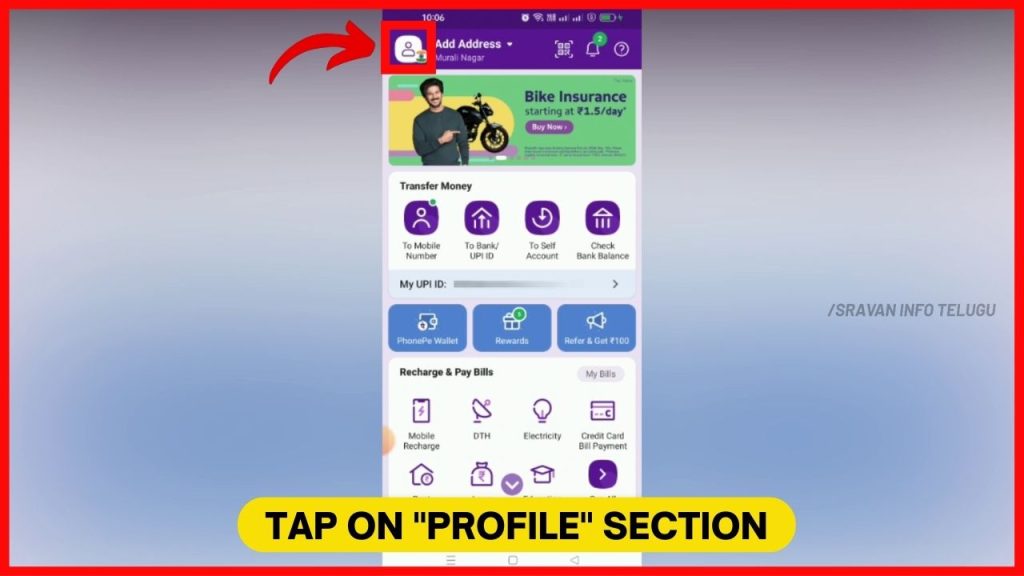
Step 3:
Now, your PhonePe profile will be opened with your Name and Mobile Number. Right below of it, you can see “Payment Instuments” section, there you can see your linked Bank accounts to PhonePe.
In the below image, you can see my two added Bank accounts.
1. HDFC Bank account
2. SBI Bank ccount
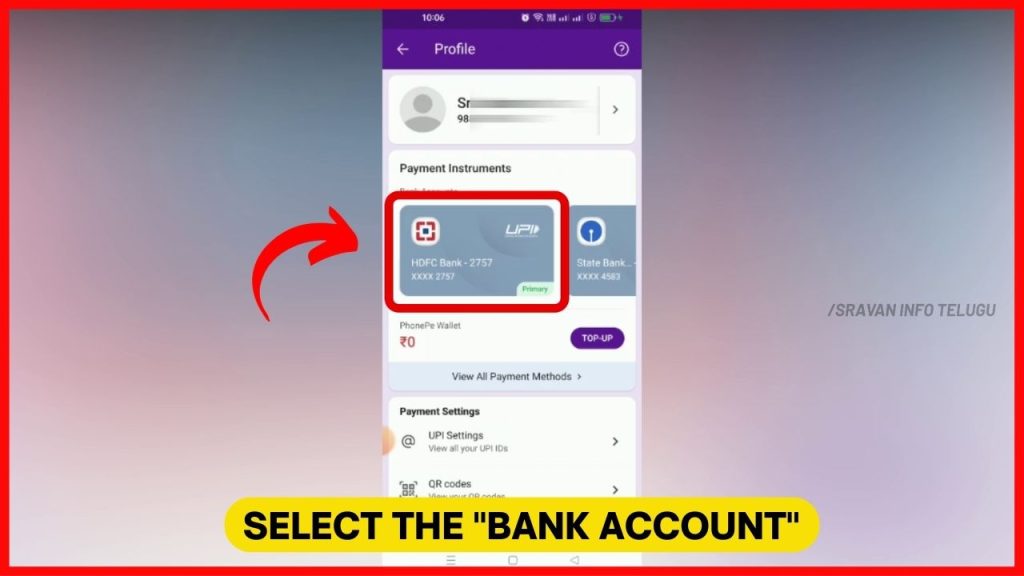
Step 4:
Now, Select the Bank account you wish to Unlink from PhonePe. Here, i wish to Unlink my State Bank of India (SBI) Bank account. So, Tap on Bank account.
Once you tap on that all your Bank account details will be appeared.
1. Last 4 digits of your selected Bank account
2. Type of Account – Savings account / Current account / Overdraft account
3. Branch – Your Bank branch
4. IFSC – Your Bank IFSC Code
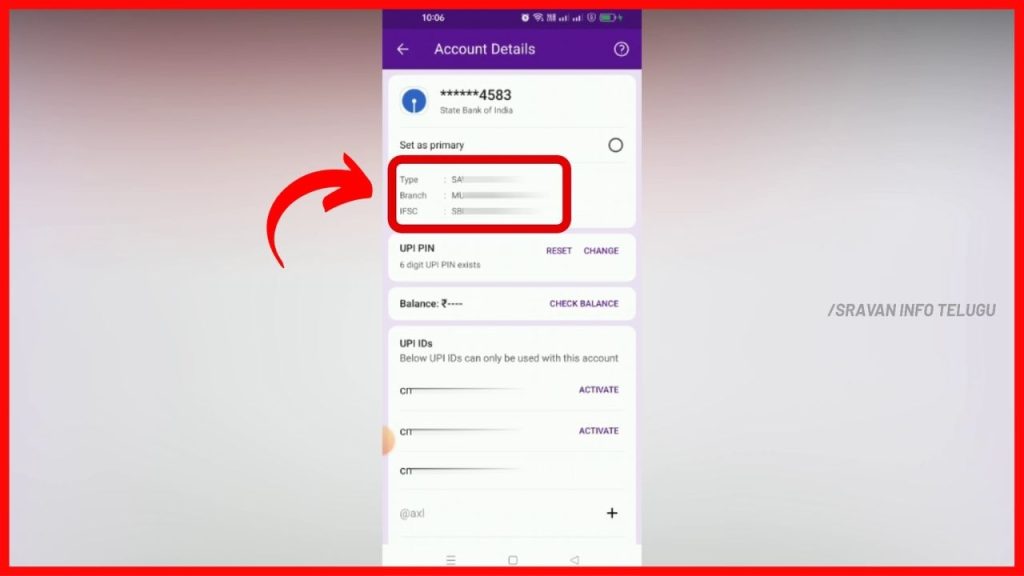
Step 5:
Now if you scroll down a little bottom in the same screen, then an option “Unlink Bank Account” will be appeared in red color to remove your bank account from PhonePe. Now Tap on it.

Step 6:
By tapping it, a small popup message will be displayed saying, “By unlinking your bank account, you will not be able to make any payments or transfers from that bank account in your PhonePe and your actual bank account will not be closed just by removing the bank account in PhonePe”
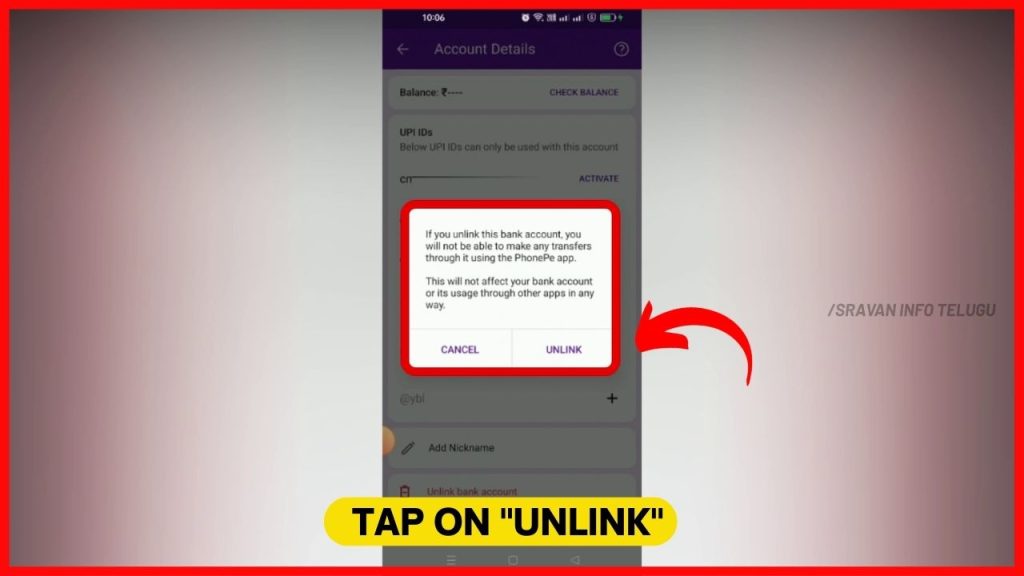
Step 7:
Now tap on “Unlink” option and immediately after taping on it, “Unlink Successful” message will be displayed.
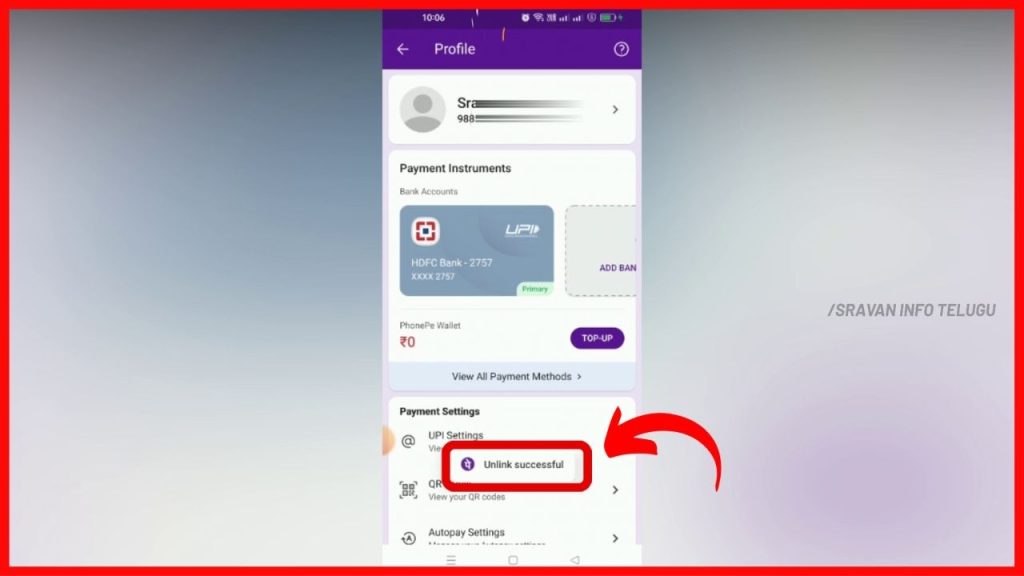
Also if you see here, in the starting you have seen two linked bank accounts. But now you can see only one linked bank account as another is unlinked.
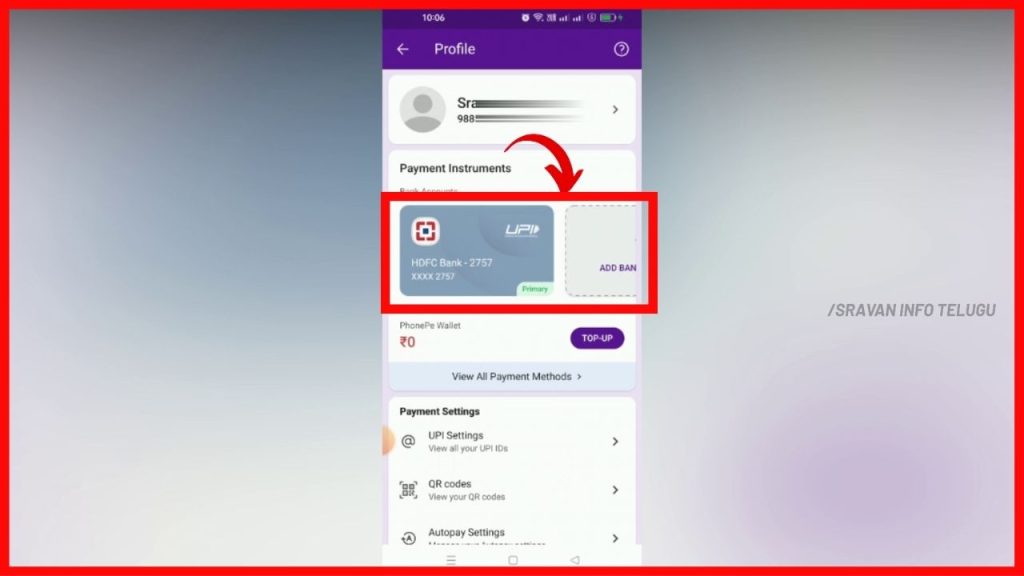
Thanks for Reading 🙂