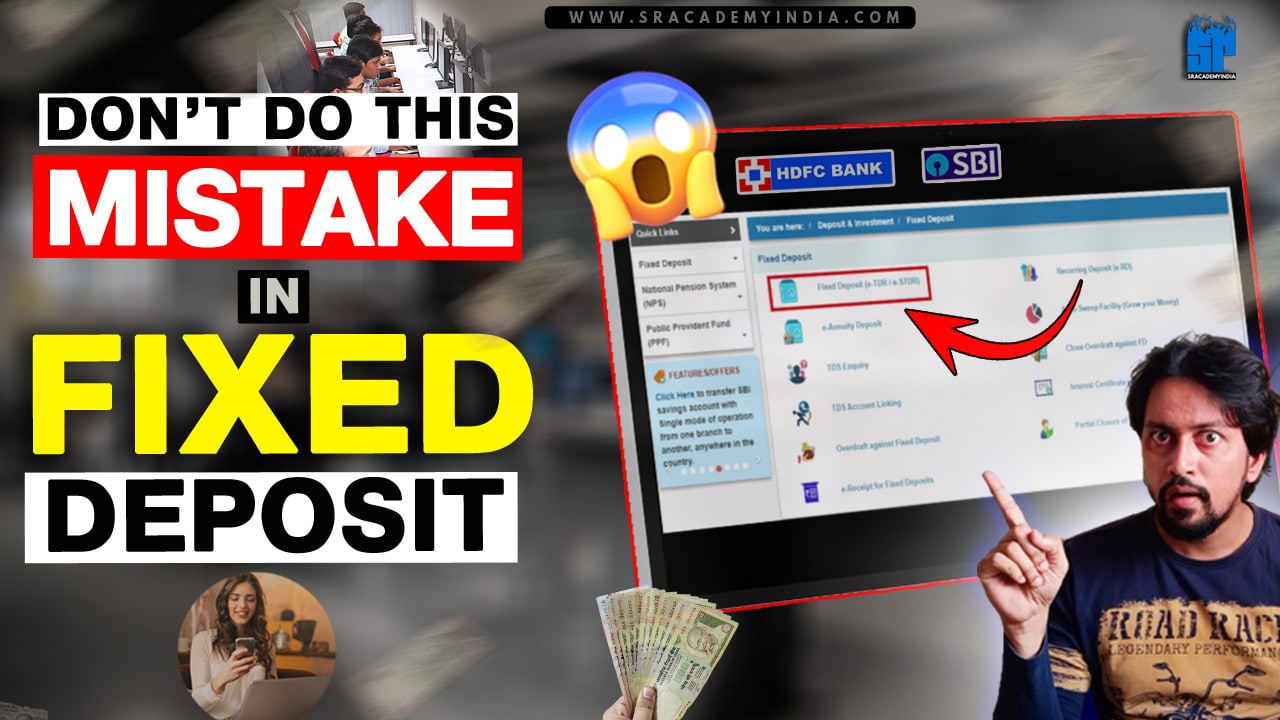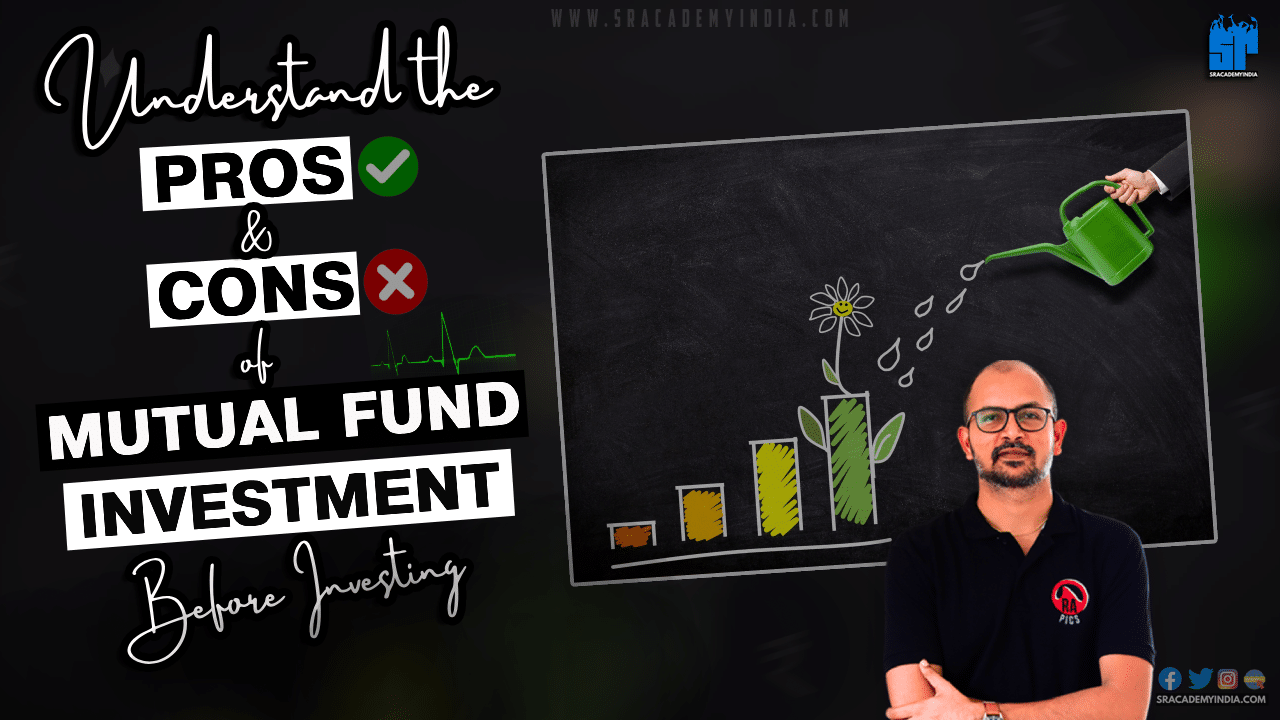One day I went to a Vegetable shop to buy some weekly supplies. I selected all the veggies and Weighed and perfectly shifted to my big veggie bag with the help of an assistant. At the payment time, I realized that I have no money in my PhonePe. On a hurried note, I checked my purse to pay it physically but I end it up with big disappointment as it also has not enough money.
As I’m a regular vegetable buyer from them I managed the situation to pay them later. But it won’t be successful all the time without having money.
The sad truth is that the Your regular Expenses won’t be stopped as you don’t have enough money to spend.
Then, I realized that even the small shops in India will have the option to pay through the UPI’s say PhonePe. Then I got an idea of why cannot we add our Credit cards to PhonePe during such struggling times.
If you have ever faced such a situation of lacking money, in such a situation, you can add money to your PhonePe using your Credit Card.
Let’s get started on how to add credit card in phonepe..!!
Step 1:
Open the PhonePe app on your Android / IOS Mobile
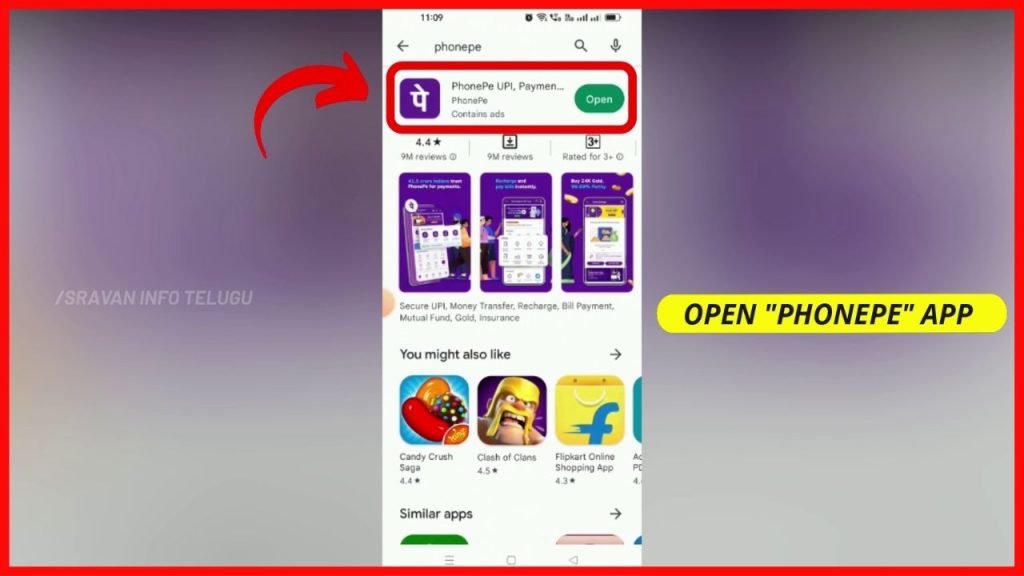
Step 2:
Now, Login into your PhonePe app using your Login credentials, Password, or Fingerprint.
Step 3:
After logging in, To add your Credit card to your PhonePe, Tap on the “Profile” section which appears on the top left of the screen.
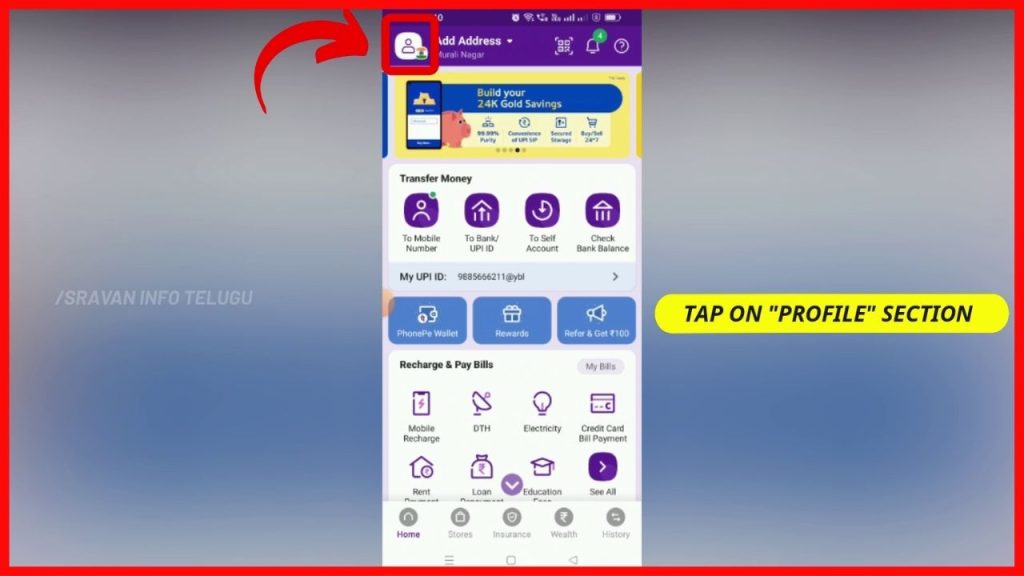
Step 4:
After tapping it, your Phonepe Profile will display Your Name, Mobile Number and PhonePe Linked Bank accounts.
Now tap on “View on all Payment Methods”
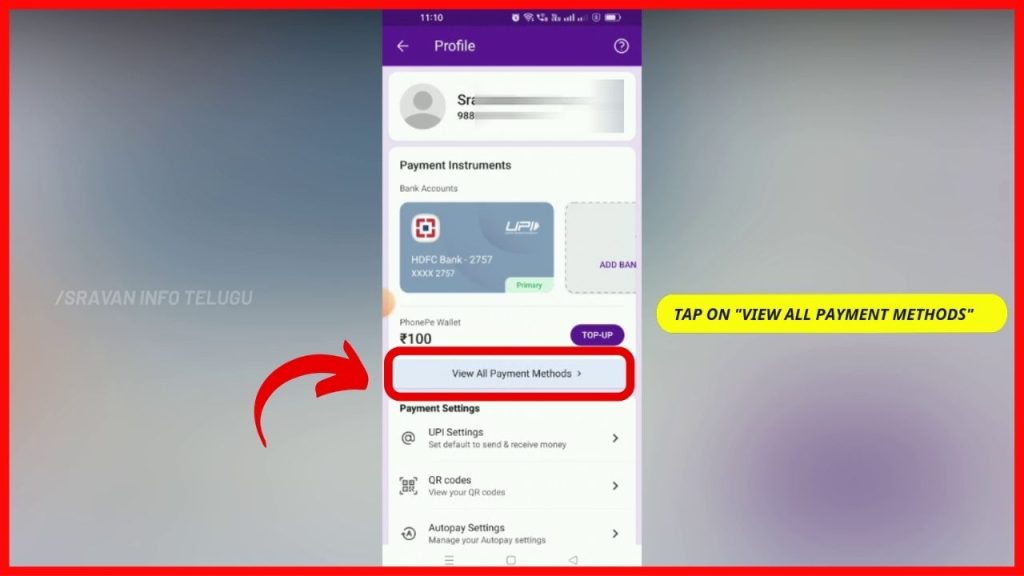
Step 5:
If you scroll down a bit, then you can see the “Credit / Debit Card” section and then click on the “Add Card” option.
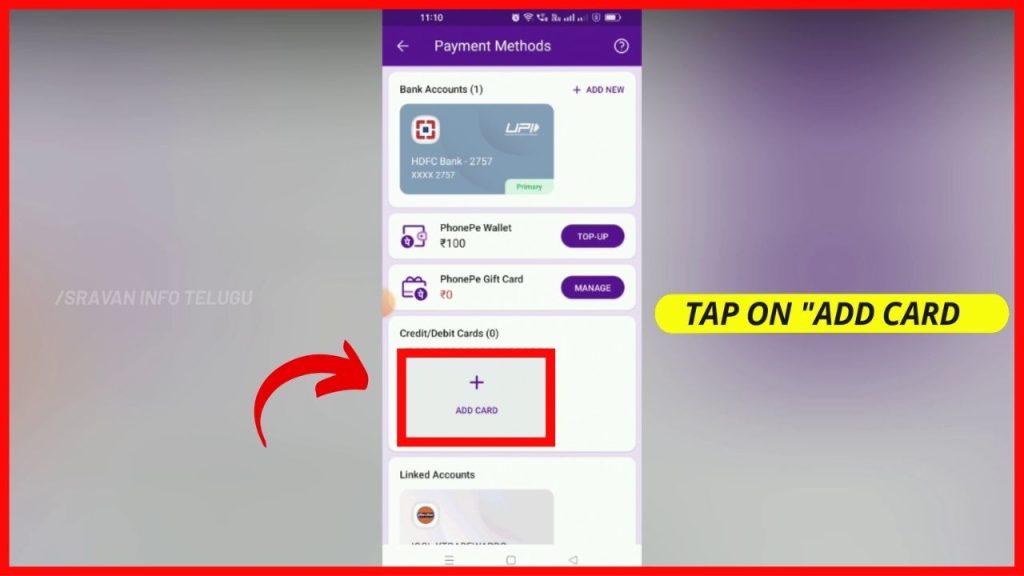
Step 6:
Now you need to enter your Credit card details. Initially, enter all the front side details of the Credit Card.
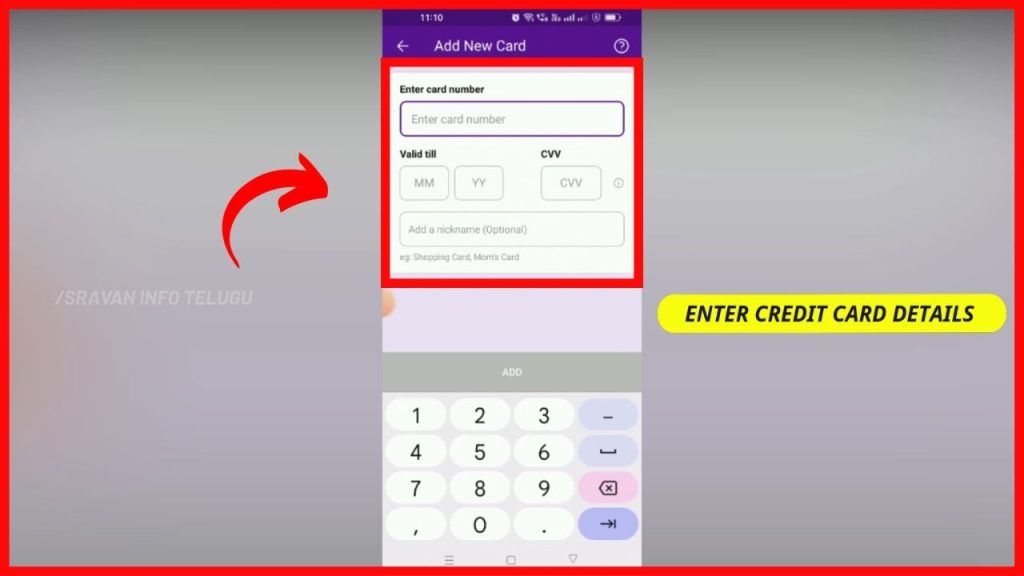
1. Enter Card number – Enter your 16-digit Credit card number which displays on the front side of your Credit card.
2. Valid till – Enter the validity of your credit card. At “MM” enter the Credit card expiry Month within 2 digits i.e. the month on which your Credit card will get expired & At “YY” enter the year with the last 2 digits i.e. the year on which your Credit card will get expired.
3. CVV – Enter the Card verification value. It is a 3-digit code printed on the back side of the Debit or Credit card.
4. Add a Nick name – You can add your Nickname which can be identified by your self and it is optional only. Here, you no need to enter the Credit card holder’s name.
After you have entered CVV, the “Add” button will be highlighted at the bottom.
At the bottom, it displays as “Rs.2/- will be charged and automatically reversed to authenticate card”
Step 7:
Now tap on the “Add” button
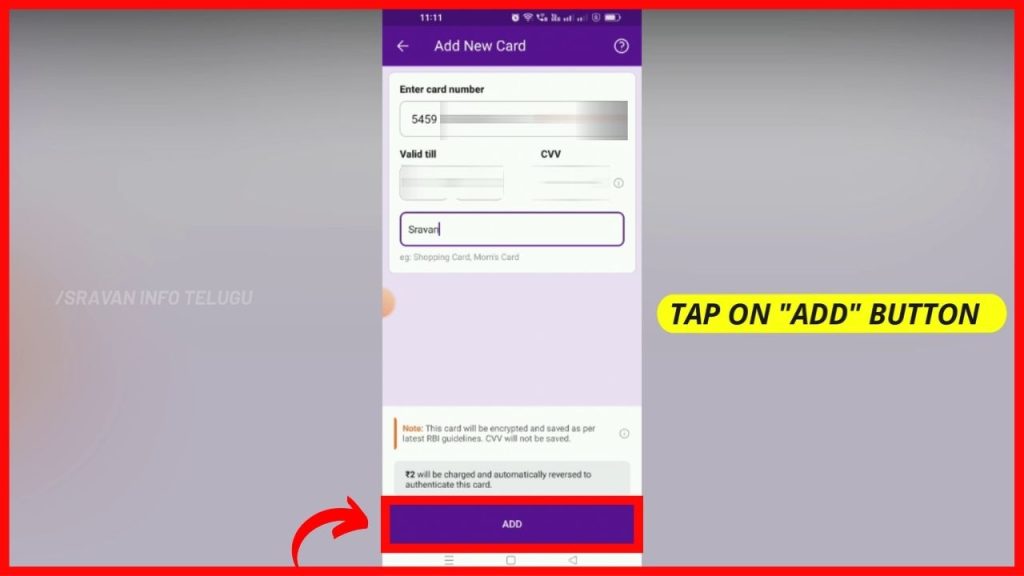
Step 8:
After tapping that, you will get an OTP in 1-2 seconds. Enter it and tap on the “Submit” button.
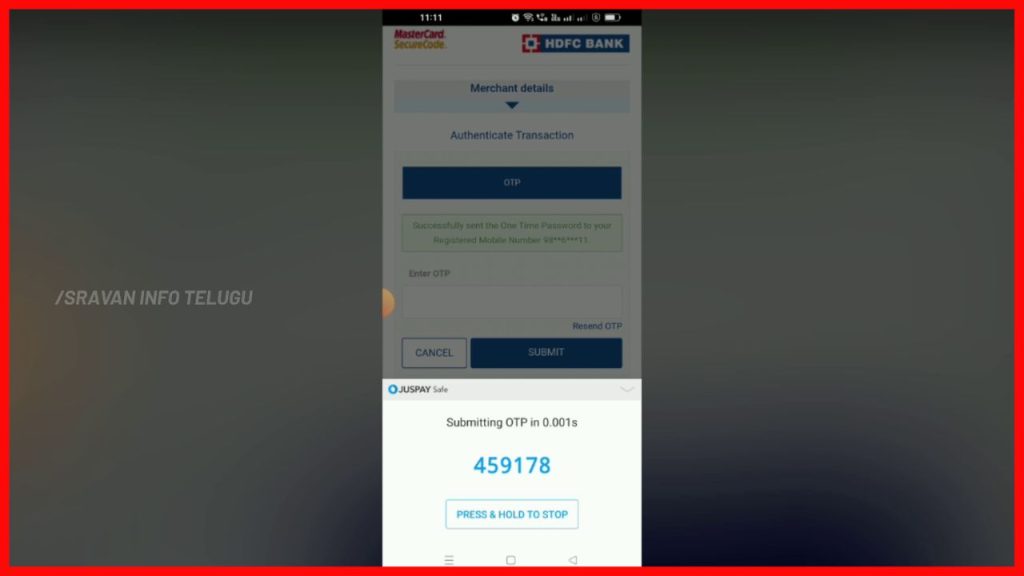
Step 9:
Now your credit card will be added to PhonePe by displaying a “Transaction Successful” message.
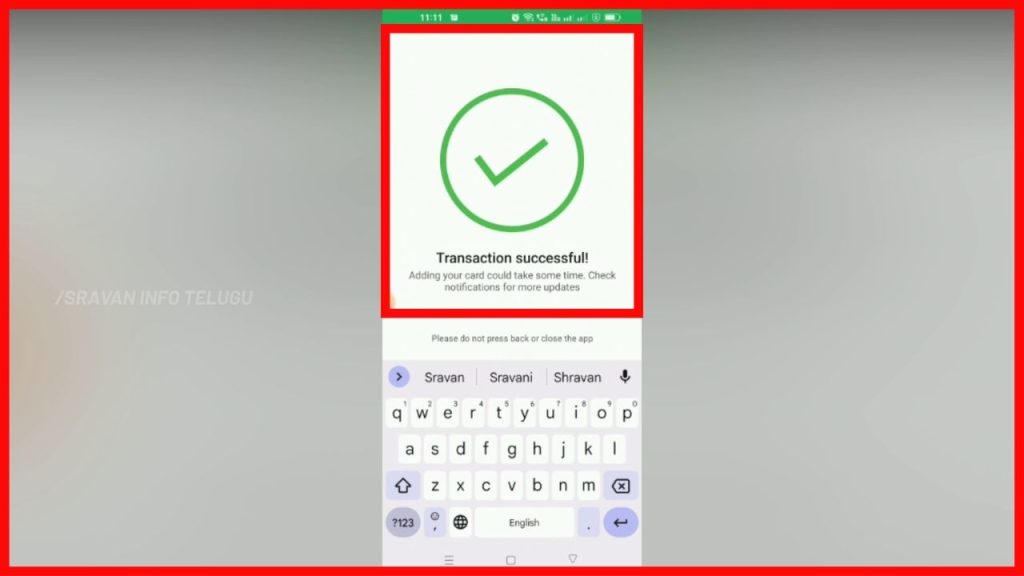
Now, you can see that your Credit card is Successfully added.