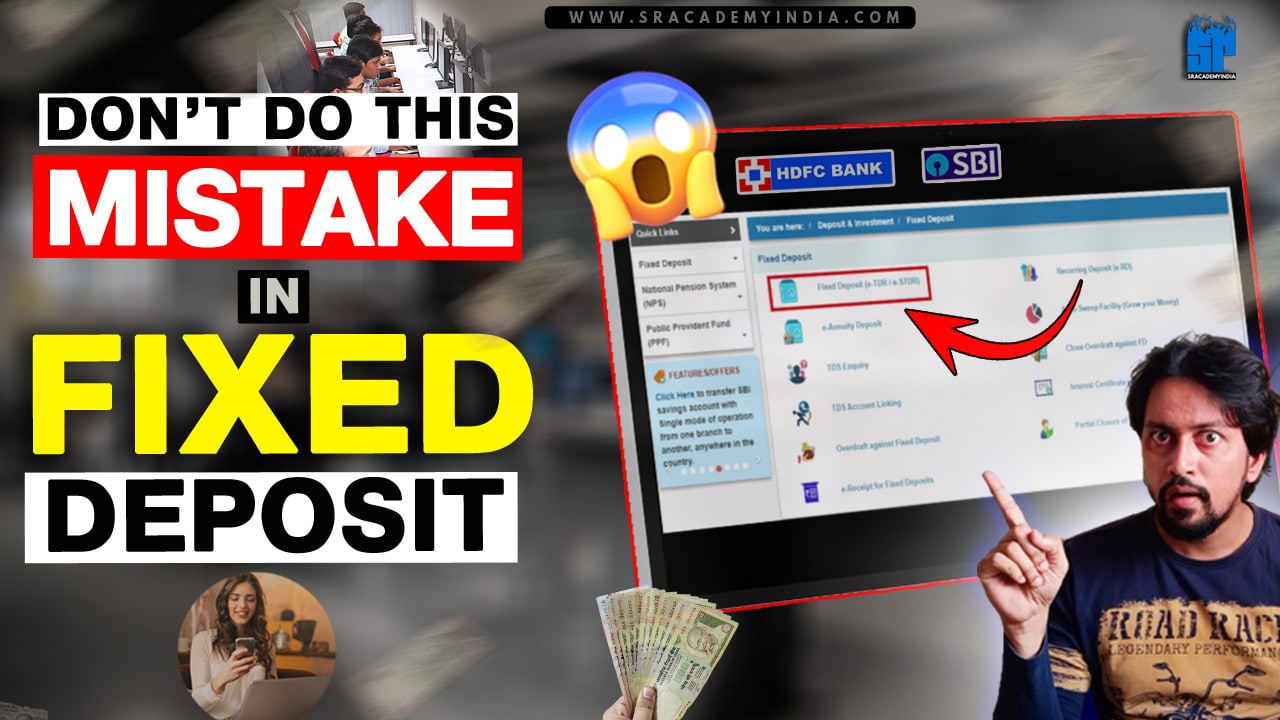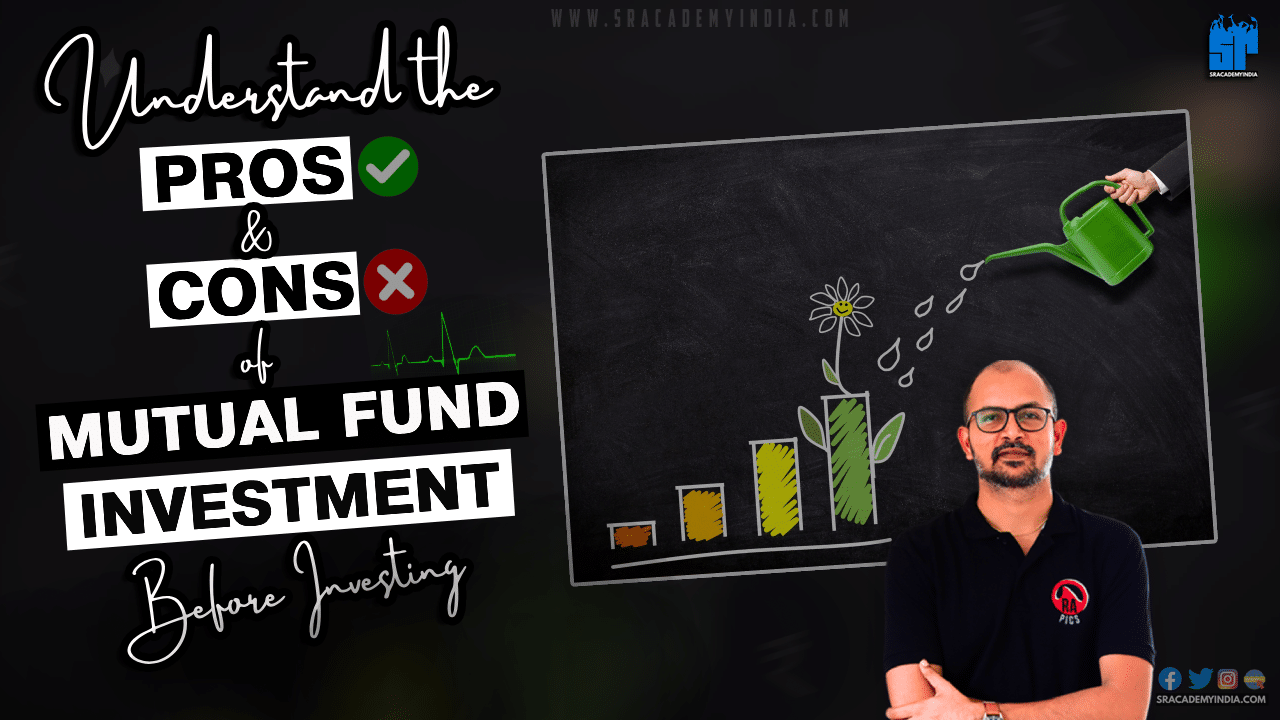How to Download HDFC Bank Statement
Introduction
In today’s digital era, managing finances has become much easier than ever due to the advent of Online banking.
HDFC Bank, one of India’s leading private sector banks, offers user-friendly Internet banking services to their customers to access a wide range of services with just a few clicks.
One such essential feature many bank account holders utilize is the ability to download their Bank statements.
Whether you need a Bank Statement for your personal budgeting, loan application processing, or tax purposes, HDFC Bank’s Internet banking services make it convenient to access and download your financial records.
This article will show how to download your HDFC bank account statement in PDF format through your HDFC Internet banking. It may be for a month or 3 months, 6 months, 1 year, or 10 years.
Let’s get started learning how to download HDFC Bank Statements through Internet banking!
Want to watch a video on How to download HDFC Bank Statements through Internet banking!
10 Steps on How to Download HDFC Bank Statement through Net Banking
Let me go through the 10 steps on How to Download HDFC Bank Statement through Net Banking as per your choice.
Step 1:
To download the HDFC Credit card statement, Click here to log in to HDFC Inter banking.
Step 2:
Now Enter your “HDFC Customer ID / User ID” and Tap on the “Continue” button.
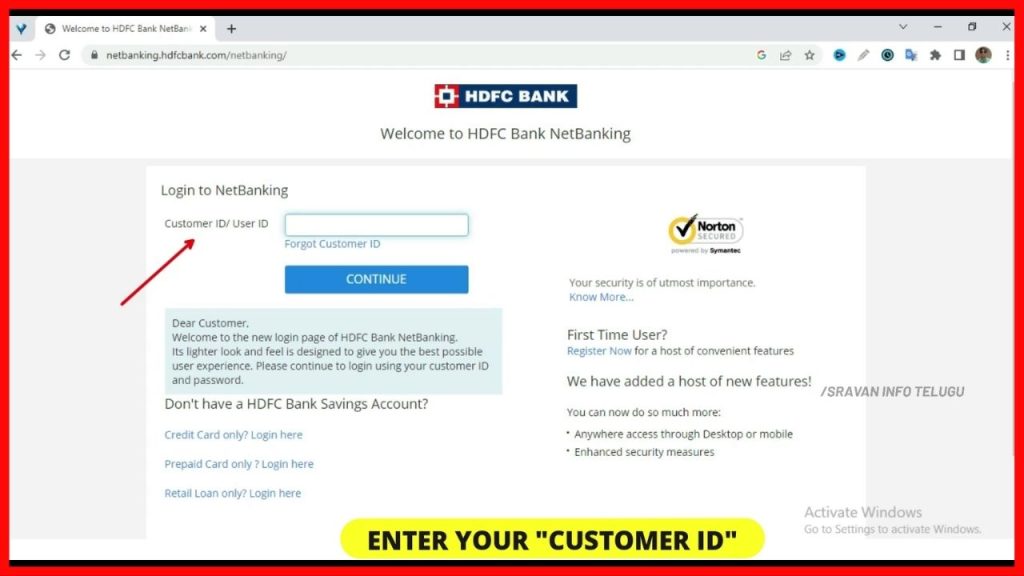
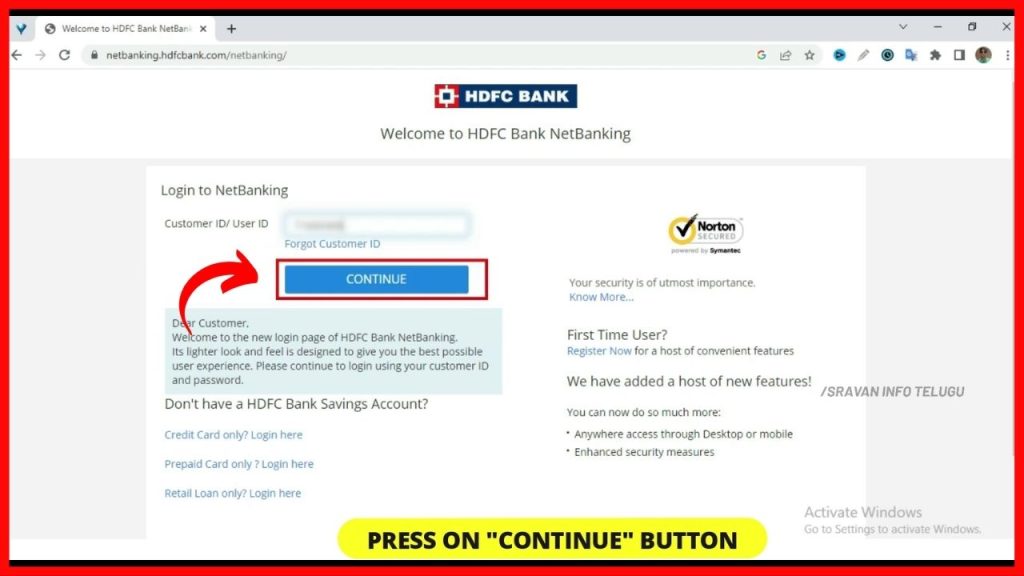
Step 3:
Now you enter your “HDFC Internet Banking Password or PIN number”.
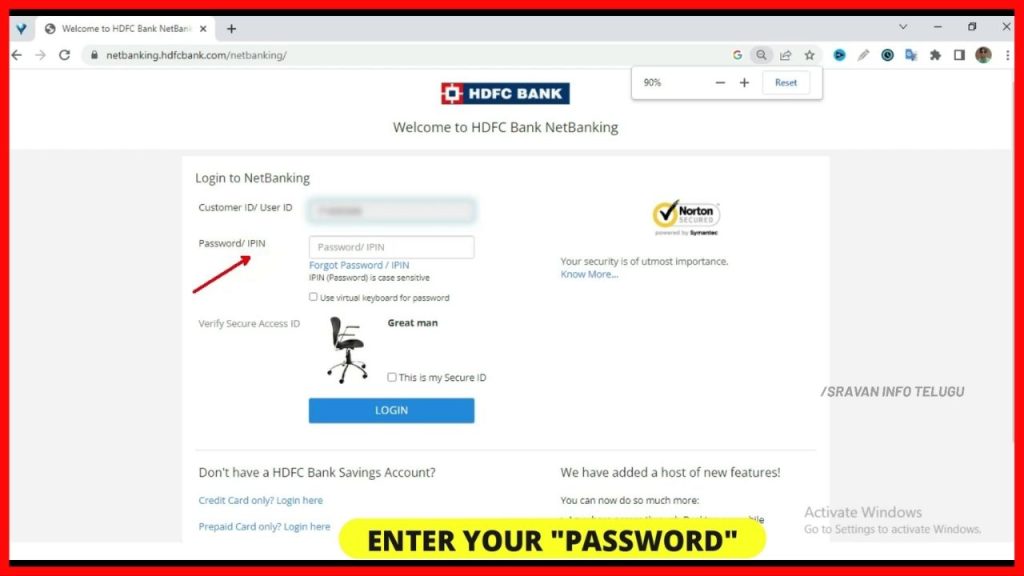
Later on, if your Secure Access ID matches with the image displayed, then, Tick on” This is my secured ID” and Click on the “Login” button.
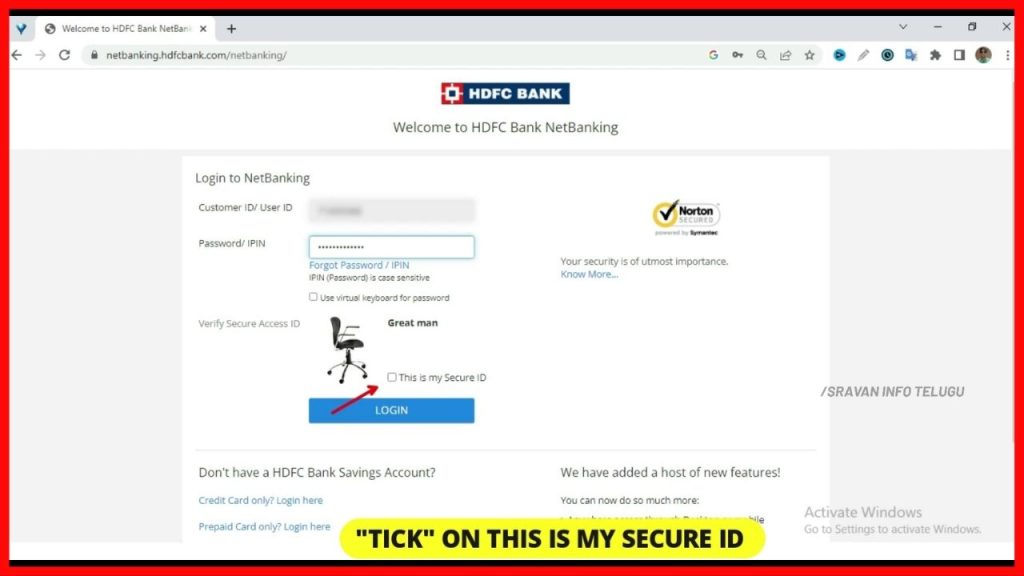
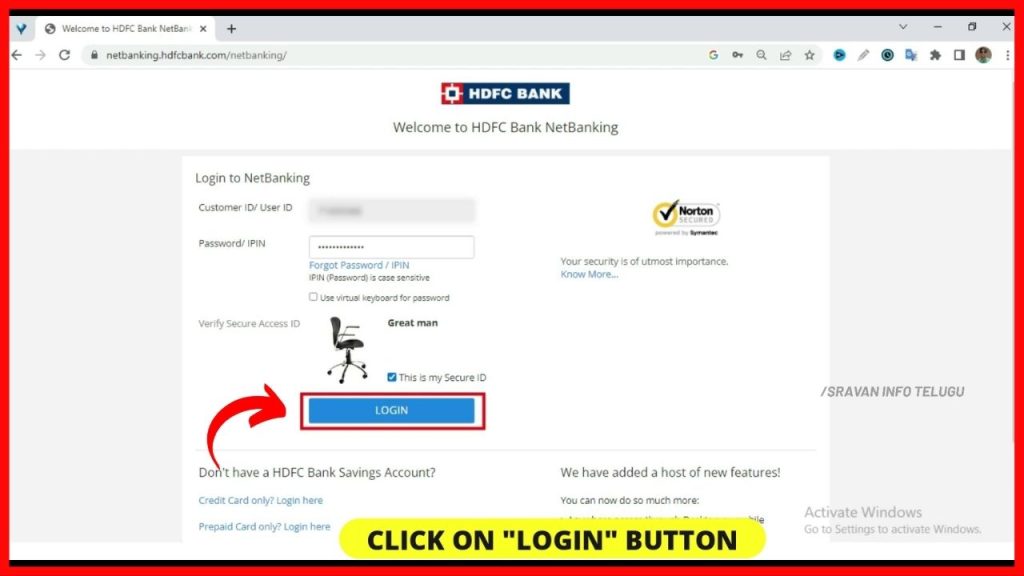
Step 4:
Now you click on the “Enquiry” section on the left, a pop-down menu will be opened.
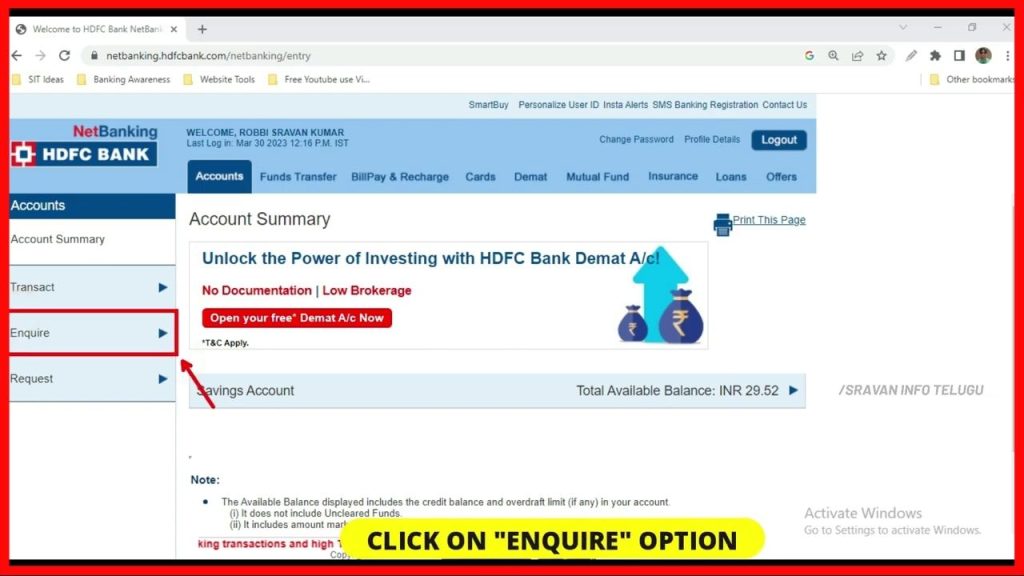
Click on “Account statement – Current & Previous month”.
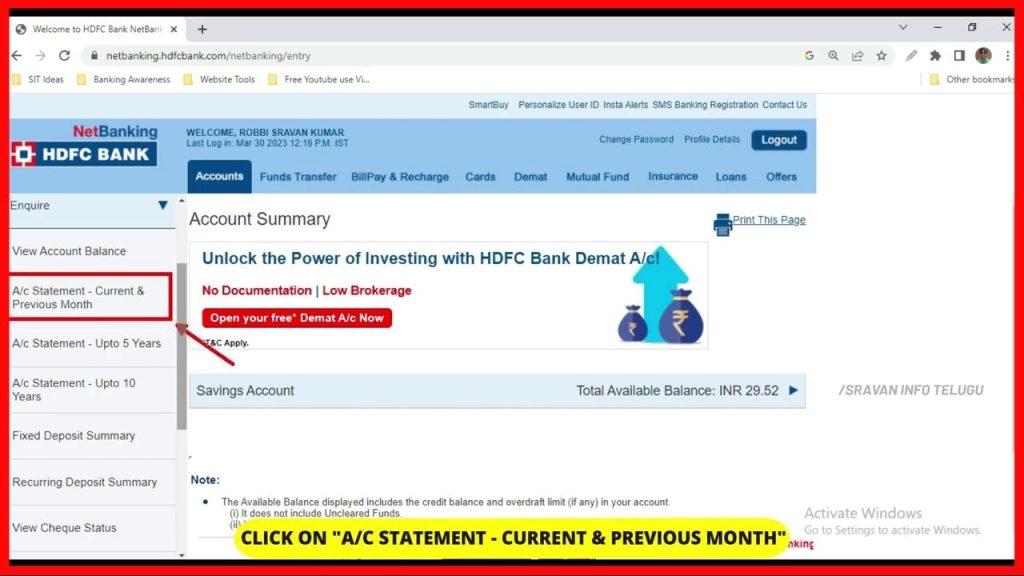
By clicking on it, a tab will be displayed on the right side to fill few basic details. Firstly, you need to select “Account Type”.
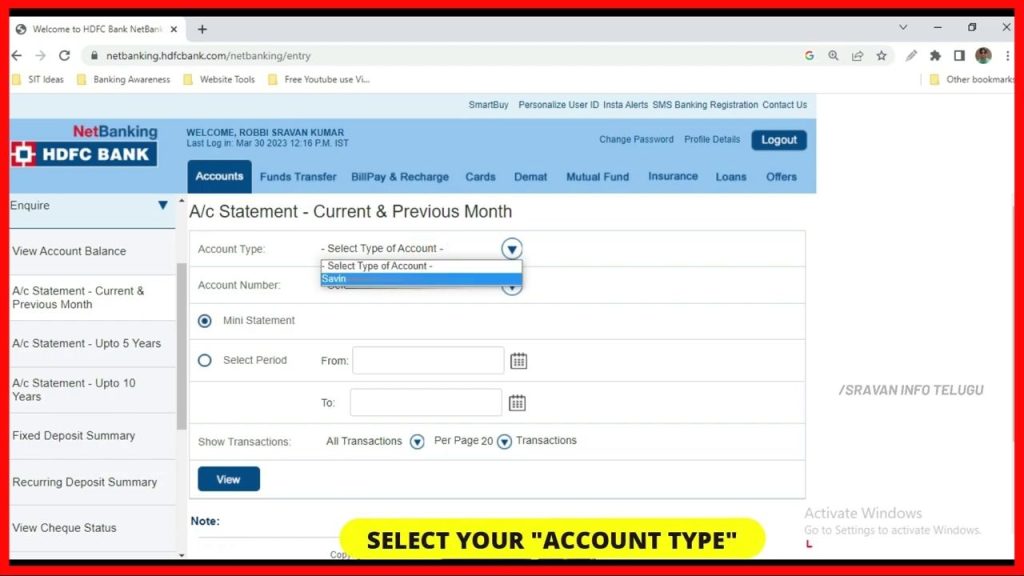
Here, you need to select “Savings & Current accounts”.
Later on, you should select “Account number” for which you want to download the Bank statement.
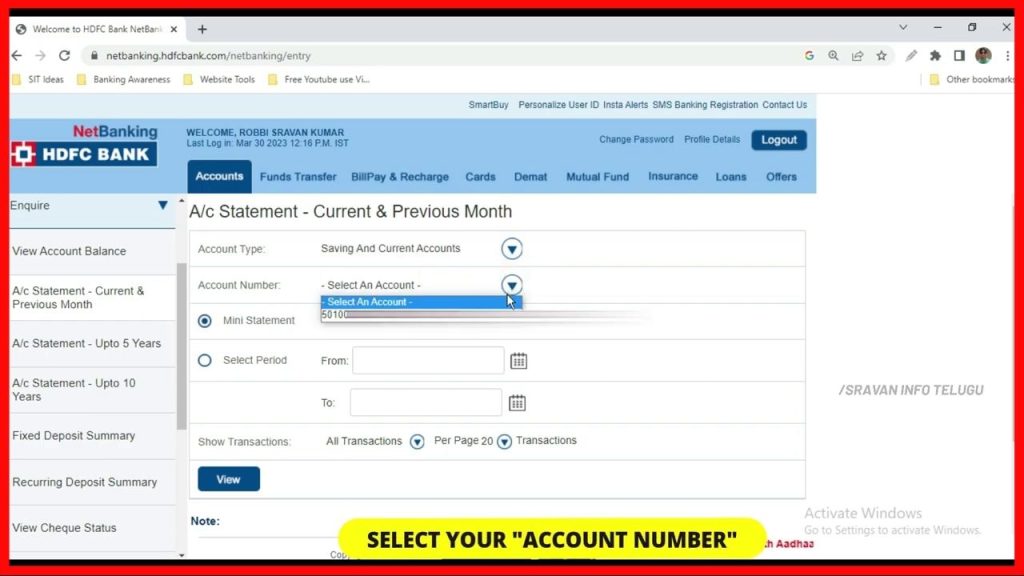
Step 5:
Also, there is an option to get a “Mini statement” of your HDFC Savings bank account transactions and this option will be selected by default and you click on the View button to see the last 20 transactions in your HDFC bank account.
If you want to see 20 transactions or more in the same Current month as well as the Previous month, again you come to the “Account statement-Current & Previous month” and click on “Select period” and select a current month or previous month as per your requirement.
Step 6:
After that, It displays 3 options to “Show transactions”.
1. Select 1st option of “All transactions”, if you want to view/ download all the bank transactions for the selected period.
2. Select the 2nd option of ” if you want Only withdrawals transactions during the selected period.
3. Whereas, if you to check the deposits of your Bank account, then simply, Select 3rd option of “Only Deposits”
Under “Show transaction”, it will ask you to select the “Number of transactions you want to see per page” say 10,20,30,40 transactions per page. Based on your requirement, select it and click on the “View” button.
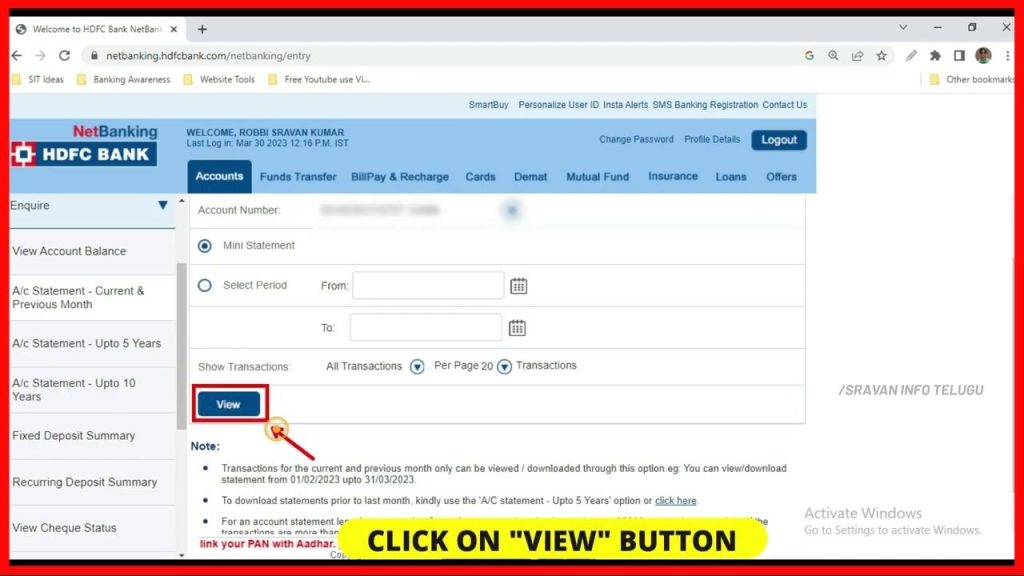
Step 7:
Now your bank statement will look like this for the period you selected.
Now go to the bottom of transactions and you will be asked to “Select Format” to download the Bank statement. Here, you will see multiple formats like Text, MS Money, PDF, Excel, etc.,
Select 1 option out of all the above as per your requirement and Click on the “Download” button.
Once you click on that, your Bank Statement will be downloaded without hitting any passwords to open it.
Now, check all your transactions instantly.
Step 8:
Annual Statement
If you want an Annual statement instead of a monthly one, You go back to the “Enquire” section, then You can find “A/c Statement – Up to 5 Years” and click on it.
Then you need to submit certain nominal details to download the HDFC Bank statement. Firstly, Click on “Account Number” and select it. Later on, you need to select the period for which you want to download the Bank statement i.e. Select period.
Here, you can select and download your bank statement individually like the Current month, Last month, and up to 6 months as well.
Also, if you want Last year’s bank statement then select the “Previous financial year” option and Download it.
Step 9:
Annual Statement – Upto 5 Years
If you want to download bank statements on “Day-wise” as customizable, select “Date range”.
If you observe here, you will not get 5-year Bank statements in a Single PDF format. Therefore, You have to download the bank statement separately for each financial year.
Note: When you select the Date range, Do not select a period for More than 12 months. You can download Bank statements for up to 12 Months period only.
Once you select the period and choose the format and Click on “Download”. Once you click on that you will get the security check caption. Enter the Captcha as shown in Security check and click on the “Continue” button.
On clicking that HDFC confirmed that, “Thank you for your request to download the statement. We are preparing your statement now. You can come back later to A/c Statement – LAst 5 years and download it after a few minutes”.
Wait for 5-10 Minutes..!!
After 5-10 minutes, again you need to visit back to the tab of “Account statement -Upto 5 years” again to download the Bank statement. There you can see under the tab of “View requested statements” you can see your report is waiting to get downloaded.
Simply, click on the “Download” button, and again without asking for any passwords the requested statement will be downloaded.
Likewise, you download the HDFC Bank statements up to the last 5 years period from the current date.
Step 10:
Annual Statement – Upto 10 Years
If you want an Account statement /Bank Statement for up to 10 years, click here on “Account statement – Up to 10 years” under the “Enquire” tab again.
Then you need to submit certain nominal details to download the HDFC Bank statement. Firstly, Click on “Select an Account” and select your Bank account number. Later on, you need to select the period for which you want to download the Bank statement i.e. “Select period”.
Here, you can select the period up to the last 10 years period from today and Click on the “Continue” button.
After clicking that, to download this bank account statement, if your contact details are correct, Tick the “Accept” button near the confirmed address and click on the “Confirm” button.
Once you click on that, the Request for Account statement – Complete, will be displayed. So you will get your 10-year bank statement within 1 working day to the Registered Mail ID.
If no registered mail id is registered with the Bank, then, you will get a physical statement within 4 working days.
Thanks for your time 🙂