Generally, we will add a bunch of beneficiaries and leave it as unorganized. But when the list of beneficiaries is numerous and there might be a chance that you will never transfer money to a few of them. Then, it is better to clear it off. For that, we will see how to Remove the added Beneficiaries easily through your HDFC mobile banking app.
Let’s get started..!!
Step 1:
Firstly, open the “HDFC Mobile banking app” on your Mobile.
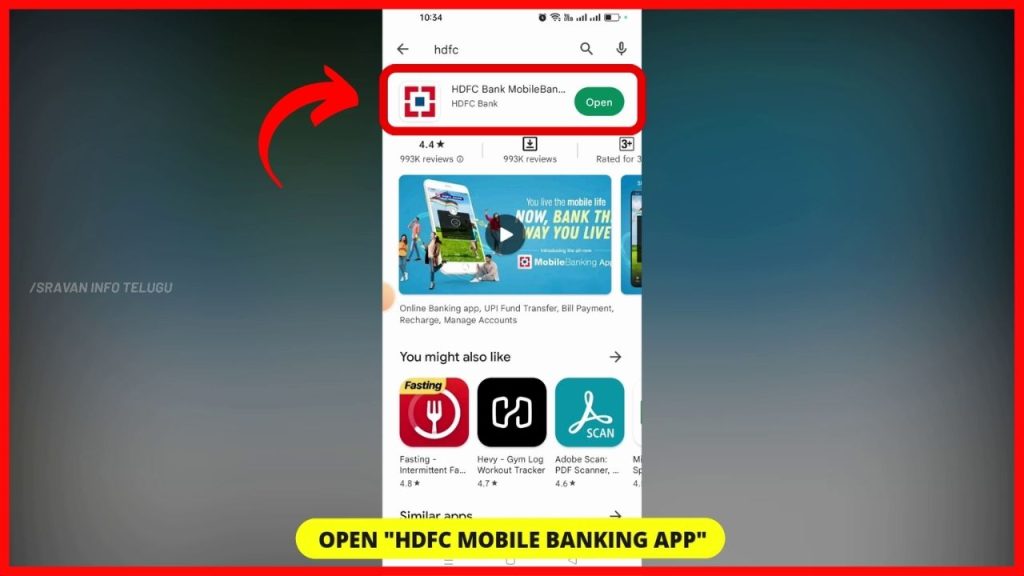
Step 2:
Now, Login into the app using the User name, Password (or) using your Fingerprint (or) using HDFC PIN number.
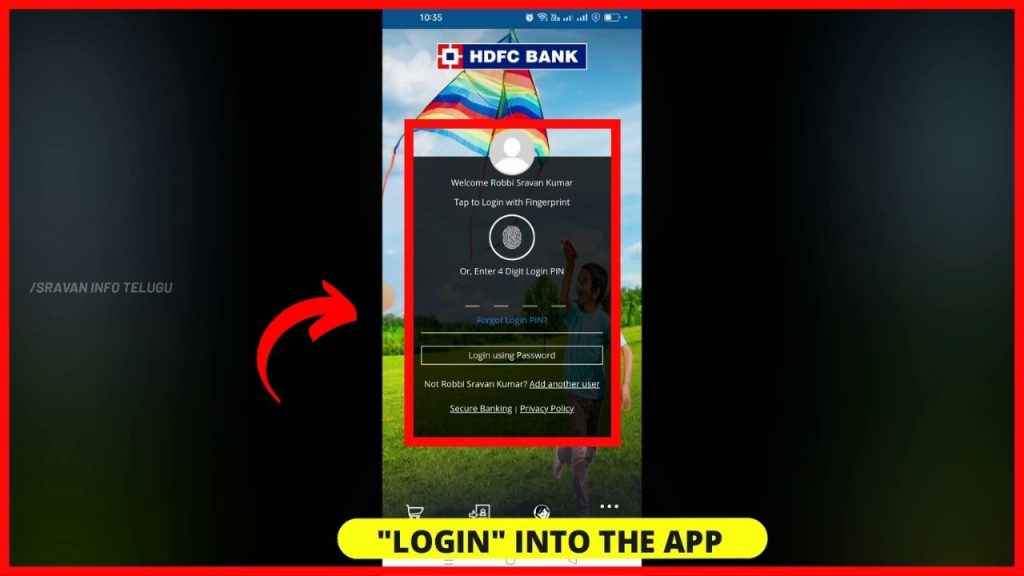
Step 3:
After logging in, your HDFC Dashboard will look like this.
Step 4:
Now tap on the “Menu” section which appears on the top left.
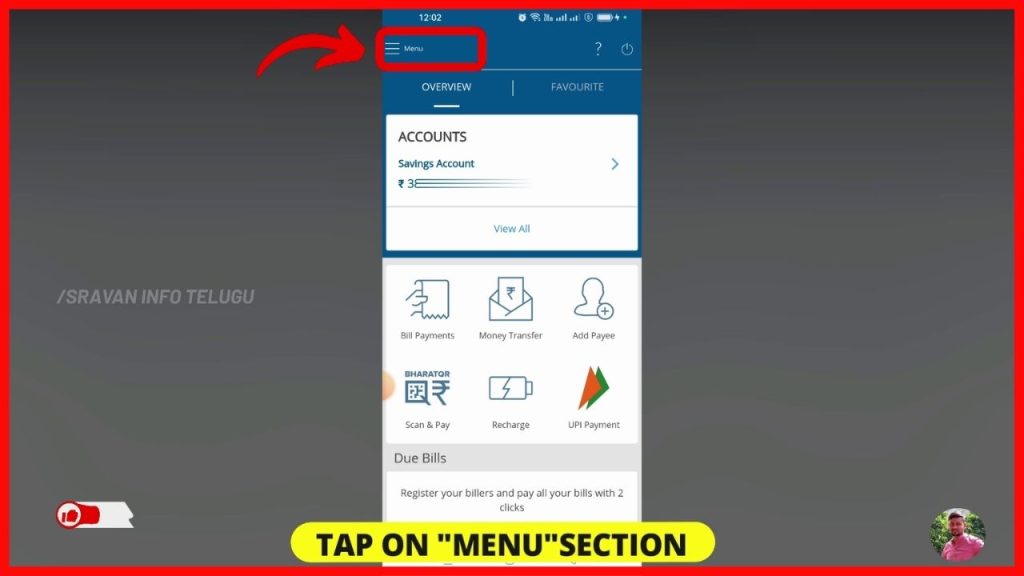
Step 5:
Later on, Tap on the “Pay” section.
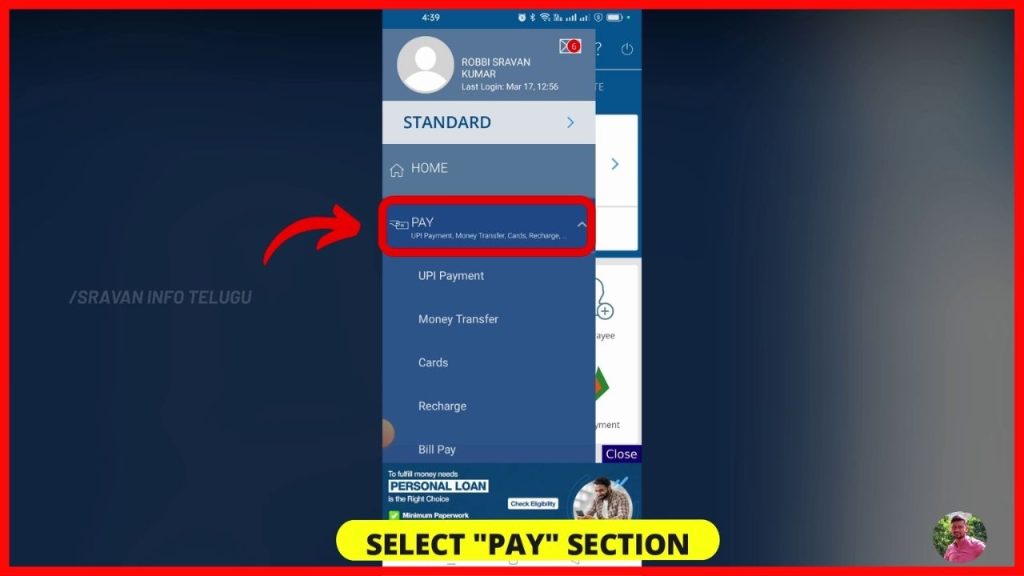
Then, tap on the “Money Transfer” option to remove the beneficiary.
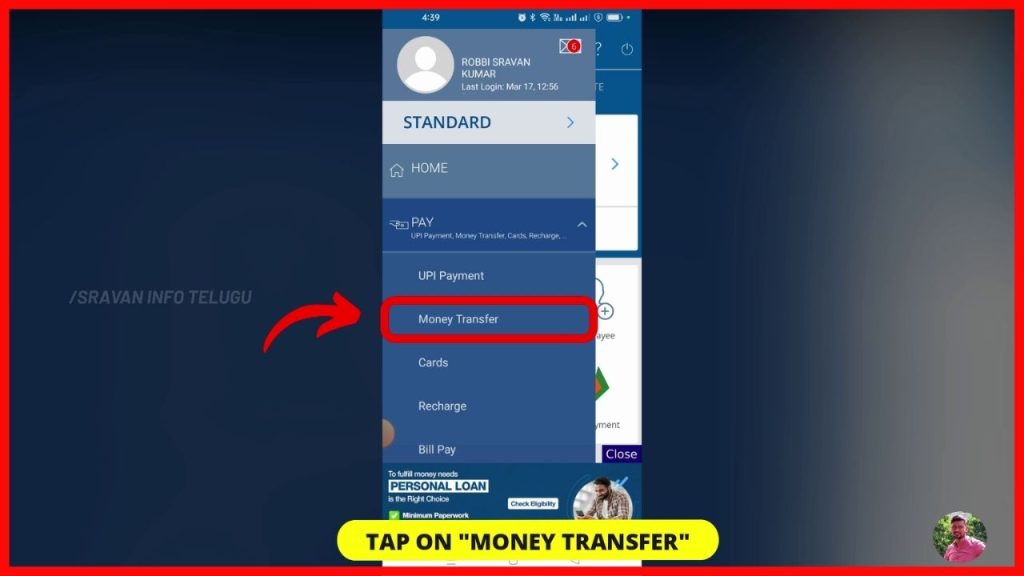
Step 6:
After that interface ila will appear like this and you tap on the “Add / Manage Payees” option.
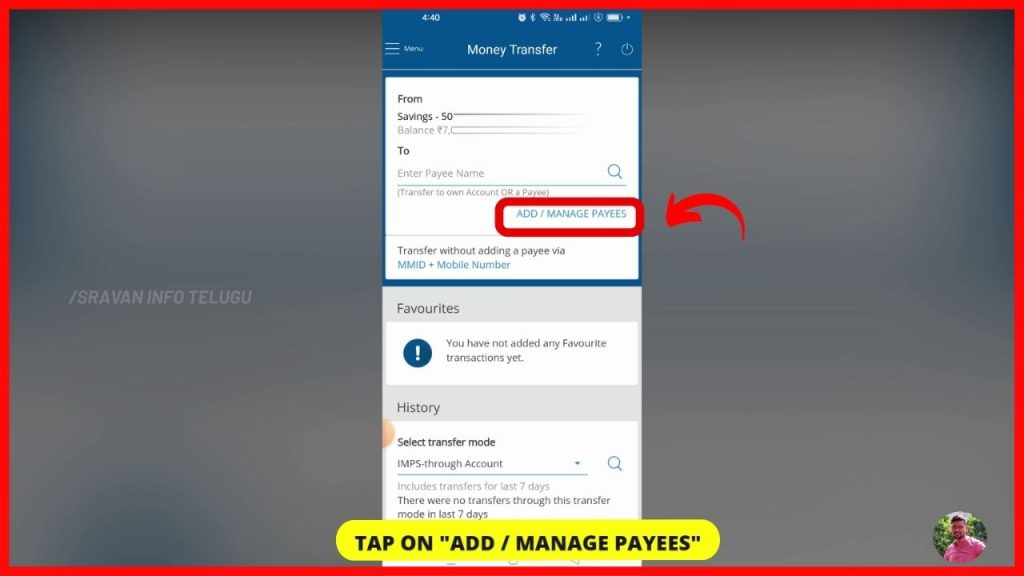
Step 7:
Once you tap on it, you can see the already added beneficiaries list in your HDFC bank account. From the list, select the beneficiary or Payee you want to remove. You can select that payee either through the Search button or directly by tapping on the beneficiary.
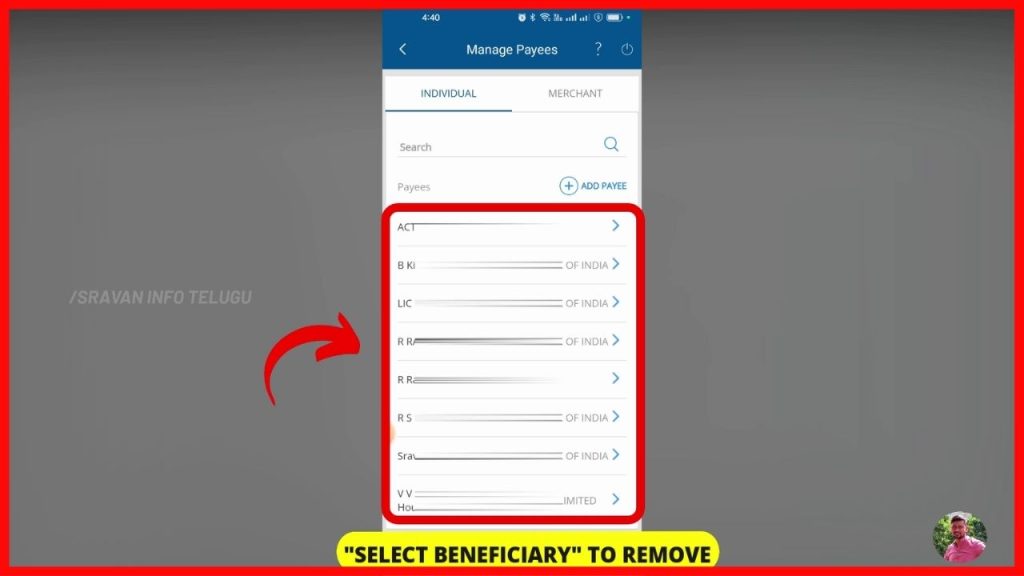
Step 8:
Now, all the Payee details will be displayed. To remove the selected beneficiary from your bank account, tap on the “Delete payee” option.
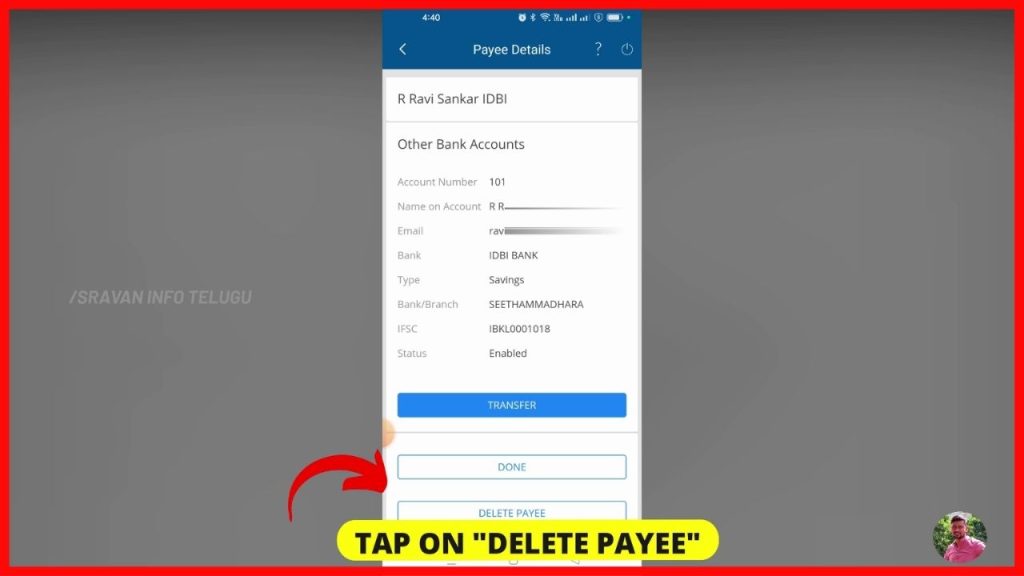
Step 9:
Now you will be asked to confirm to delete this Beneficiary. To confirm it, tap on the “Confirm” button.
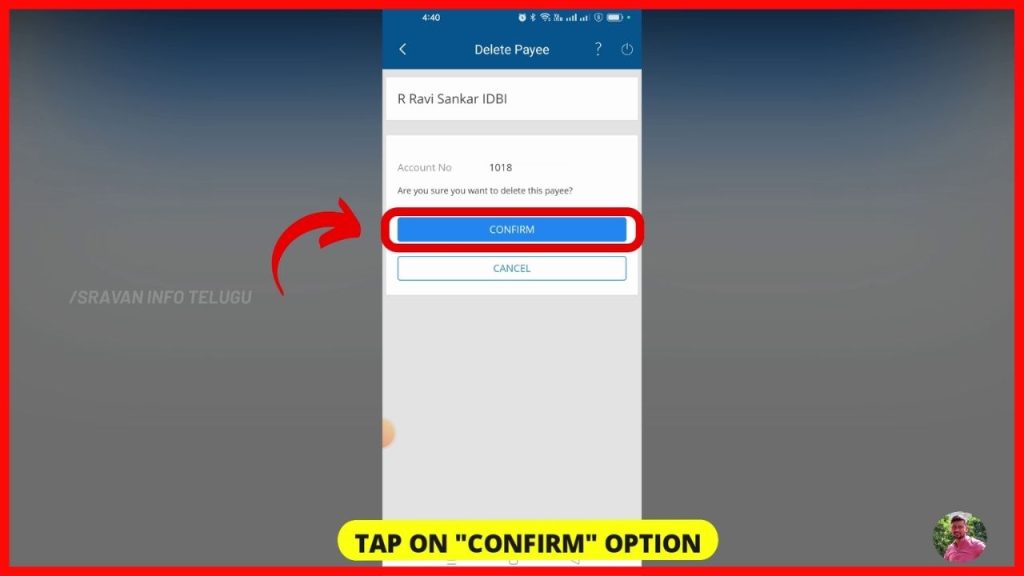
Step 10:
After tapping on that, it will be displayed that the beneficiary has been successfully deleted from the HDFC account.

Now tap on the “Done” button and you can see that the added beneficiary has been removed from your baggage of beneficiaries.
