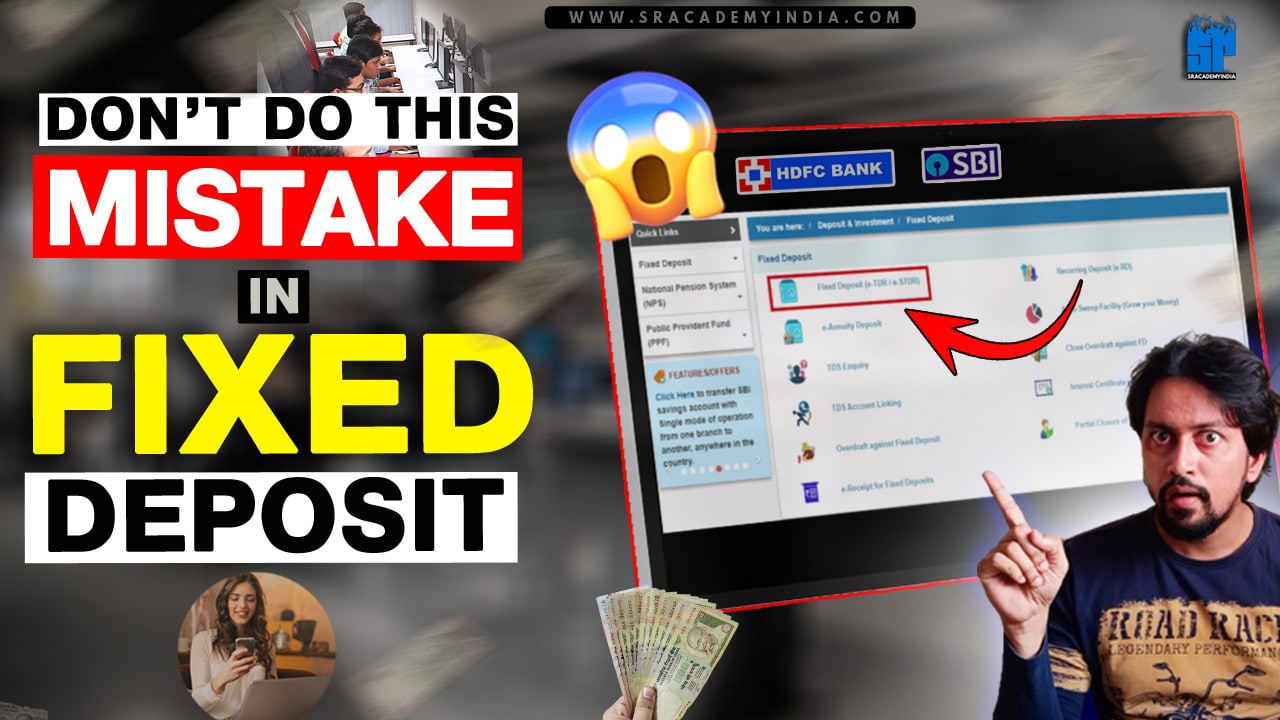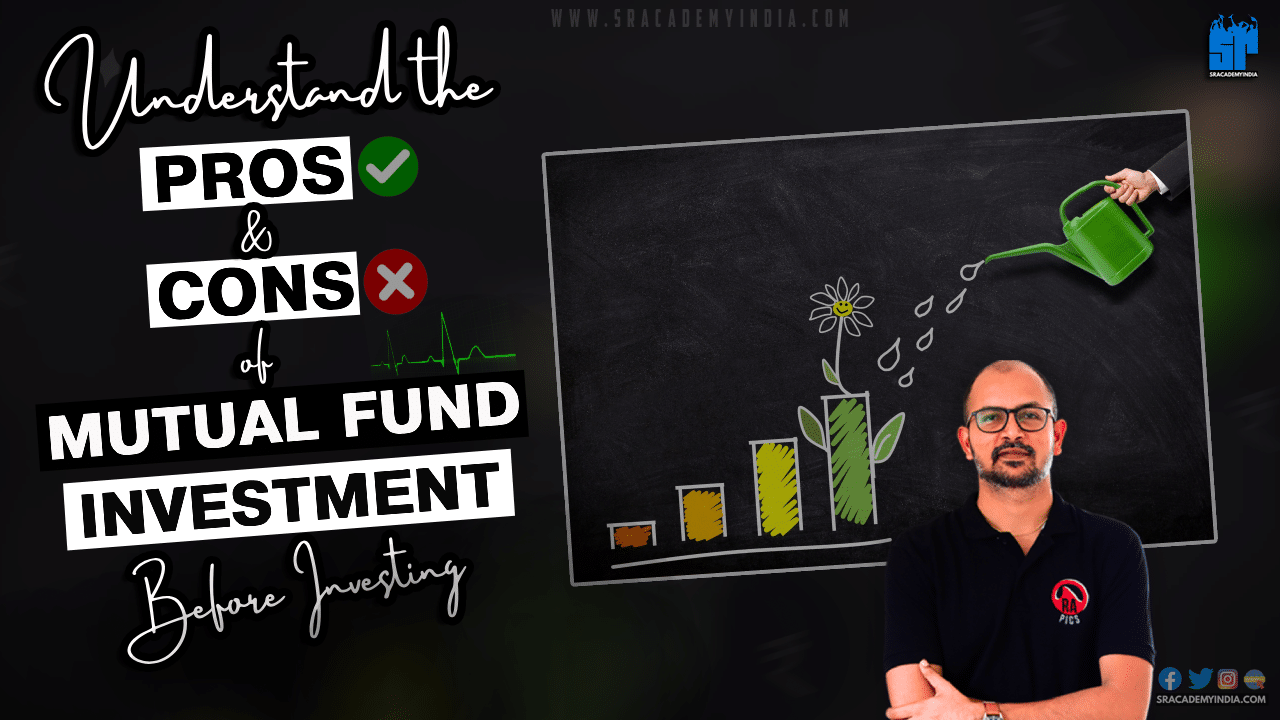How to Activate SBI Debit card for Online transaction
Introduction
Online transactions becomes part of our Daily lives. As you can buy anything from your Fingertips, more people are interested to make spends Online.
If you have a State Bank of India (SBI) Savings Bank account, then, are you facing any issues for making Online transactions through SBI Debit card? Like you are placing an order on Amazon, Myntra, Ajio and on other online Shopping apps but the payment is not completed successfully ?
Do you wonder, Why ?
Simply, your SBI Debit card is not enabled for Online E-Commerce transactions.
In this post, I will discuss completely about How to Activate SBI debit card for Online transaction through SBI ATM under 2 Minutes.
Let’s get started!!
Note: Please take your Mobile to the SBI ATM, as you need to enter OTP during this process.
8 Steps on How to Activate SBI Debit card for Online transaction [by ATM]
Step 1:
Go to the nearest SBI ATM and Insert your SBI ATM Debit card on the right side of ATM machine as shown below.
Step 2:
After that, you have to select “Language” & I’m selecting “English” language..
Step 3:
Now, select “Banking” option. Then, You will see the “Services” option and select it.
Step 4:
Now tap on “Update channel / Usage Limits”.
Step 5:
After that select “Usage/ Channel update” option.
Now Tap on “E-Commerce” option. Once you select it, you will see “Enable” and “Disable” options.
To turn on E-Commerce transactions on your SBI ATM Debit Card, just tap on the first option of “Enable”.
Also Read: SBI Virtual Debit Card: Get it for FREE now..!!
Step 6:
Now, you have to enter any two digits between 10 to 99. It is like a captcha. Enter any 2 digits and tap on “Yes” button.
Now please enter your SBI ATM Debit Card PIN number here. Now, you will get OTP to your registered mobile number within 2-3 seconds. Tap on the “Continue” button to enter the OTP.
Step 7:
Now enter the 4 digit OTP received on your mobile number and tap on the “Continue” button again.
Step 8:
When you enter the OTP, E-Commerce transaction option has been successfully enabled on your SBI ATM Debit Card with a message on ATM screen will be displayed in a yellow screen saying that “Requested Flag Updated Successfully”.
ATM will also be asked you to “Please rate your experience for this transaction”, give the rating as per your experience and remove your SBI Debit card from the ATM.
Thanks for your time folks on reading the topic of “How to Activate Debit card for Online transaction SBI” 🙂