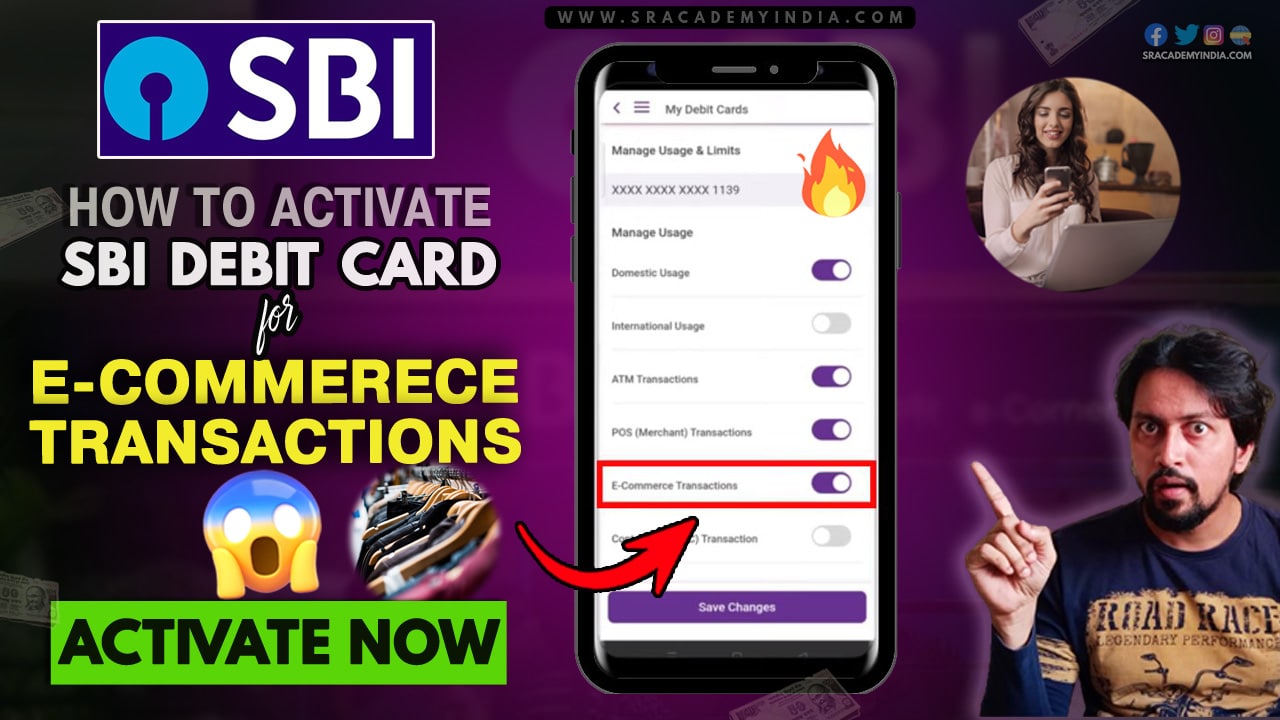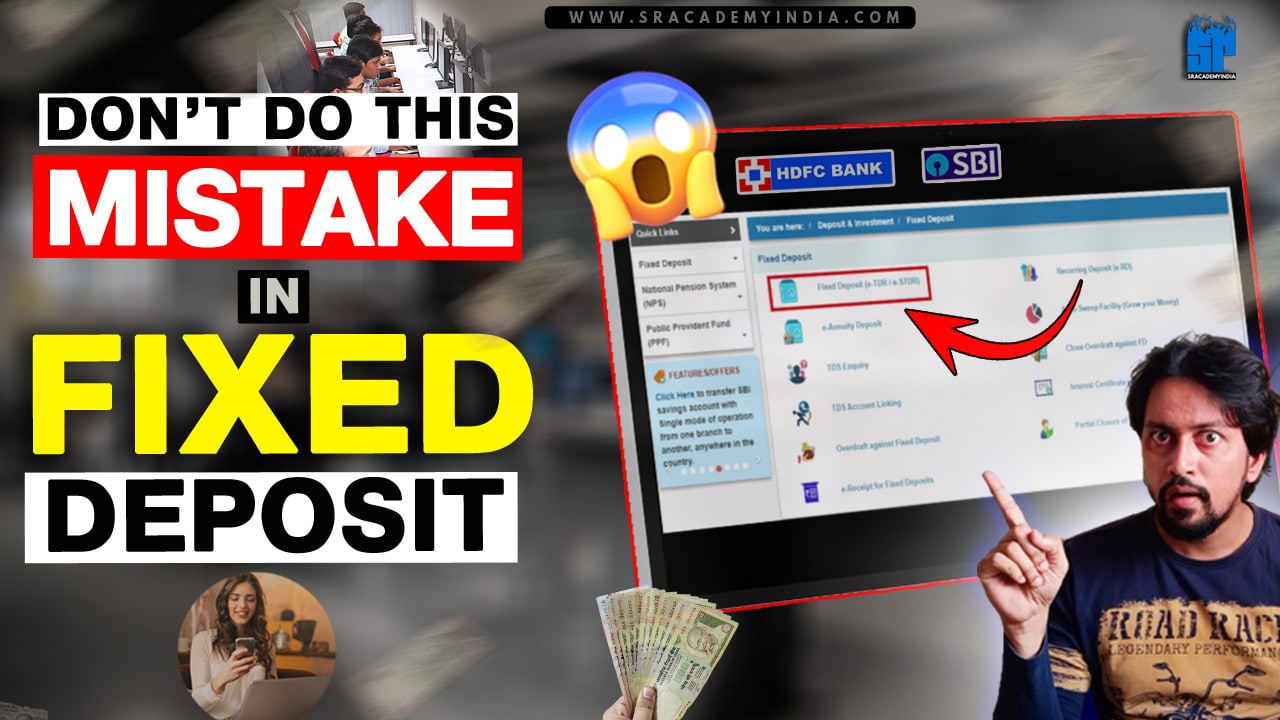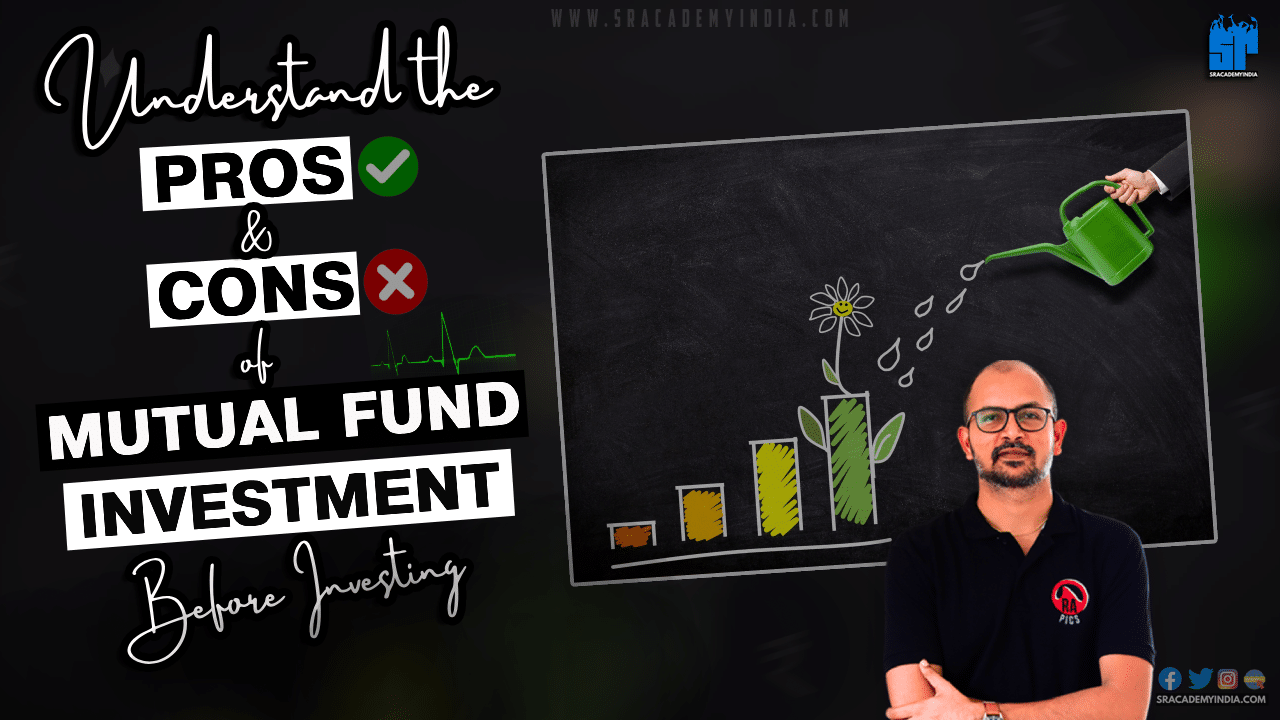How to Activate SBI Debit card for Online transaction
Mr. Suresh, a 32 years old Hyderabad employee is trying to order Online, by using his new SBI Virtual Debit Card. But he was unable to place his order. He tried one more time to try his luck but ended up with same issue.
What happened to his State Bank of India (SBI) Virtual Debit Card ? Why Mr. Suresh is unable to place his Online order and How to resolve this issue ?
Let’s get started..!!
To make any Online Transactions by using your SBI Debit card/ SBI Virtual Debit Card, firstly you should complete the below mentioned steps in “SBI Yono App“.
Once you finished completing these steps, you will be ready to make Online purchases without any hustle and can buy easily on any platforms like Amazon, Flipkart, Myntra and lot more.
10 Steps on How to Activate SBI Debit card for Online transaction [SBI Yono app]
Let’s see 10 Steps on How to Activate SBI Debit card for Online transaction through SBI Yono app.
Step 1:
Firstly, to activate SBI Debit Card, Open the “Yono SBI” app on your Android / IOS Mobile.
Step 2:
Now, Login into “Yono SBI” by entering your SBI Login Credentials like Username & Password or by using MPIN
Step 3:
Tap on “Cards” Section
Step 4:
Here, Tap on 1st option of “My Debit Cards” Option to select your Debit card to enable it / to activate SBI Debit Card for Online transactions.
Step 5:
Now your screen will be displayed as shown below to manage your Debit card. Simply, Tap on “Manage Usage & Limits” which appears at the bottom of your mobile screen.
Step 6:
Now, You can see multiple options along with the option of “E-Commerce Transactions”. Now you need to “Turn on” this button to to activate SBI Debit Card / enable your SBI Debit card for online transactions.
Step 7:
Once it turned on, you can select the “Per day limit” for E-Commerce transactions as per your need and simply tap on “Save Changes” button to make changes to your Debit Card.
Step 8:
Now, You need to enter “OTP” which will be received on your SBI Registered Mobile number and tap on “Submit”
Step 9:
You will get a message displaying that “Usage and Limits updated successfully for Debit Card xxxx-xxxx-xxxx-1234”
Step 10:
Now your SBI Card activation will be completed and your Debit card will be ready for Online transactions and you can place orders online.
Let’s also see how to place order online and complete your payment by using your SBI Debit Card.
5 Steps on How to Complete Payment in Online apps
Once you completed all the necessary above mentioned steps in SBI Yono app, then, you should follow the below mentioned steps in the app you are using to place the order like Amazon, Flipkart, Nyka, Swiggy, Myntra, Yatra etc.,
Step 1:
Choose the Products / Items as per your need and Add it to your Cart.
Step 2:
Now, while making the payment, you should Select “Credit / Debit / ATM Card” option.
Step 3:
Now enter your
– SBI Debit Card number [i.e. 16-Digit Number]
– CVV [i.e. 3-Digit number],
– Expiry Date [ Eg: MM/YYYY]
and Tap on “Pay” button
Step 4:
Please ensure all entered details and Place the order.
After complete placing the order, you should complete making Payment by entering the “OTP” received on your Registered Mobile number and Click on “Submit”
Step 5:
Now, your Payment will be Successfully completed and You can again “Turn On / Off “your SBI Debit card for E-Commerce related transactions through your “SBI Yono app”.
I hope you have successfully enabled your SBI Debit card for Online transactions.
Thanks for your time 🙂