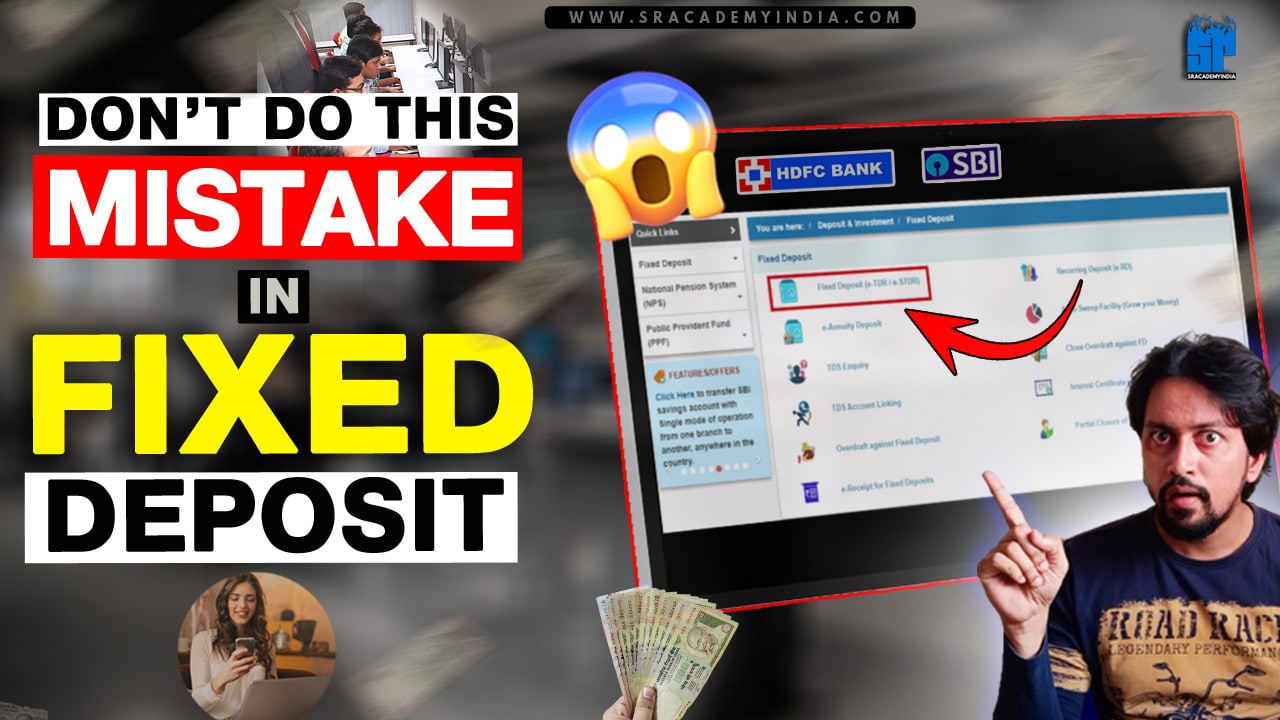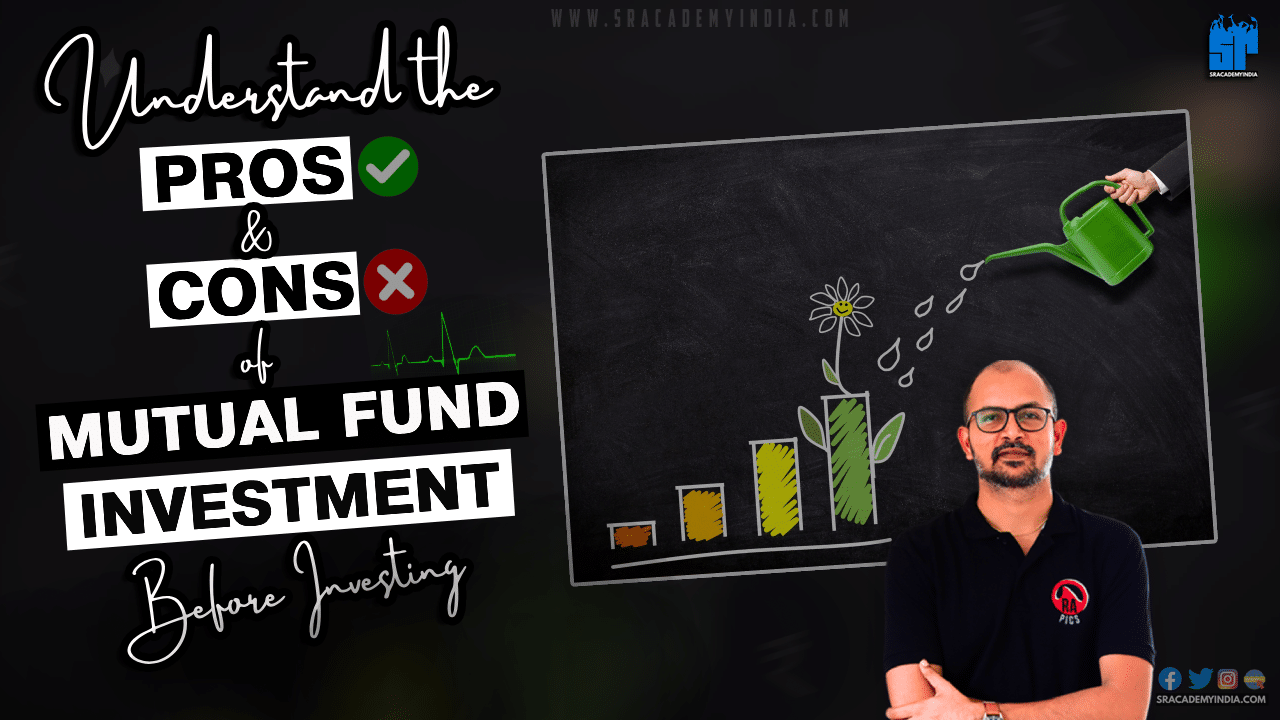Even if you don’t have a PhonePe app or else the PhonePe server is down. Let’s see how to transfer money easily in two minutes through HDFC UPI without adding a Beneficiary and without having Bank account details.
Let’s begin..!!
Step 1:
Firstly, open the “HDFC Mobile banking app” on your Mobile.
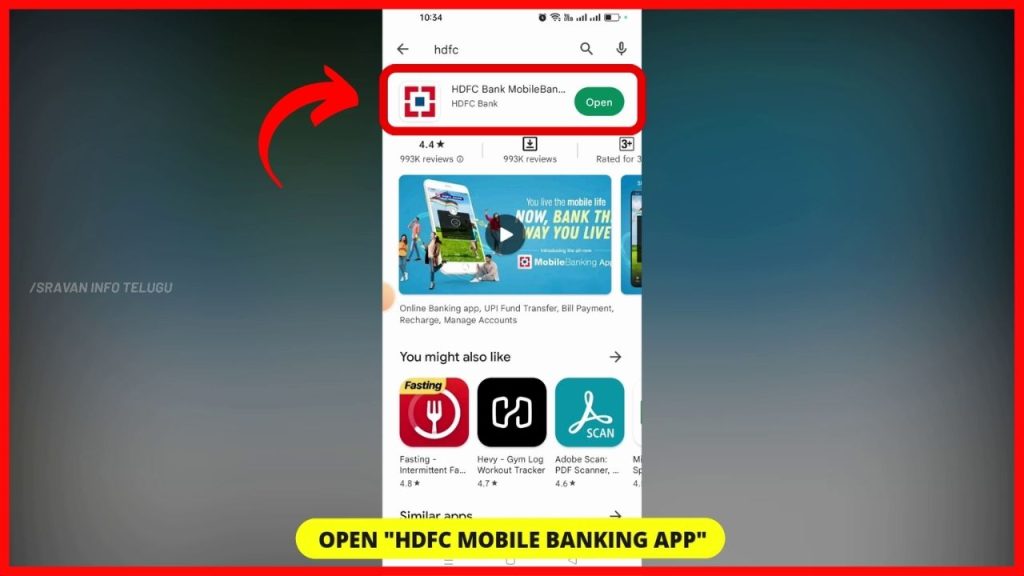
Step 2:
Now, Login into the app using the User name, Password (or) using your Fingerprint (or) using HDFC PIN number.
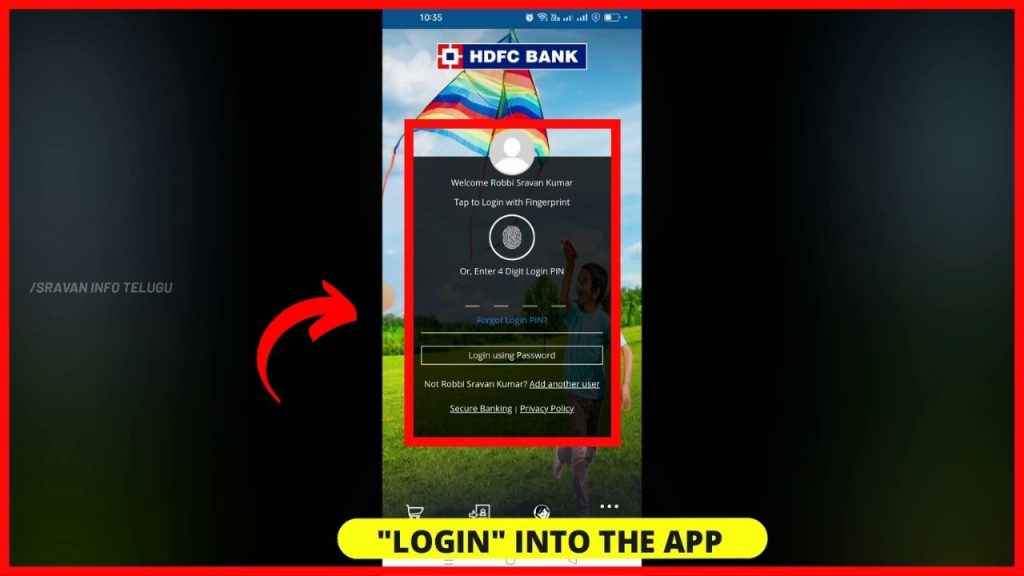
Step 3:
After logging in, your HDFC Dashboard will look like this. To transfer money using UPI, Tap on “UPI Payment” which appears on the dashboard itself.
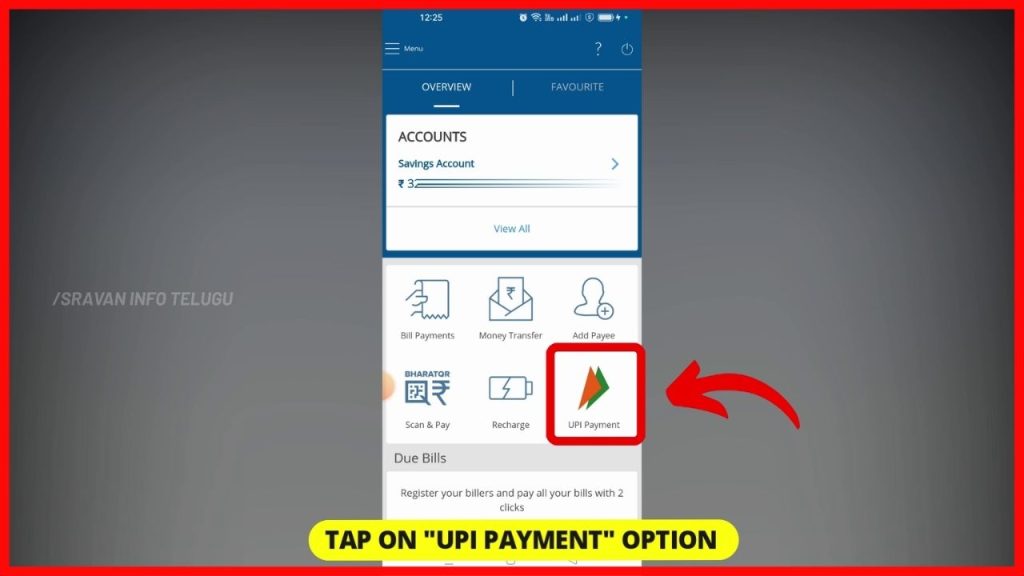
Step 4:
Now you need to tap on “Accept & Continue” to accept the UPI consent terms and conditions and Privacy policy.
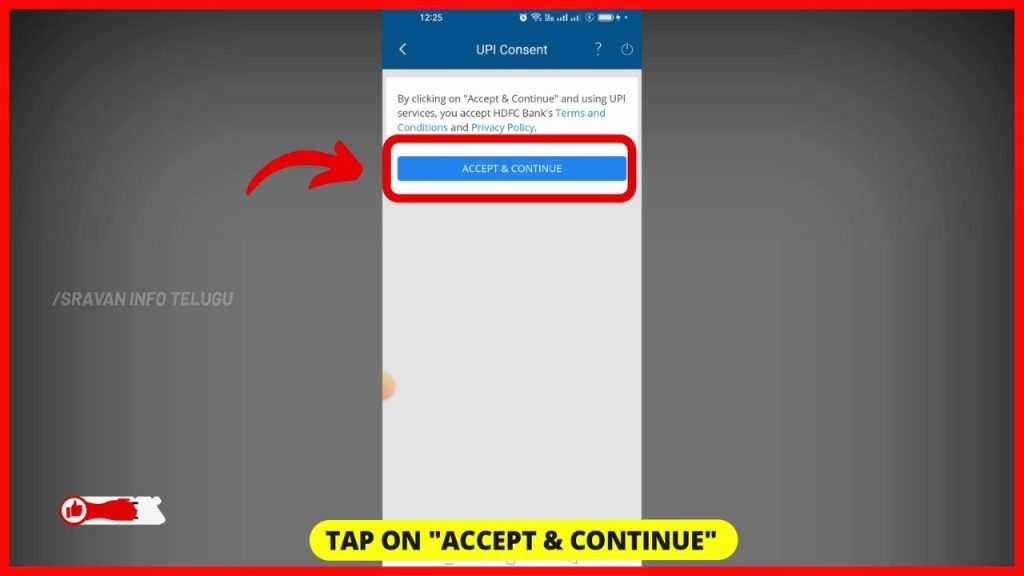
Later on, you need to “select UPI Mode”. Under UPI mode, you can see 4 options.
1. Send Money
2. Request Money
3. Scan & Pay
4. Split Bill
To transfer money using UPI mode, tap on “Send Money”.
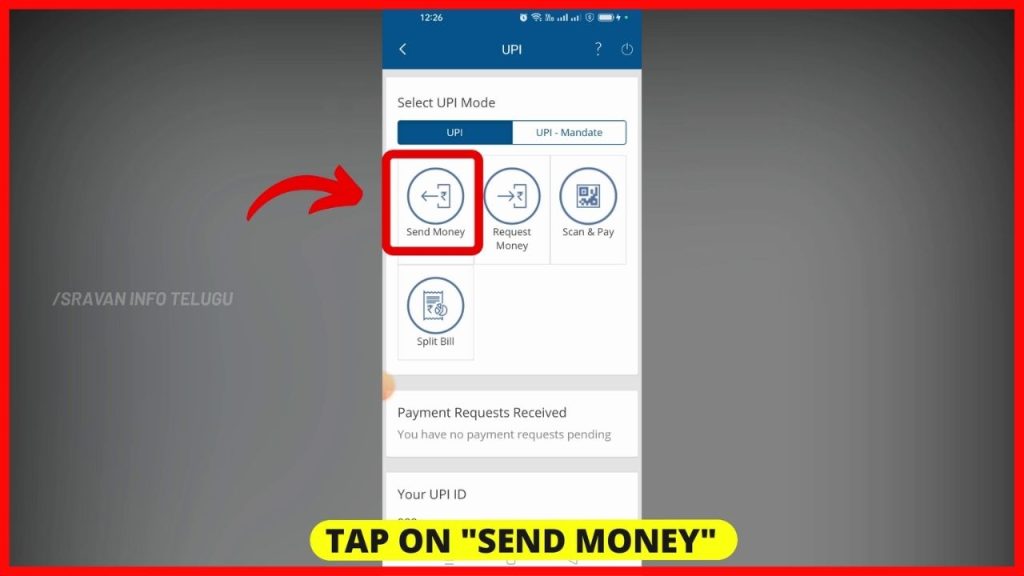
Step 5:
Once you tap here, it displays your HDFC Savings Bank account details, along with your Bank balance from the Bank account, the amount will be transferred.
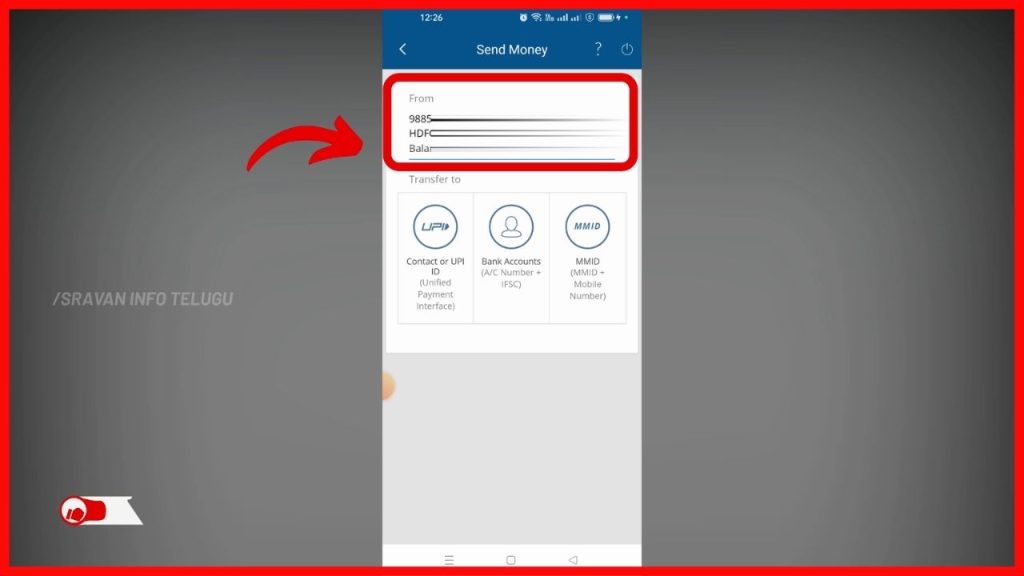
Step 6:
After that, you have to select the transfer type. Here you will get 3 options.
1. Contact or UPI ID
2. Bank accounts – Using Account number & ISFC Code
3. MMID – Using MMID & Mobile Number.
You can select any of the options. But to transfer money using UPI, tap on “UPI ID”
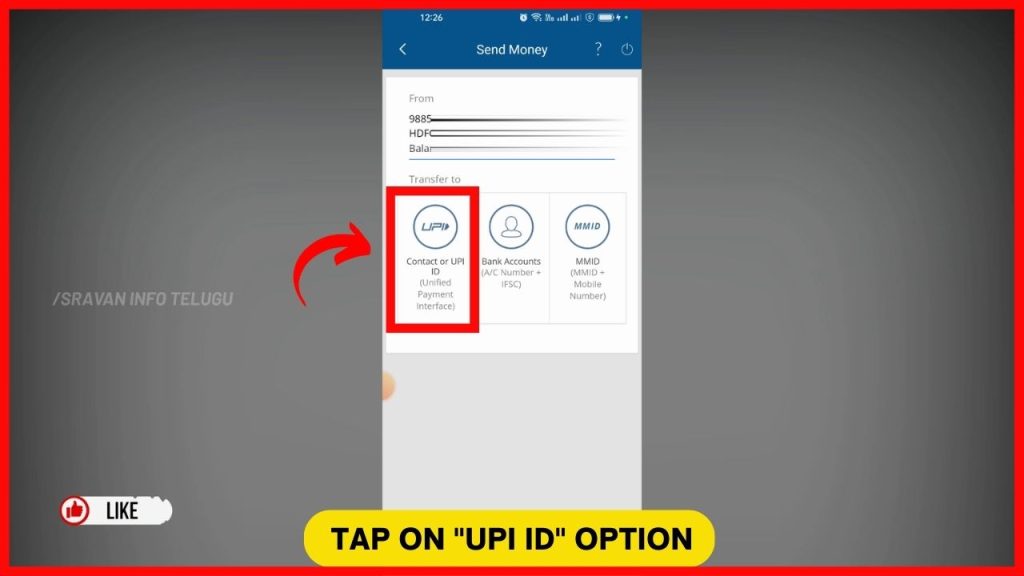
Now you need to ” Enter Payee Contact Number / UPI ID” and enter the Beneficiary Mobile Number or their UPI ID.
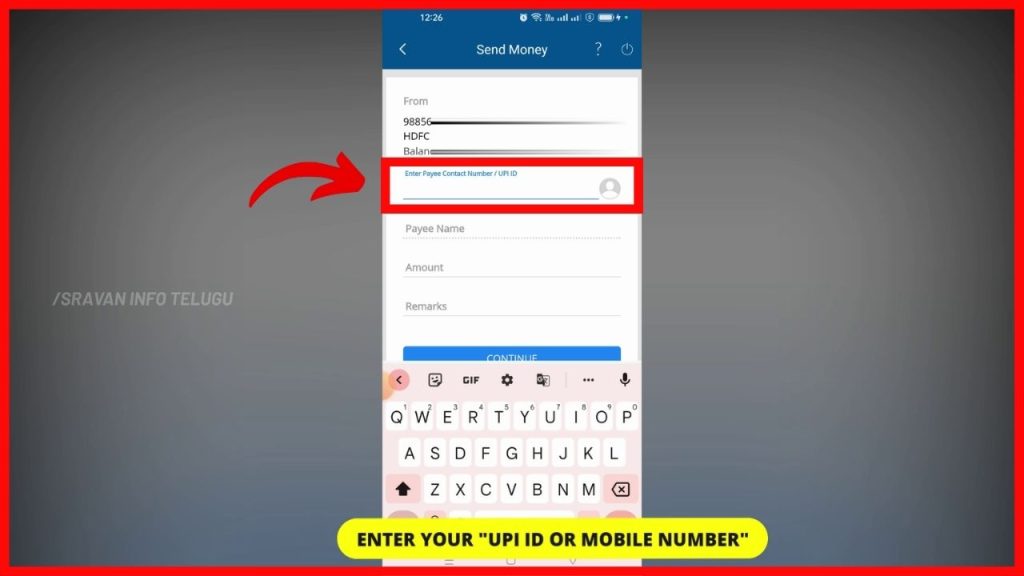
Once you enter it, “Payee Name” will be retrieved by the system automatically and you have no need to enter it.
Step 7:
If the “UPI ID” matches the “Payee Name”, then you need to enter the amount you want to transfer in the “Amount” column.
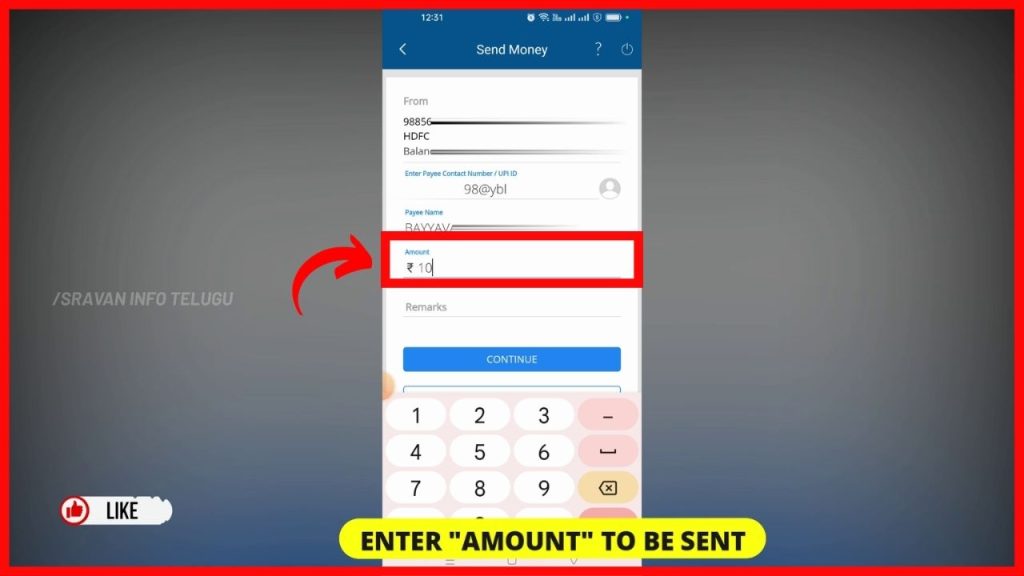
Step 8:
Later on, you need to fill in the “Remarks column”.
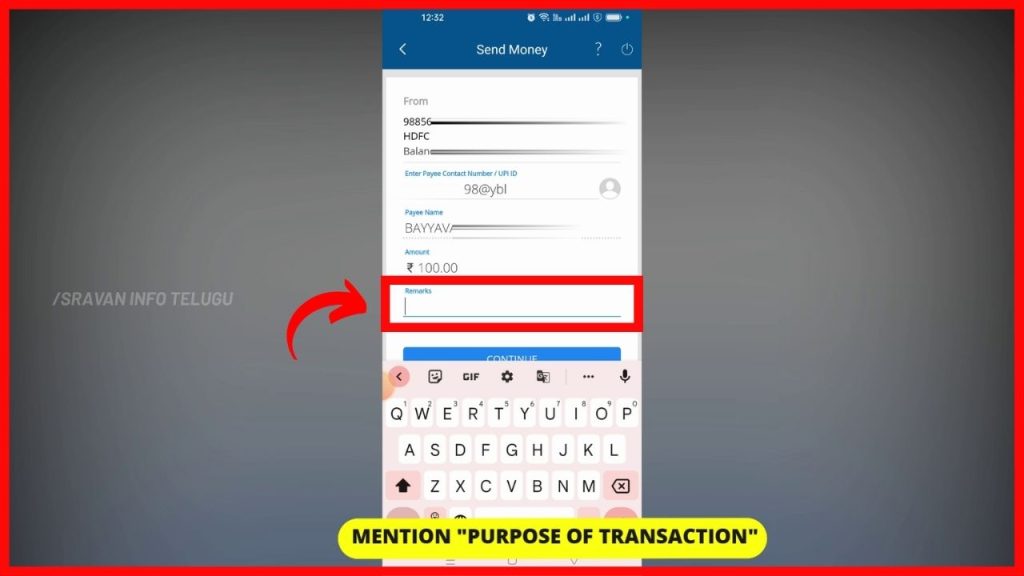
In this, mention your Purpose of Transaction like Shopping, Rent, and tap on the “Continue” button.
Step 9:
Now, all the transaction details will be displayed. Once Re-Check it and if you think all details are proper, then, tap on the “Confirm” button because here you won’t get any gap to enter the OTP and send so check carefully. So, check the details twice before you send them. Better don’t make transactions in a hurry.
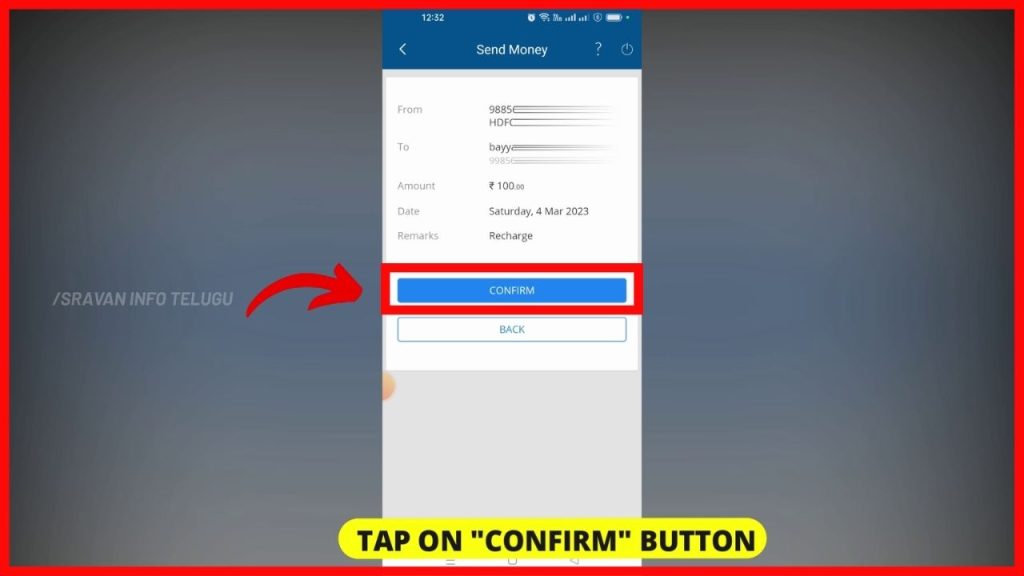
Step 10:
After doing so, a message like this will be displayed on the screen saying “Your request for IMPS transaction has been completed successfully”.
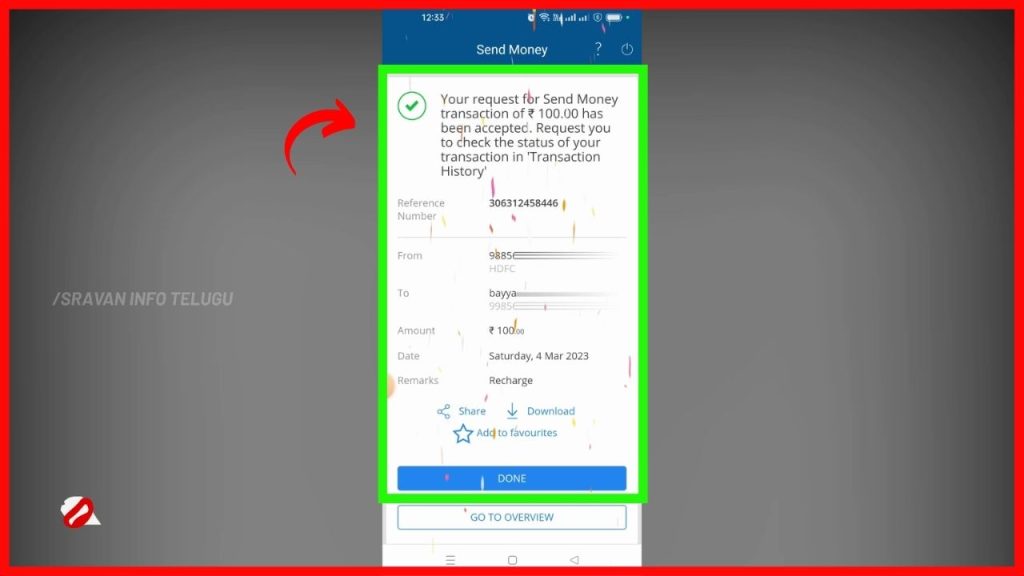
Also, a Text message from HDFC will be received as Money was debited, and also the money will be transferred to the receiver immediately.